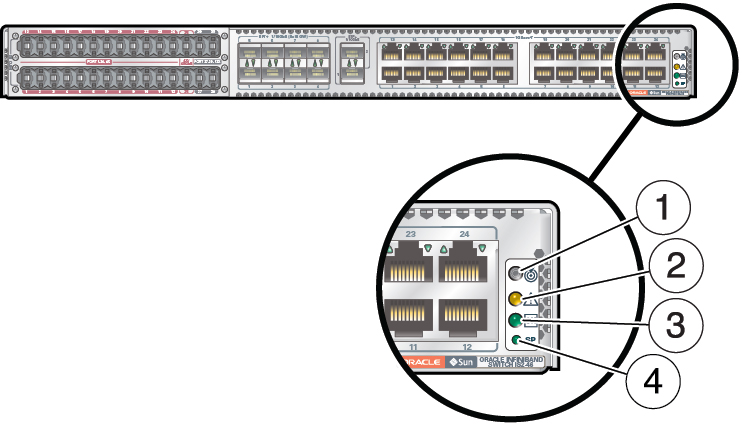Switch LEDs
The status of the switch is represented by four LEDs. The LEDs are located on the rear
right side of the switch. See Chassis Status LEDs. This illustration and table describe the functionality of the switch
LEDs. Use this information for the task Determine if the Switch Is Faulty.
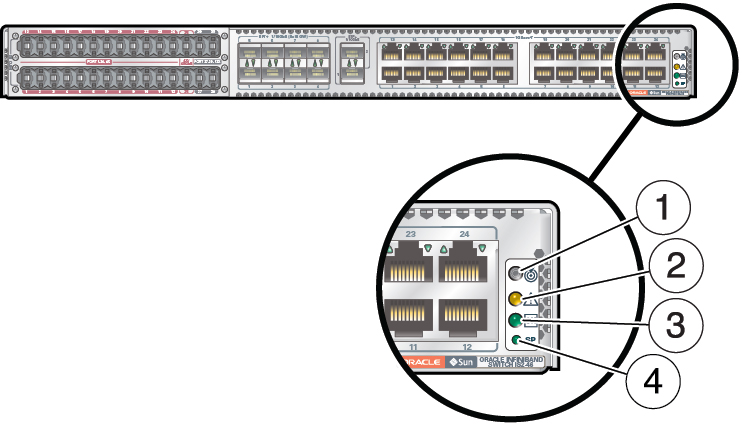
|
|
|
|
|
|
|
1
|

|
Top
|
Locate
|
White
|
Indicates these conditions:
|
|
2
|

|
Middle
|
Attention
Service Required
|
Amber
|
Indicates these conditions:
|
|
3
|

|
Middle
|
OK
|
Green
|
Indicates these conditions:
|
|
4
|

|
Bottom
|
SP
|
Green
|
Indicates these conditions:
-
On – SP is
ready.
-
Slow blinking –
SP is booting up.
-
Off – SP powered
off, resetting, or at fault.
|
|