Log in to the MCMU BUI
This procedure describes how to log into the MCMU BUI through a browser.
Note - Each user must use their own browser and not share browser sessions.
- Open a browser on a system that has network access to MiniCluster.
-
Type
https://node1_name/MCMU
in the browser address field.
Replace node1_name with the name of the MiniCluster compute node 1.
Tip - Ensure that you specify https, because the utility requires a secure connection. If your browser displays a warning about an insecure connection, add an exception to enable connectivity to the system.For example, type https://mc7-n1/MCMU.
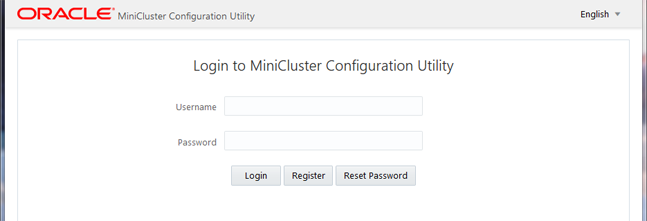
- (Optional) In your browser, bookmark this page.
-
Enter an MCMU user name and password.
Note - If you are logging into MCMU for the first time, the utility requires you to create a new password. See Unlock a User Account and Reset a Password (BUI).The System Status page is displayed. For further details, see MCMU BUI Overview. For more information about user accounts, see Managing MCMU User Accounts (BUI).
The MCMU BUI automatically logs out users after a predetermined amount of inactivity. See Configure the BUI Session Timeout.