MiniCluster VM Groups and VMs Overview
VMs are used to virtually divide the resources of the system to simulate multiple machines and OSs. Each VM is dedicated to the programs running inside. VMs are isolated, providing a secure environment for running applications and databases.
You might configure separate VMs for individual departments in your organization, with each VM hosting a unique set of applications and databases. Or use VMs to control licensing costs by limiting some software to a set number of cores now with the ability to easily add more cores later. You can use some VMs for development and others for production, or any other combination of deployments.
MiniCluster VMs are created using Solaris non-global zones, and have very similar attributes to MiniCluster zones (described in MiniCluster Zones Overview), including secure isolation, flexibility in resource allocation, and so on. The distinction between MiniCluster zones and VMs is that the zones provide underlying support structures for the system (uniform from one MiniCluster to another) and VMs are the VMs that you customize to suit your enterprise compute needs. You determine the number, type, and configuration of VMs on MiniCluster.
There are two types of VMs:
-
DB VM – A virtual machine that contains the Oracle Database running in the Oracle Solaris OS.
-
App VM – A virtual machine that contains the Oracle Solaris OS and any applications that you choose to install.
You can configure the system with only one type of VM, or a combination of DB and App VMs.
VMs are easily provisioned using the MCMU BUI or CLI. MCMU prompts you for the VM parameters and then creates, deploys, and configures the VMs.
Note - When the system is installed, the initialization process automatically invokes the MCMU BUI and prompts the installer to configure VMs. The installer can create VMs at that time, or skip that process so that the VMs can be created later. To determine if VMs are present, see View the DB VM Group and VMs (BUI) and View App VM Groups and VMs (BUI).
Each VM has its own set of network parameters that enable you to access it from your network (see Accessing VMs).
This illustration shows an example of how the VMs are logically arranged, and lists the main components that make up each type of VM.
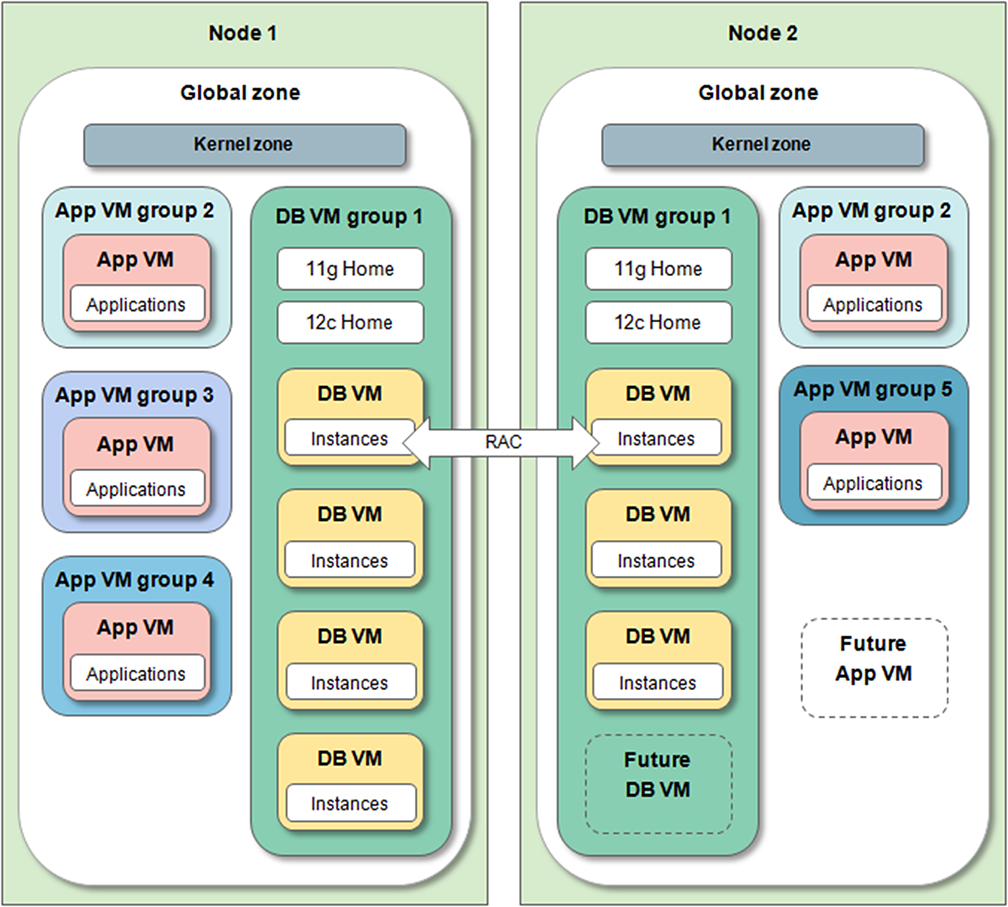
-
Global zone – See MiniCluster Zones Overview.
-
Kernel zone – See MiniCluster Zones Overview.
-
DB VM group – The collection of database VMs on the system (the group spans both nodes). One database VM group is supported on the system. The group is configured by specifying the parameters described in Planning to Create VMs.
-
DB VM – A database virtual machine is a VM that contains the Oracle Database software. You choose to assign a set number of cores to a DB VM, or to have the DB VM share cores with other VMs.
-
DB Home – The installation of the Oracle Database software in a VM group in a directory of your choosing. You can choose to install one version, or a combination of versions such as 11g, 12.2, 18.3, and other versions. For the latest version information, refer to the Oracle MiniCluster S7-2 Product Notes.
-
DB Instance – Provides the individual DB configuration details for a given instance of the DB. You create one or more instances in each DB VM. There are a variety of instance parameters to choose from such as RAC, RAC One Node, or single instance.
-
App VM group – A logical grouping of application VMs. You can have a single or a pair of application VMs in a group. Unlike the DB VM group, you can have as many App VM groups as there are resources available to support them. You can create clusters and install a grid infrastructure.
-
App VM – An application virtual machine is a VM that contains the Oracle Solaris OS and any applications you install. You choose to assign a set number of cores to an App VM, or to have the App VM share cores with other VMs.
-
Future DB and App VMs – As long as storage and CPU resources are available, you can create additional VMs at any time, up to a maximum of 12 VMs.