Display MCMU Users (BUI)
- Access the MCMU BUI as a primary admin, such as mcinstall.
-
In the navigation panel, select System Settings → User Accounts.
The User Summary page is displayed.
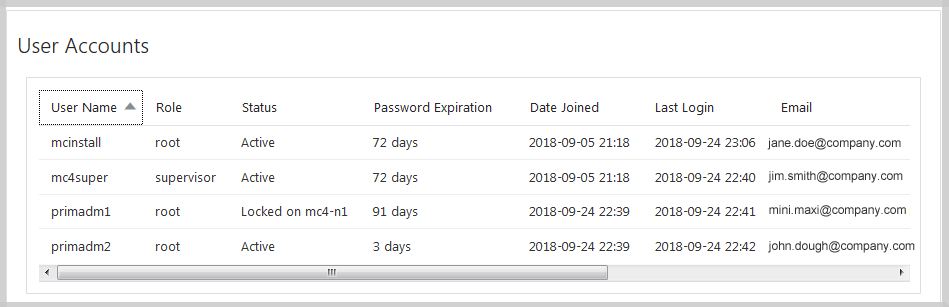
The page provides this information:
-
User name – The user account name.
-
Role – The role assigned to the user. See User Roles.
-
Status – Lists the status. Active indicates an approved user. A locked account cannot access MCMU until it is unlocked. See Unlock a User Account and Reset a Password (BUI).
-
Password Expires – Lists how many days until the password expires.
-
Date Joined – Lists the date that the user account was approved.
-
Last Login – Lists the date that the user last logged into MCMU.
-
Email – Lists the user's email address.
-
Phone – Lists the user's phone number.
-
Supervisor – Lists the MCMU supervisor that approved the user.
-
Enable OTP – Indicates if a user is assigned to use OTP-based authentication. OTP is available only to the Tenant Administrator role for App and DB VMs. For more details, see Enable One-Time Password (OTP) Authentication (BUI)..
-