Approve or Reject a New User (BUI)
Before a new account is enabled, the MCMU primary admin and supervisor must both approve the new user. See User Accounts.
-
As the MCMU primary admin or supervisor, obtain the MCMU approval
email.
The email is sent from mcinstall@company-name.
Note - If you experience a delay in the email requesting approval of a new user, click your user name and choose the Approval Board in the upper right corner. Verify that the request appears in the Account Creation Request area of the Account Approval Dashboard. Select the user's name and click Next. Select Approve and click Submit to expedite the approval. - In the email, click the approval link (or copy it into a browser).
-
Select Approve and select the Enable OTP check box if this user has a Tenant
Admin role and requires two-factor authentication.
For example:
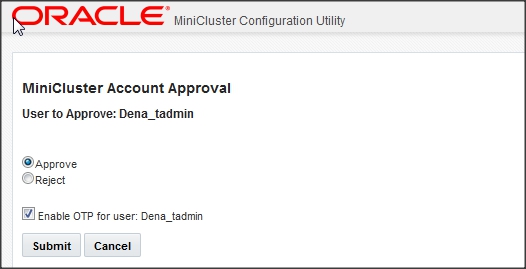
-
Click Submit.
MCMU sends email to the user confirming or denying account activation. If you enabled OTP, that user can now log in with OTP authentication. For more information, see Enable One-Time Password (OTP) Authentication (BUI).