Enable or Disable NFS (BUI)
As described in MiniCluster Storage Overview, MiniCluster includes storage space on the storage array that can be made available to VMs using NFS. You can also provide VMs with NFS shared storage from other storage devices in your environment. To distinguish between the two types of NFS storage capabilities, this guide uses these terms:
-
Internal NFS – Refers to storage on the MiniCluster storage array that can be enabled or disabled.
-
External NFS – Refers to other NFS storage that is provided by servers in your environment.
Use this procedure to enable or disable access to internal and external NFS storage DB VM and App VM groups. You can also use this procedure to identify if NFS is enabled or disabled.
The internal NFS storage provides storage space for any storage purpose, and is available to all VMs within a group if it is enabled.
 | Caution - Systems deployed in highly secured environments should disable NFS to both internal and external storage. For more information, refer to the Oracle MiniCluster S7-2 Security Guide. |
This tables describes the configuration results of enabling or disabling NFS in the Group Profiles page.
|
The change takes effect immediately and applies to all the VMs in the group. For more information about shared storage on the storage array, see MiniCluster Storage Overview.
 | Caution - If any software is dependent on data in the shared storage, and you plan to disable shared storage, take appropriate actions to remove the dependencies before you perform this procedure. |
- Access the MCMU BUI as a primary admin, such as mcinstall.
-
Navigate to the group profiles page.
-
For a DB VM group, select the Database → Virtual Machine Group Profiles page
-
For an App VM group, select the Application → Virtual Machine Group Profiles page
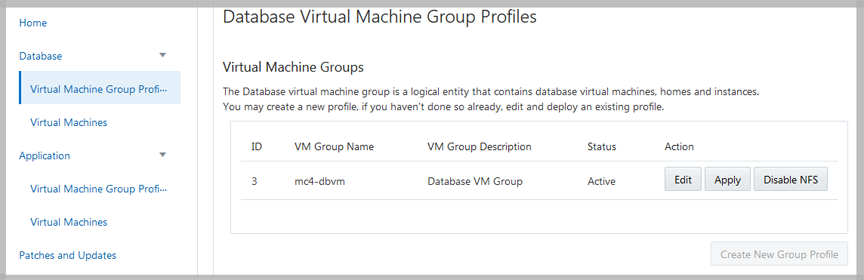
-
- Click either Disable or Enable NFS (formerly Shared Storage).
-
When prompted, click Yes (or Quit).
The change takes effect immediately.
-
To access the shared file system, log into the VM and perform Oracle Solaris
commands.
To access the file system:
% cd /sharedstore
List contents of the directory:
Note - The /sharedstore directory is empty until you put software in the directory.% ls /sharedstore Downloads Music Pictures Presentations Templates Texts Videos
Related Information
Oracle Solaris 11.4
Oracle Solaris 11.3