View System Information (BUI)
Use this procedure to view specific information about the system, its components, and their current state.
- Access the MCMU BUI.
-
In the System Status page, view the system status.
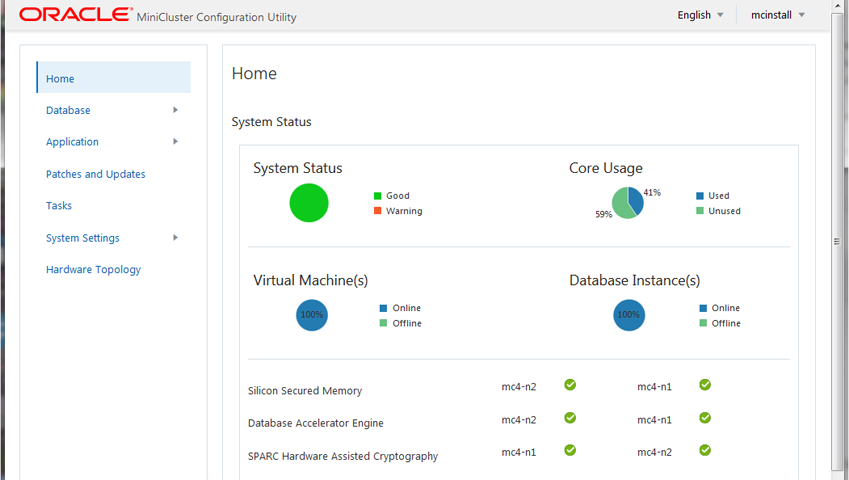
The System Status panel provides this information:
-
System Status – Shows a brief status of the system.
-
Core Usage – Shows the percentage of used and unused cores.
-
Virtual Machines – Shows the percentage of VMs that are online and offline.
-
Database Instances – Shows the percentage of DB instances that are online and offline.
-
Silicon Secured Memory – Indicates whether the feature is functioning on each compute node.
-
Database Accelerator Engine – Indicates whether the feature is functioning on each compute node.
-
SPARC Hardware Assisted Cryptography – Indicates whether the feature is functioning on each compute node.
Note - For descriptions of MiniCluster features, refer to the product page at https://www.oracle.com/engineered-systems/supercluster/minicluster-s7-2/features.html. -
-
In the navigation panel, select System Settings → System
Information.
The Software and OS Information page is displayed.
For example:
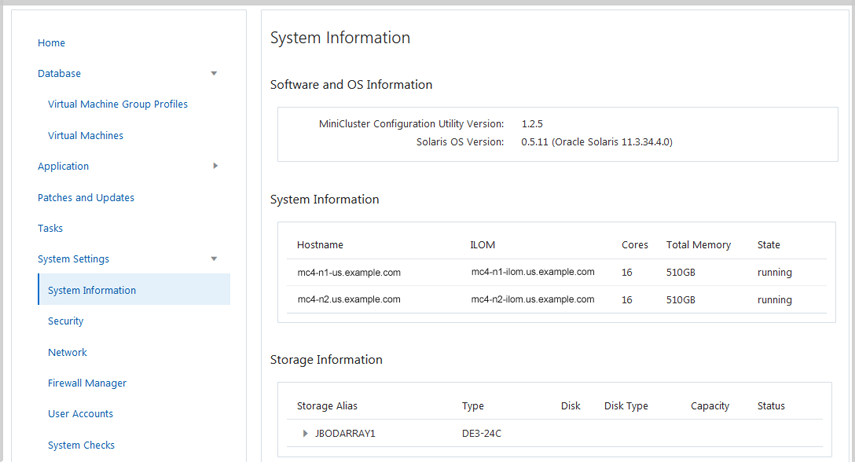
This page displays this information:
-
Software and OS Information – Shows the MCMU and Oracle Solaris OS versions.
-
System Information – Shows the compute node hostnames, Oracle ILOM hostnames, number of cores, memory, and state.
-
Storage Information – Shows statistics about the storage array. Click the triangle to expand.
-