Create an App VM Group Profile (BUI)
The profile is used to define an App VM group, which supports one or two VMs (one on each compute node).
The total number of App VM groups you can create is only limited by the amount of system resources that are available.
For each App VM, you need 1 IP address. When the system was installed, a pool of IP addresses was defined in the system. To see the amount of IP addresses in the pool, in the MCMU BUI, go to System Settings → User Input Summary, and view the IP Address Pool Size.
Note - It is possible that App VM group profiles were created when the system was initially set up. To determine if a group profile has already been created, see View App VM Groups and VMs (BUI).
- Access the MCMU BUI as a primary admin, such as mcinstall.
-
In the navigation panel, select Application → Virtual Machine Group Profiles.
The Application Virtual Machine Group Profiles Summary page is displayed.
-
Click Create New Profile.
The Application Virtual Machine Group Description page is displayed.
-
Enter the required information and click Next.
For details about the required information, use the optional worksheet (App VM Planning Worksheets (Optional)), or see App VM Group Parameters.
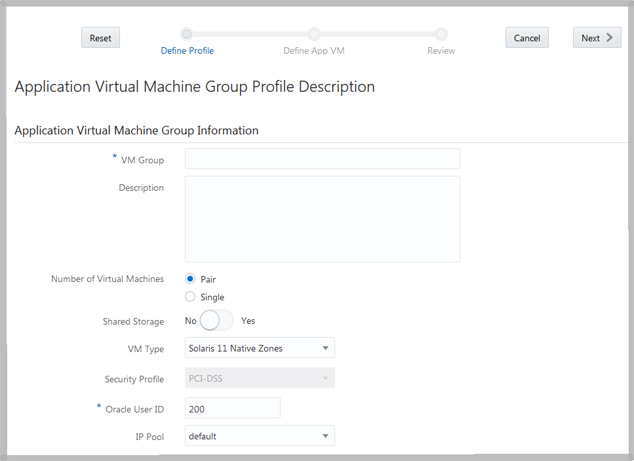
-
Enter information in the page section including passwords for all accounts.
This example shows the page that is displayed when a pair of VMs are selected in Step 4. If Single is selected, only one VM is displayed.
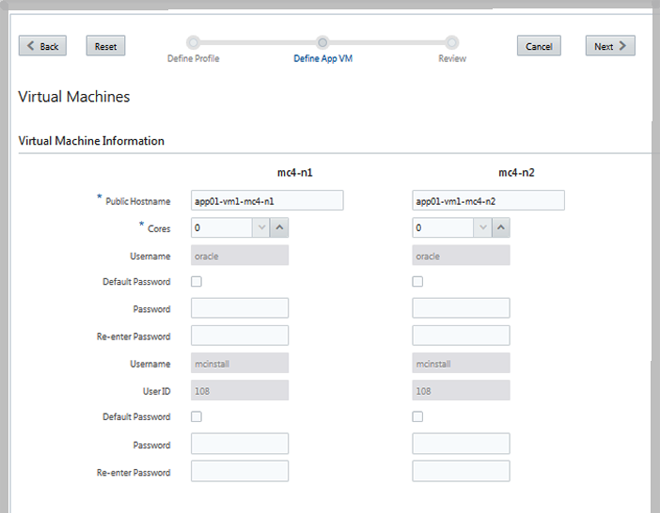
If you plan to cluster the App VMs for high availability, complete the Define Cluster section and click Next (for details, see Define Cluster). Otherwise, click Next.
Note that this section of the page is only enabled when you are configuring Oracle Solaris 11 type VMs.
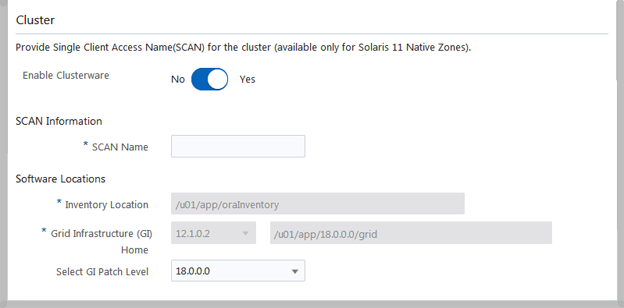
-
Verify that the information in the Review page is correct.
The information in this page is not editable.
If you find any issues with any of the information on the Review page, either click Back to return to a previous screen, or click Cancel to return to the Home page.
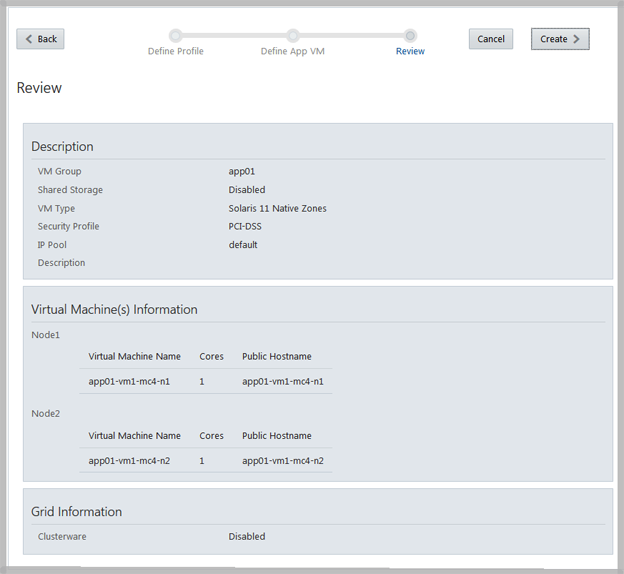
-
Click Create (formerly Generate).
A progress window is displayed. The process takes several minutes to complete.
-
When the creation is finished, make note of the host names and IP addresses that are displayed.
Enter the host name and IP addresses into your DNS.
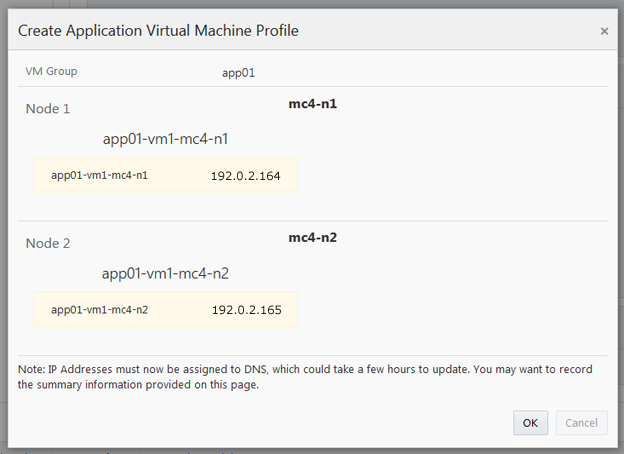
-
Click OK (or Finish).
The App VM group is created with the specified VMs, but the VMs are not available for use until they are deployed.
- (Optional) Configure additional App VM groups.
- Go to the next task.