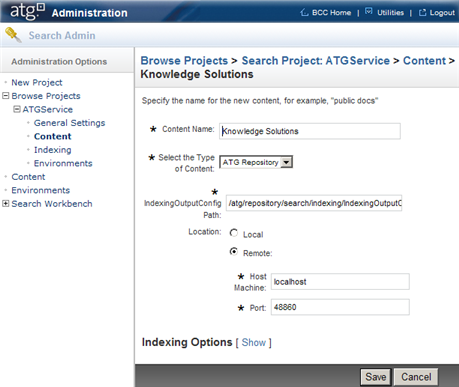Use the <ATG9dir>/Search9.3/SearchAdmin/install/create-atgservice-searchproject script to create a search project called ATGService, which also creates a search environment called staging_ATGService. The staging_ATGService is the default search environment against which Service searches. When running the create-search-admin and create-atgservice-searchprojects scripts, ensure that the FakeXADataSource search environment points to the production database.
When ATG Knowledge does a search, it excludes the logical partition called “Self Service Solutions”. When ATG Self Service does a search, it excludes the logical partition called “Knowledge Solutions”. This prevents the knowledge solution and the self service solution from being returned in a single search.
The create-atgservice-searchproject script should be run on the management server. The following instructions assume that you are installing Service and Search Admin on the same database:
Run the
Search9.3/SearchAdmin/install/create-search-adminscript. This will create and initialize the Search Admin tables.Run the
Search9.3/SearchAdmin/install/create-atgservice-searchprojectscript. This creates anATGServicesearch project with Knowledge Solutions and Self Service Solutions content sets and will associate the System Taxonomy with theATGServiceproject.Redirect the search environment
FakeXADataSourceto point to the management schema. Run theSearch9.3/SearchAdmin/install/create-bizuiscript to create the necessary tables in the management schema. This script imports initial data into the tables.Modify the
search-envscript to point to the production database.By default the Knowledge Solutions content points to
localhoston host28860and Self Service Solutions content points tolocalhoston port18860.If Knowledge and Search are on different machines or use different RMI ports, adjust the host and port defined in the content item for Knowledge Solutions and Self Service Solutions using the BCC.
Open the BCC > Search Admin > Project > ATGService > Content
Create the unstructured content and add each content file path.
In the Advanced Settings, provide the External Access URL.
Once you have provided the port information and the content path, click Build Index from the Index panel. This will build a single index that indexes the structured and unstructured content for both Knowledge and Self Service. Refer to the ATG Search Installation and Configuration Guide for additional information on Indexing.