Install a PCIe Card
When servicing the components in this section, unplug the AC power cords and use ESD protection.
For PCIe card support and installation order information, refer to PCIe Slot Reference and the Product Notes for the server.
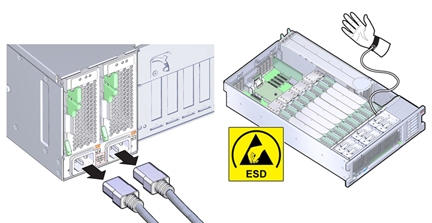
This procedure describes how to install a PCIe card.
 | Caution - Component damage. Ensure that all power is removed from the server before removing or installing PCIe cards. You must disconnect the power cables before performing this procedure. |
Before You Begin
-
For serviceability considerations, see Component Serviceability.
-
For PCIe slot designation information, see Component Designations.
- Unpack the PCIe card and place it on an antistatic mat.
- Prepare the server for service.
-
To disengage the PCIe card retaining bar, push down on the bar, move it away from the server
back wall, and lift it to an upright position.
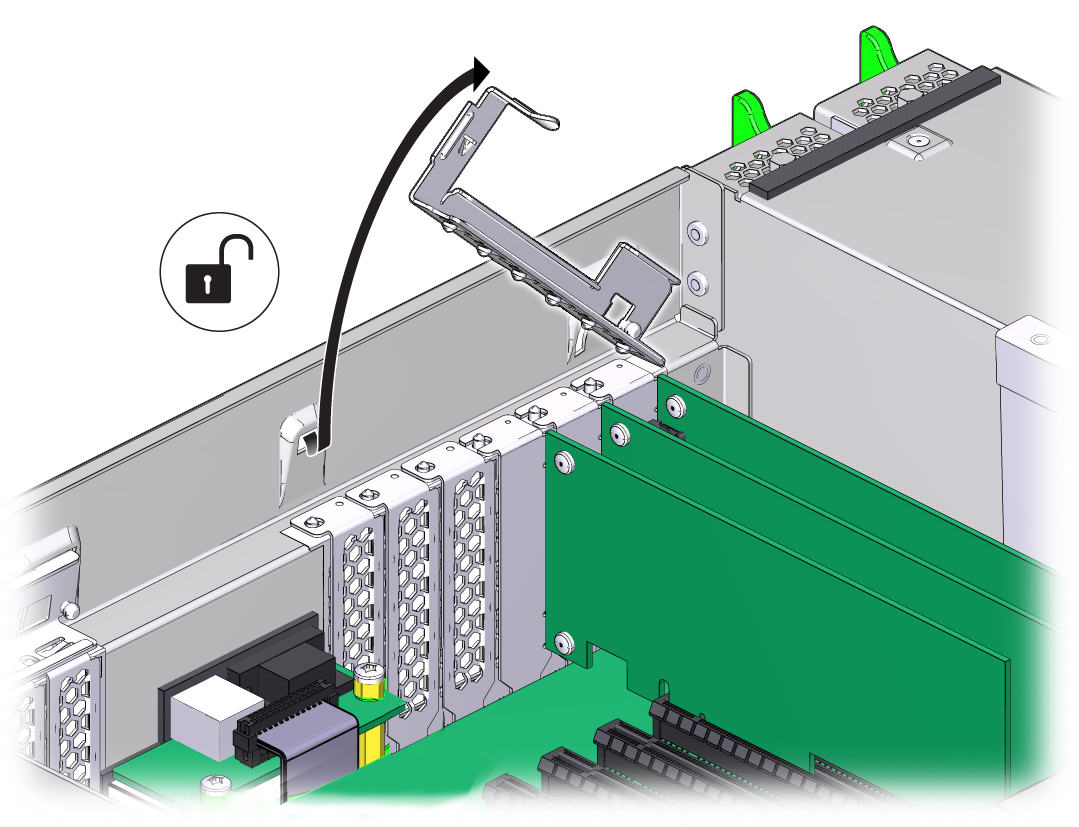
- If the slot has a PCIe filler panel, remove it.
-
Install the PCIe card into the PCIe card slot.
If you are replacing a PCIe card with a card of the same type, install the replacement card into the same slot. Otherwise, a list of supported PCIe cards and their population order is listed in the Product Notes for the server
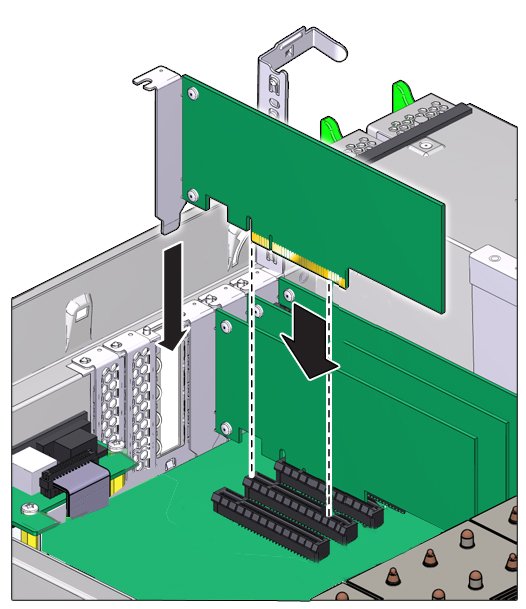
-
Return the PCIe card slot crossbar to its closed and locked position.
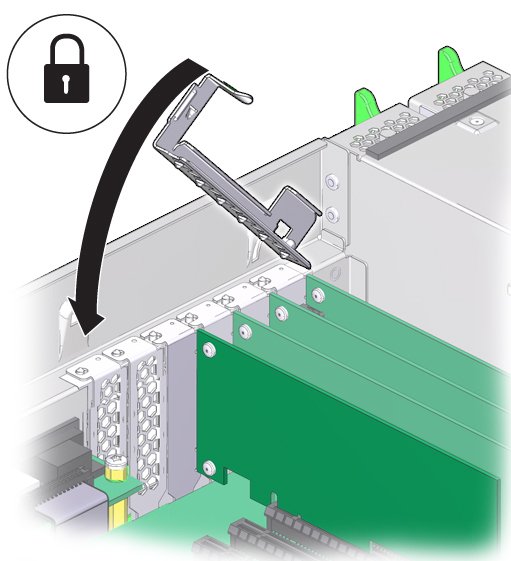
- Attach cables to the PCIe card, as needed.
- Prepare the server for operation.
- If the PCIe card being installed is replacing a faulty PCIe card, manually clear the PCIe card fault using Oracle ILOM.
- Configure the PCIe card, as needed.
See Also