Replace the Power Supply Backplane Board (FRU)
This section provides instructions for replacing the power supply backplane board.
When servicing the components in this section, unplug the AC power cords and use ESD protection.
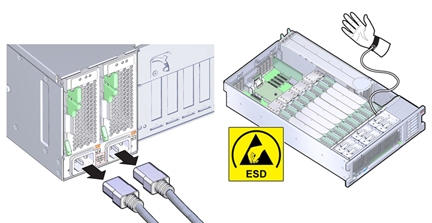
 | Caution - Hazardous voltage. The system supplies power to the power board even when the server is in standby power mode. Disconnect power cords before servicing the power supply backplane board. |
Before You Begin
-
For serviceability considerations, see Component Serviceability.
- Prepare the server for service.
-
Disconnect the SAS/SATA cables and the NVMe cables (if installed) from the disk drive
backplane and their PCIe card connections.
See Replace the NVMe Switch Card Cables (FRU) and Replace the SAS 12 Gb/s Internal HBA SAS Cables (FRU).
- Disconnect the ESM cable from the ESM module and its connection on the HBA.
-
Remove all PCIe cards from the server, disconnecting any external or internal cables and
taking care to note their slot assignments.
See Remove a PCIe Card.
Make a note of where each PCIe card installed so they can be put back in the same slots. The internal SAS/SATA cables and NVMe cables do not need to be removed, but must be out of the way as the motherboard needs to be removed.
-
If the server has only two CPUs, remove the air baffle.
The air baffle simply lifts straight up and out of the system. It is not attached to anything.
- Remove all memory riser cards.
-
Disconnect the fan board power and data cables from motherboard.
These cables do not need to be removed from the system and can remain plugged into the fan board. However, care must be taken not to damage these cables when removing or inserting the motherboard.
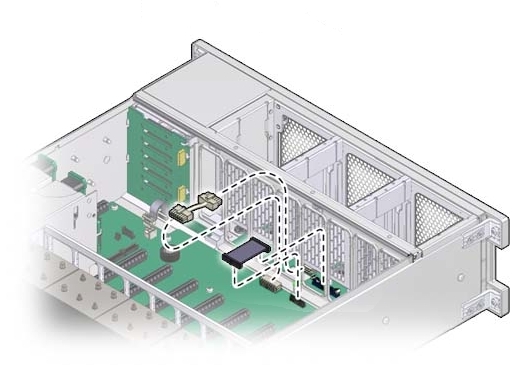
- To disconnect the power supplies from the backplane connectors, remove or pull both power supplies at least part way out of the chassis.
-
Move the air divider.
The air divider separates the disk drive backplane area from the rest of the chassis and includes the system Fault Remind button mechanism. It must be moved to allow access to the power supply backplane board and allow removal of the motherboard. The air divider is mounted to the power supply side wall using two tabs that are inserted into slots in the side wall. For this procedure, you can leave the cables attached to the air divider.

Caution - Hardware damage. Try not to allow the SAS and NVMe (if installed) cables to rub against the CPU0 heatsink radiator fins. They are sharp and can damage the cable insulation.
-
Lift the air divider so the tabs clear the slots in the power supply side wall.
You might need to create cable slack where the SAS and NVMe (if installed) cables route through from the PCIe area. Doing this enables the air divider to move more easily. Carefully arrange the cables in the PCIe area to ensure they can move easily in the gap between the power supply side wall and CPU0 without hanging on the CPU0 heatsink radiator fins.
- Move the air divider away from the side wall and gently rotate the divider and the cables attached to it away from the backplane area and set it down on the motherboard in the empty memory riser area.
-
Lift the air divider so the tabs clear the slots in the power supply side wall.
- Disconnect the disk drive backplane power and data cables from the disk drive backplane.
-
Remove the ribbon cable connecting the power supply backplane to the motherboard.
See the illustration in step 8.
-
Remove the screw holding the power supply cover in place and remove the power supply
cover.
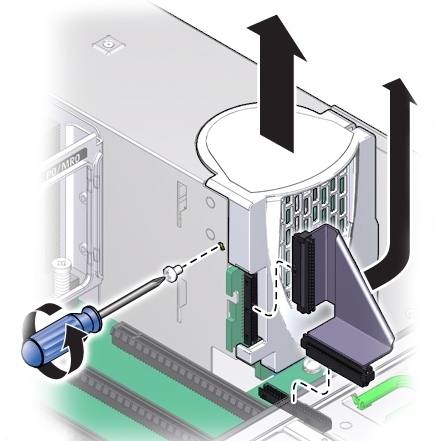
-
Remove the four screws securing the backplane bus bar to the motherboard.
The backplane board rests on the two support flanges.
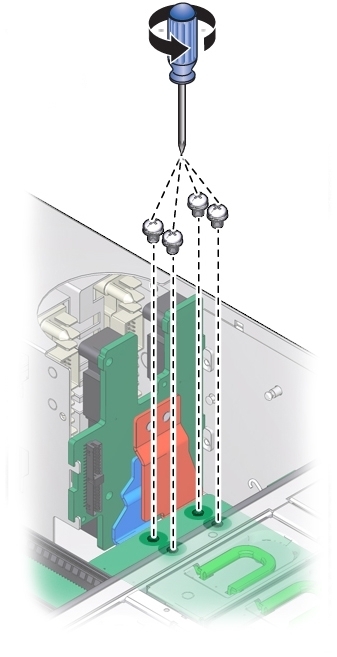
- Disconnect the two power supply cables from the back of the power supply backplane board.
-
Loosen the green captive screw that secures the motherboard to the chassis.
The screw is located at the left front corner of the motherboard behind FM3.
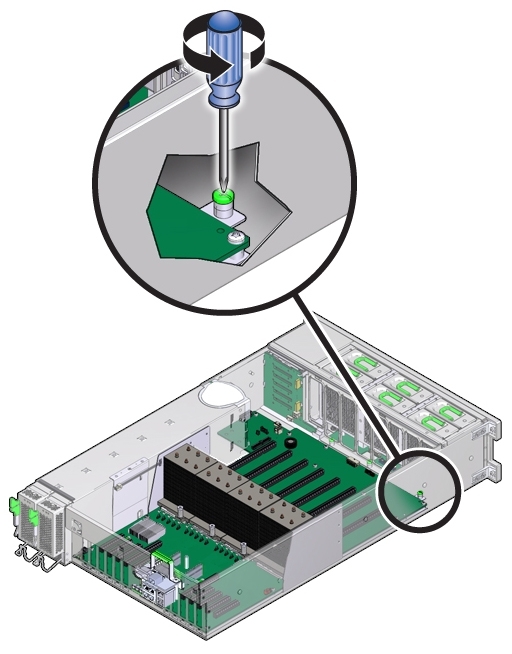
-
To unlock the motherboard, use the memory riser card guide by the processors and the handle
above the SP card slot to slide the motherboard toward the front of the server.
This action unlocks the motherboard and plate assembly.
Note - As you slide the motherboard forward, check that the Locator indicator light pipe extension piece slides out of its hole in the chassis back wall. -
While gently sliding it away from the back of the server, carefully lift the front end of the
motherboard several inches.
Note - If Locator indicator light pipe extension detaches during removal, ensure that you retrieve it from the server. The extension is a clear plastic piece that transmits light and allows you to activate the Locator indicator switch from the back of the server.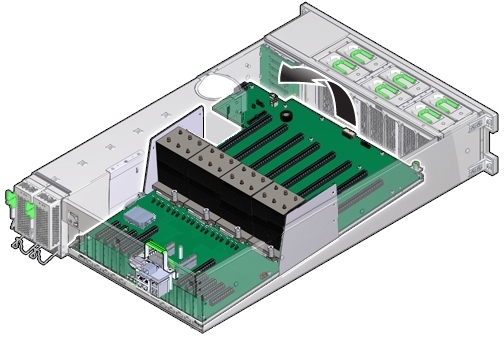
-
To remove the motherboard, slowly guide it up and out of the server.
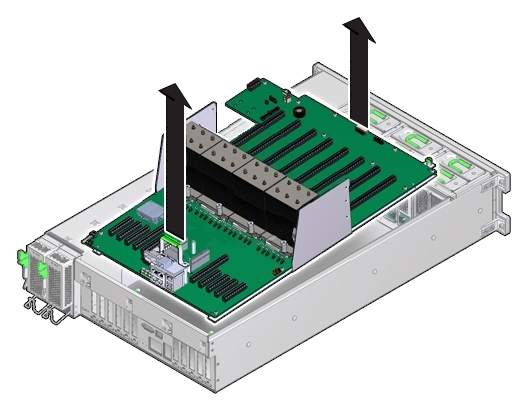
-
Lift the power supply backplane board off the support flanges and out of the chassis.
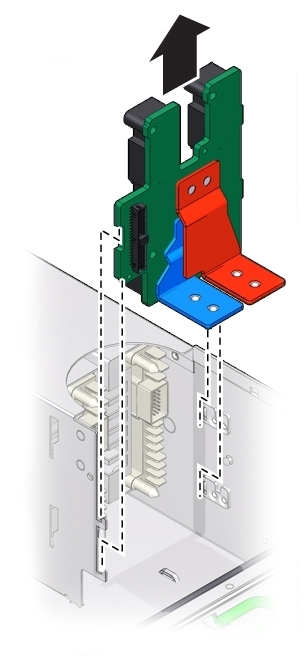
-
Insert the replacement power supply backplane board into the server. The tabs on the power
board must slide onto the flanges on the power supply cage.
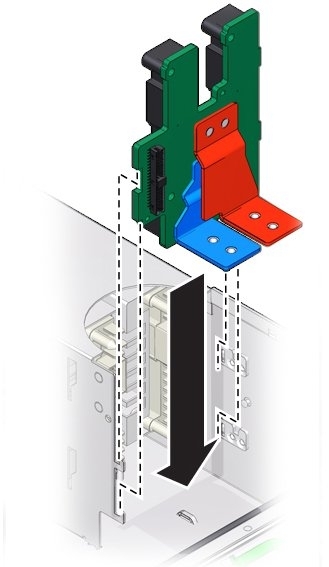
- Connect the two power supply cables to the connectors on the back side of the power supply backplane board.
-
Lower the motherboard into the server and guide the light pipe extension piece for the Locator
indicator at the back of the motherboard into its hole on the server back wall.
This should also align the bus bar holes on the motherboard to the power supply backplane bus bar connector holes.
Note - Ensure that the red and blue bus bar connectors are under the motherboard bus bar connection pads.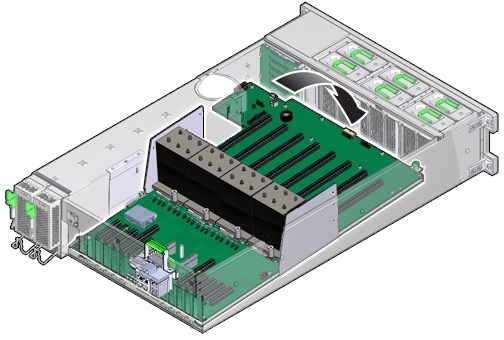
- Ensure that the Locator indicator switch at the back of the server operates easily and is not stuck in the depressed position.
-
To secure the motherboard to the chassis, tighten the captive screw.
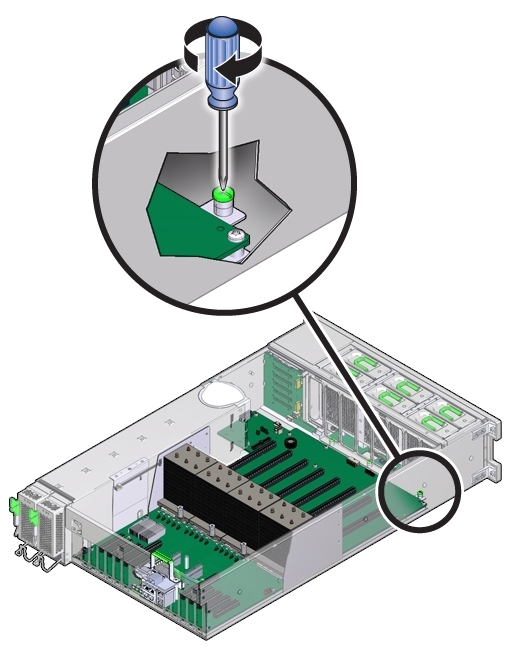
-
Use the four screws to secure the bus bar to the motherboard.
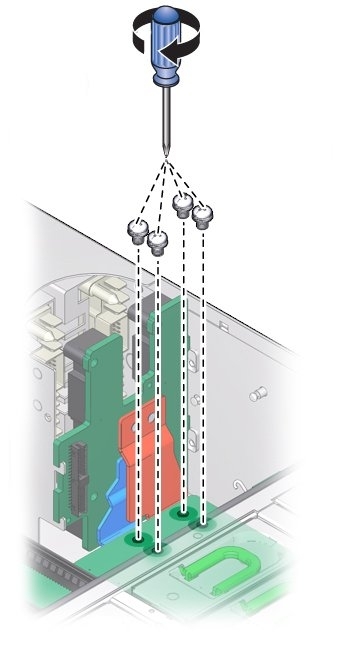
-
Replace the power supply cover and connect the ribbon cable from the motherboard to the power
supply backplane.
The power supply backplane cover is secured with a screw.
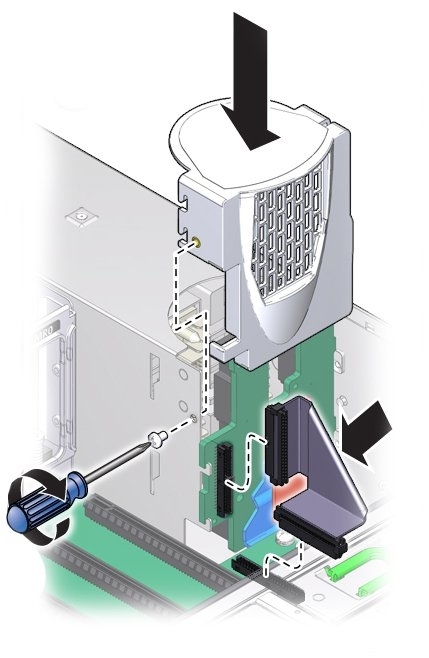
- Connect the data and power cables from the fan board to the motherboard.
- Connect the disk drive backplane power cable and ribbon data cable.
-
To install the air divider:
Note - The air divider contains the Fault Remind button mechanism. To ensure that the mechanism can engage the motherboard-mounted switch, the divider must be installed correctly.-
Gently rotate the air divider and cables from where you set it down in step 9 back to its
proper position.
Ensure that all cables lay flat against the power supply side wall and do not cross over each other. Do not allow the cables to interfere with the Fault Remind button mechanism (button extension or light pipe).

Caution - Hardware damage. Try not to rub the cables against the CPU0 heatsink radiator fins. They are sharp and can damage the cable insulation.
- Align the two tabs on the divider with the two slots in the power supply side wall.
- Push the tabs into the slots so that the air divider is flush with the power supply side wall.
-
Then, slide the air divider downward to lock the tabs in the slots and secure it against the
wall.
To ensure proper alignment of the Fault Remind switch, both tabs must be engaged with their slots.
-
Gently rotate the air divider and cables from where you set it down in step 9 back to its
proper position.
-
Reconnect the SAS cables and NVMe cables (if installed) to the disk backplane.
See Replace the SAS 12 Gb/s Internal HBA SAS Cables (FRU) and Replace the NVMe Switch Card Cables (FRU).
-
Reconnect the ESM cable to the ESM.
See Replace the SAS 12 Gb/s Internal HBA ESM Cable (FRU).
Or, if you removed the ESM, reattach it to the dual lock strip on the chassis.
- Reinstall the memory risers.
-
For a two-CPU system, install the air baffle.
The air baffle simply drops into place using existing memory riser guides.
-
Install all PCIe cards.
See Install a PCIe Card.
Note - When reinstalling the HBA card and NVMe switch card (if installed), it might be easier to reconnect the SAS/SATA and NVMe cables before installing the cards their PCIe slots. - Install the power supplies.
- Prepare the server for operation.