Replace the System Battery (CRU)
This section provides instructions for replacing the server system (RTC) battery.
When servicing the components in this section, unplug the AC power cords and use ESD protection.
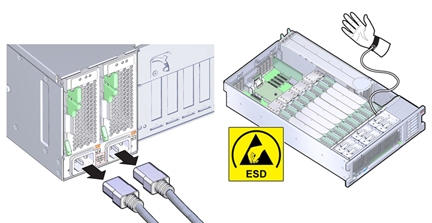
The system battery maintains system time when the server is off or disconnected from AC power. Use the following procedures to remove and replace the system battery when it has failed.
 | Caution - Ensure that all power is removed from the server before removing or installing the battery. You must disconnect the power cables from the system before performing these procedures. |
- Prepare for service.
-
Locate the system battery.
The battery is located toward the back of the server between PCIe slot 1 and the power supply side wall.
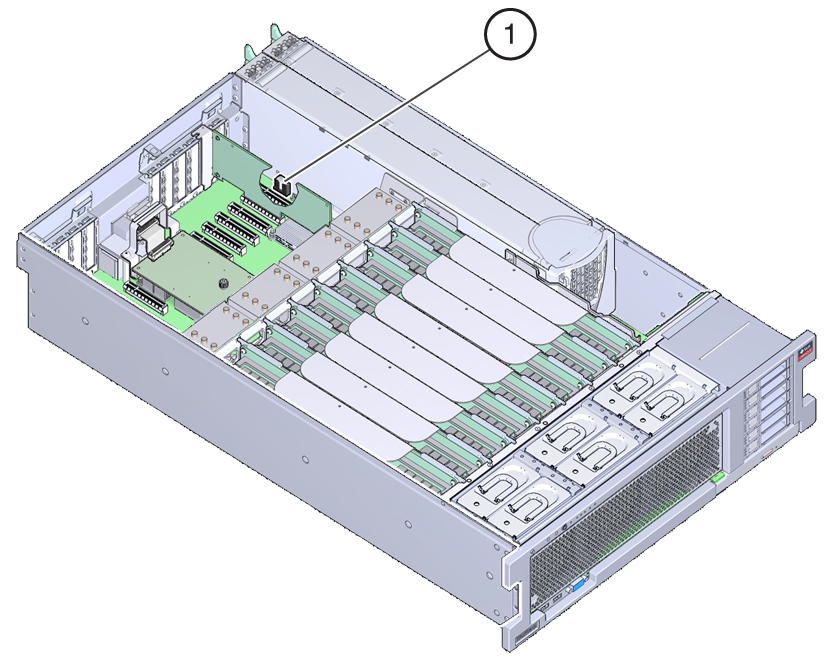 CalloutDescription1System battery
CalloutDescription1System battery -
If necessary, remove the PCIe card in slot 1.
You might need to remove the card to access the battery. See Remove a PCIe Card.
-
Remove the battery from the battery holder by pushing the back of the battery (negative side)
toward the metal tab (on the positive side) and lifting the battery up and out of the battery
holder.
Take care not to deform the tab when pushing against it.

Caution - Component damage. Do not deform the metal tab on the positive side of the battery. The metal tab maintains the positive battery connection and secures the battery in the holder.

-
Press the new battery into the battery holder with the positive side facing the metal tab that
holds it in place.
The positive side of the battery is marked with a plus sign (cross).

-
If the service processor is not configured to use NTP, you must reset the Oracle ILOM clock
using the Oracle ILOM CLI or the web interface.
If the service processor is configured to synchronize with a network time server using the Network Time Protocol (NTP), the Oracle ILOM clock resets as soon as the server is powered on and connected to the network.
For instructions, see the Oracle Integrated Lights Out Manager 3.2.x Documentation Library at: http://www.oracle.com/goto/ILOM/docs
- Prepare the server for operation.
-
Use the BIOS Setup Utility to update the System Time and System Date.
Refer to BIOS Setup Utility Menu Options for information about using the BIOS Setup Utility.