Remove a PCIe Card
When servicing the components in this section, unplug the AC power cords and use ESD protection.
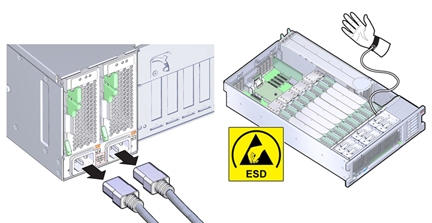
 | Caution - Component damage. Ensure that all power is removed from the server before removing or installing expansion cards. You must disconnect the power cables before performing this procedure. |
Before You Begin
-
For serviceability considerations, see Component Serviceability.
-
For PCIe slot designation information, see Component Designations.
- Prepare for service.
-
Locate the PCIe card that you want to remove.
See Server Back Panel Features for information about PCIe slots and their locations.
-
If are replacing a PCIe card with a card of the same type, make a note of where the PCIe card
is installed.
A list of supported PCIe cards and their population order is listed in the Product Notes for the server.
-
Unplug all data cables from the PCIe card.
Make note of the cables, so you can install them in the same connectors on the replacement card.
-
To disengage the PCIe card retaining bar, push down on the bar, move it away from the server
back wall, and lift it to an upright position.
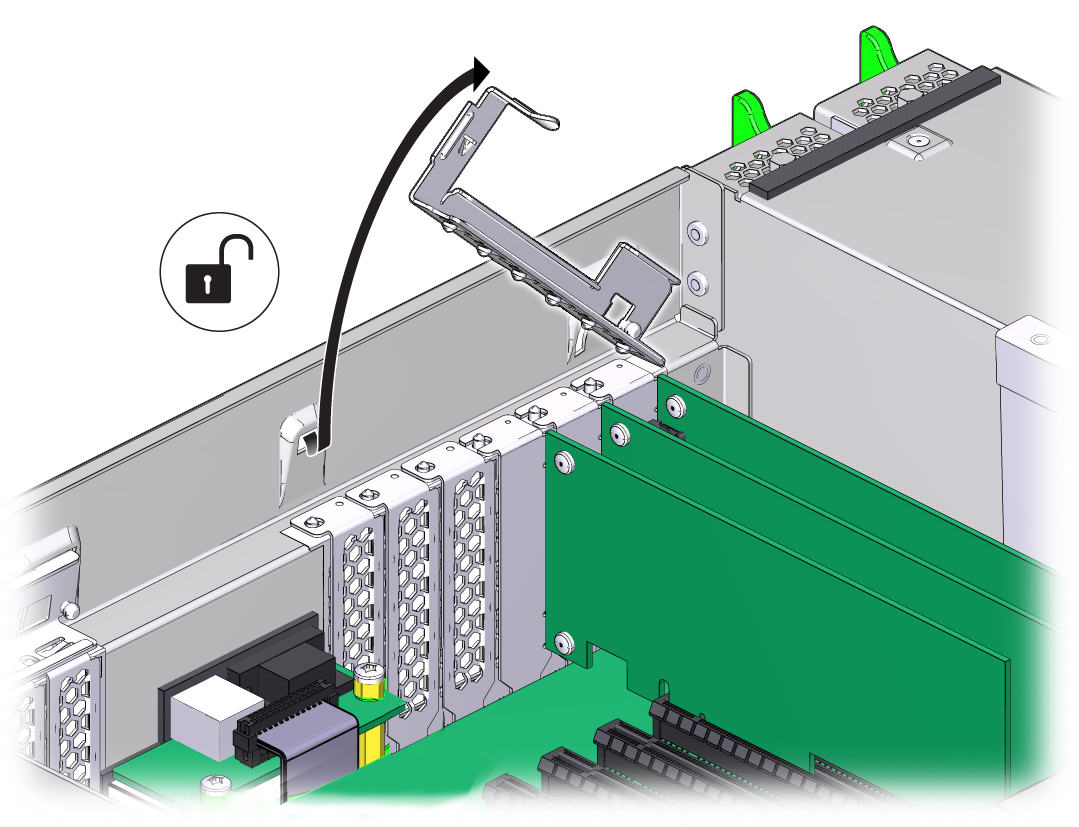
-
Carefully remove the PCIe card from the PCIe card slot.
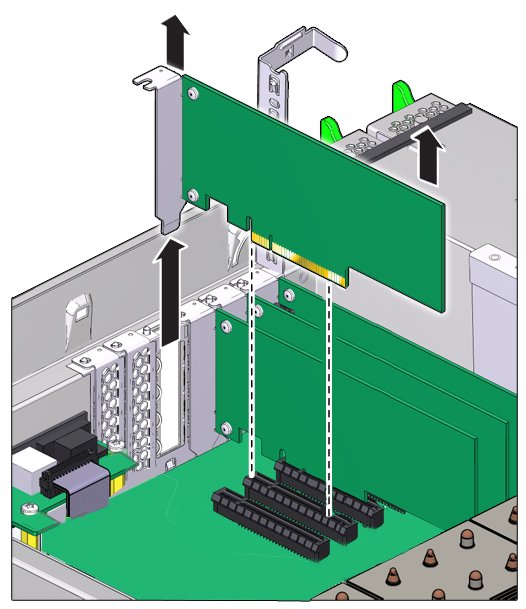

Caution - Server over temperature. Whenever you remove a PCIe card, you should replace it with another PCIe card or a filler panel; otherwise, the server might overheat.
- If you are not installing a card in the slot, install a PCIe slot filler.
-
Return the PCIe card slot crossbar to its closed and locked position.
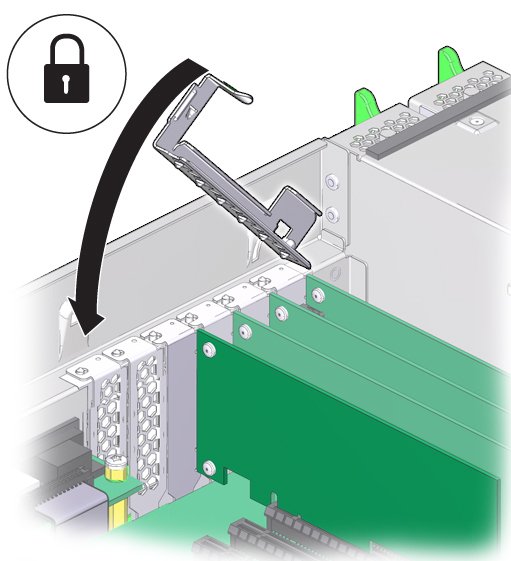
Next Steps