Cooling Subsystem
The internal components in the system are cooled by air that is pulled in through the front of the server and exhausted out the back of the server. Cooling occurs in two areas of the chassis, the power supply area and the motherboard area.
Power Supply Cooling Area
The power supply area uses fans at the back of the power supplies to draw cool air in past the drives, through power supplies, and out the back.
Motherboard Cooling Area
The motherboard area is divided into three zones where six 92-mm high-performance fans pull cool air in from the front of the server, move it across the motherboard, memory risers, processors, and I/O cards, and exhausts warm air out the back of the server.
The six fan modules are arranged in two rows allowing for a pair of redundant stacked fans for each of the three motherboard zones. If one of the fan modules fails, the other fan module in the pair has sufficient power to cool the zone until the failed fan can be replaced. However, if both fan modules in a pair fail, Oracle ILOM will power off the system to prevent thermal damage.
Pressure Areas
The power supply and motherboard cooling areas have separate air pressures. The pressures are maintained by a plastic divider that, combined with the top cover, creates a seal between the two areas. It is important to maintain this seal because separate pressurizations for each area is the key to maintaining the integrity of the cooling system and the health of the server.
Cooling Zones and Temperature Sensors
The two cooling areas are divided into four zones, one zone for the power supply area and three zones for the motherboard area. Dividing the cooling into zones allows for greater use of system resources, since each zone can operate independently at its highest efficiency. The zones are designated from left to right (from the front of the server) as: zone 0, zone 1, zone 2, and zone 3 (power supply area). Temperature monitoring of each zone is accomplished using motherboard-mounted temperature sensors.
The following illustration shows the cooling zones and the approximate location of the temperature sensors. The accompanying legend table provides sensor NAC names and sensor motherboard designations:
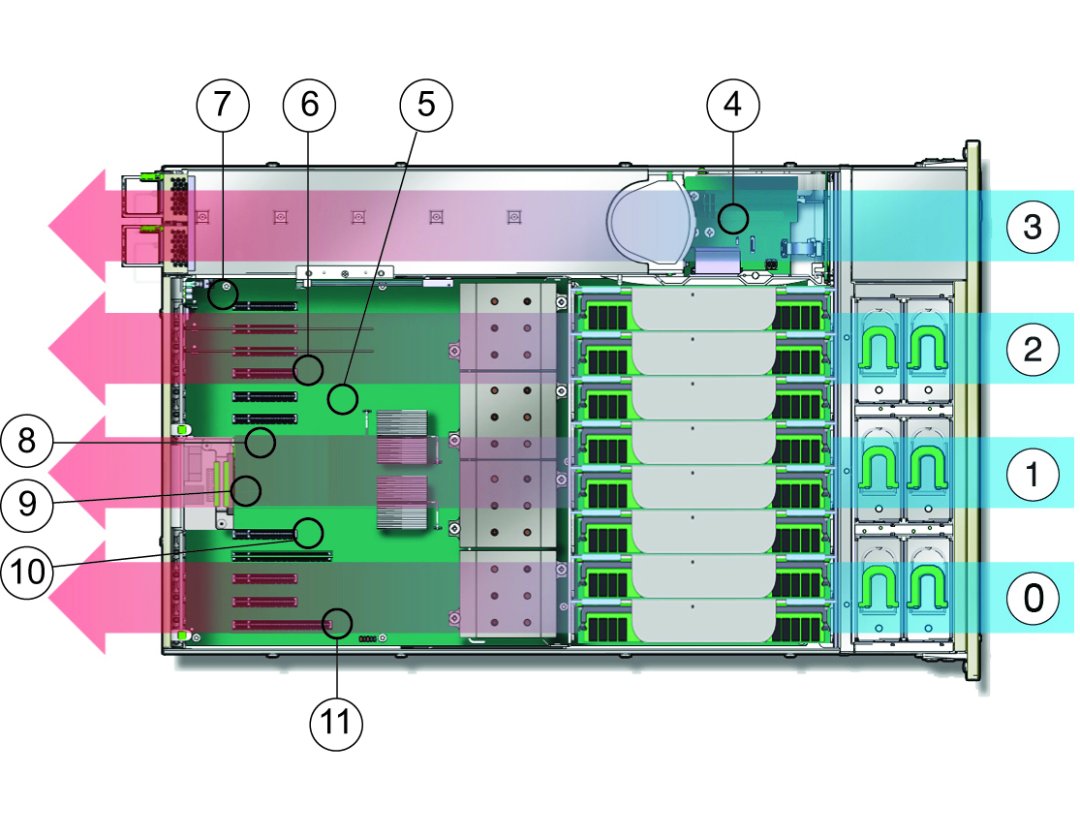
|
Cooling the Two-CPU Configuration
A two-CPU server configuration has fewer components than a fully loaded, four-CPU configuration. To maximize cooling in a two-CPU configuration, an air baffle is installed in the memory riser area. The air baffle directs the fan output across the four memory riser cards and the two CPUs. For more information about the processor subsystem, see Processor Subsystem.
Over-Temperature Issues
When the server cooling system is compromised by a hardware component failure or an airflow blockage, the internal temperature of the server can increase and cause component failure. To protect against over-temperature conditions, the server temperature and components are monitored using sensors. If the reading from a sensor indicates a temperature outside of the normal operating range of the component, or if a cooling subsystem-related component (such as a fan module) fails, the server management software lights the server fault indicator for the component and logs an event in the system event log (SEL). When a fault event occurs, address the issue immediately.
For information about troubleshooting the server cooling subsystem, see Troubleshooting System Cooling Issues.