Remove the Midplane Assembly
Use this procedure to remove the midplane assembly.
This procedure requires removing the server from the rack. Removing all front and back components lessens the weight of the server.
This is a cold-service procedure. Power down the system and disconnect all power cables before removing the server access panels.
 | Caution - Hazardous voltage. Possibility of electrical shock if the power cables are connected to the server when accessing the midplane and bus bar assembly. |
 | Caution - The midplane assembly should be removed and replaced only by authorized Oracle Service personnel. |
Since the midplane contains both A- and B-side Primary FRU containers, when the midplane needs to be replaced, Oracle Service personnel need to manually reprogram the FRU containers into FRUPROM0 and FRUPROM1.
This procedure requires a Phillips screwdriver and a mechanical lift. Do not lift the server manually. Use a mechanical lift instead.
-
Prepare the server for cold service.
This is a cold-service component. Power down the system and disconnect the AC power cables from the server before performing this procedure.
-
Label the server front panel accessible components.
-
Label all eight fan modules FM0-7. Note the fan frame locations.
See Fan Module Locations and Numbering.
For fan designations, see and Replaceable Components.
-
Label all CMODs.
Before removing CMODs, label each module and module slot. Your server might have four CMODs, or it might have eight.
-
Label all server power supplies, PS0-3.
Before removing power supplies, note the AC inlet number.
-
Label all eight fan modules FM0-7. Note the fan frame locations.
-
Remove the server front accessible components.
-
Remove all eight fan modules FM0-7.
See Remove a Fan Module.
-
Remove both fan frames.
See Remove a Fan Frame.
-
Remove all CMODs.
See Remove a CMOD.
- Remove four power supplies, PS0-3.
-
Remove the FIM.
See Remove the FIM.
-
Remove all eight fan modules FM0-7.
-
Label the server back panel accessible cables and components.
-
Label all server back panel accessible cables.
Before removing cables, label each cable, noting the cable connection point.
Label the four AC power cables.
-
Label each DPCC that is populated with PCIe cards, noting the DPCC
slot location.
For slot designations, see PCIe Card and DPCC Overview and Replaceable Components.
-
Label both SMODs.
Label the SMODs SMOD0 and SMOD1 to ensure that SMOD0 and SMOD1 are returned to their original locations.
-
Label all server back panel accessible cables.
-
Remove the server back panel accessible cables and components.
- Remove any cables attached to the back of the server.
-
Remove both SMODs.
See Remove an SMOD.
-
Remove all eight DPCCs.
See Remove a DPCC.
- Remove the eight screws that secure the server to the rack at the front of the server.
-
Slowly slide the server off the shelf rails and onto the lift.

Caution - Lifting equipment: Oracle Server X7-8 weighs 114 kg (250 lbs). Only use a mechanical lift to lift and mount the server into the rack enclosure
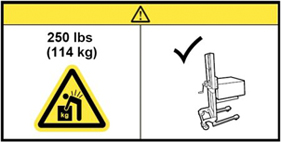
Refer to Installing the Server Into a Rack in Oracle Server X7-8 Installation Guide.
-
Set the server on an ESD-safe work surface.
The midplane assembly is located inside the server. In the following illustration, call out 1 shows the location of the midplane assembly.
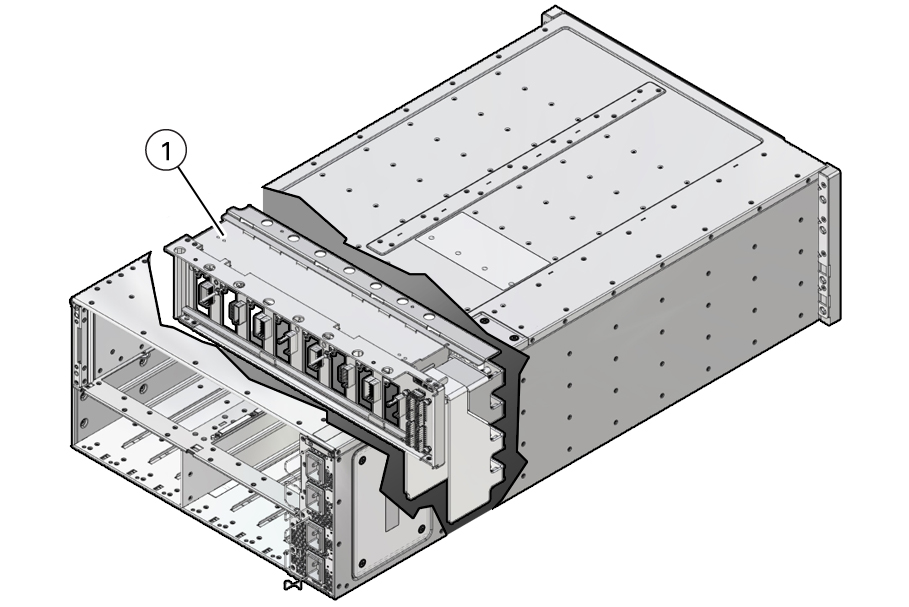
-
Loosen the 19 captive screws on the top access panel and remove the
panel.
Use a No. 2 Phillips screwdriver or driver with No. 2 Phillips bit.
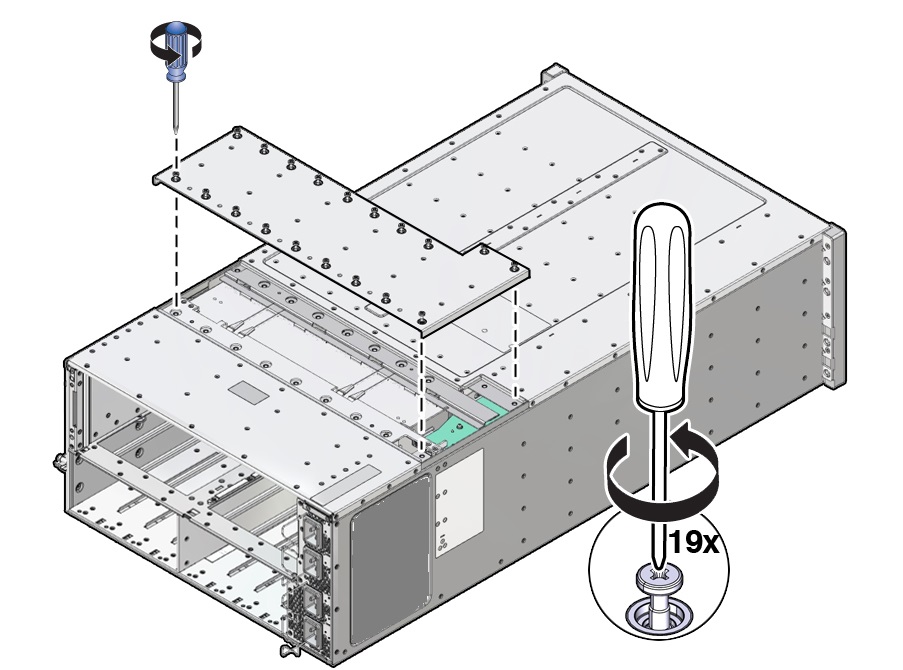
-
Carefully remove and retain the protective black plastic insert that
covers the top of the midplane assembly.
Note the orientation of the insert with respect to the opening. The insert is fitted to the opening using tabs and flaps.
-
Loosen the four captive screws that secure the left side (from the front)
access panel and remove the panel.
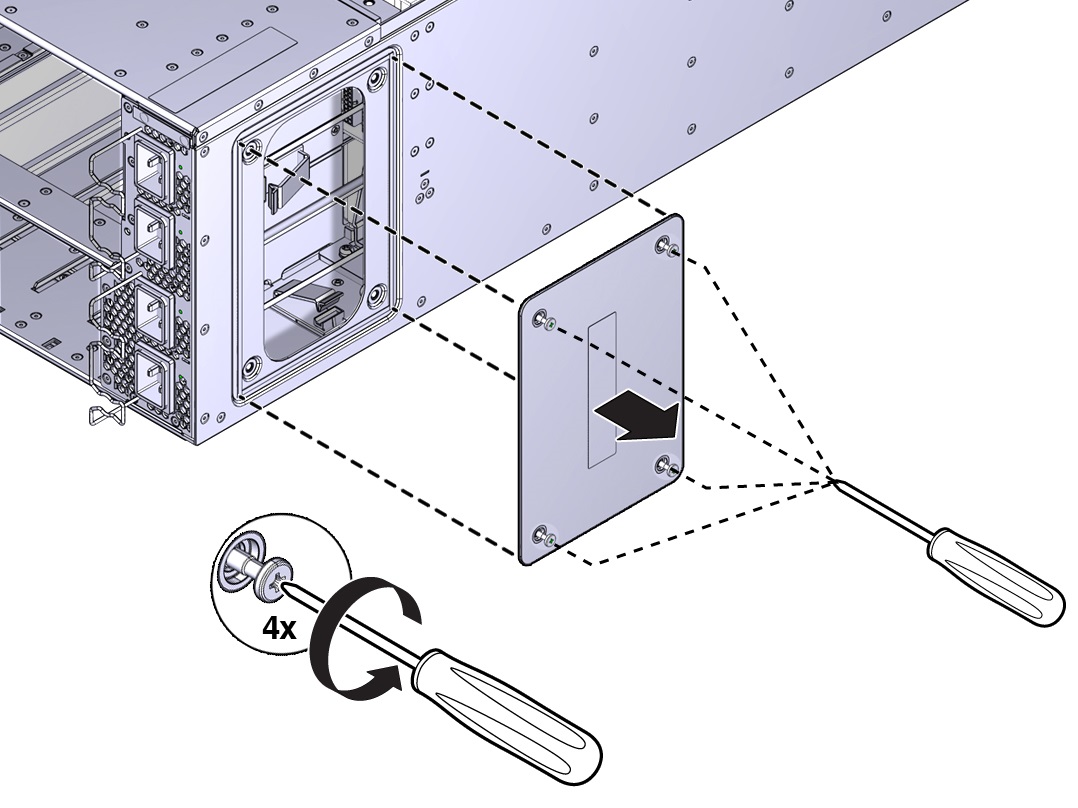
The opening behind the access panel provides access to five cables (four 20-pin PS cables and one 8-pin cable for the AC power indicator LEDs) that are routed through the server and are connected to the backside of the midplane assembly. To remove the midplane assembly, disconnect these connectors. As an aid, a label on the side of the chassis shows the arrangement and labeling of the five connectors.
The following illustration shows a portion of the label.
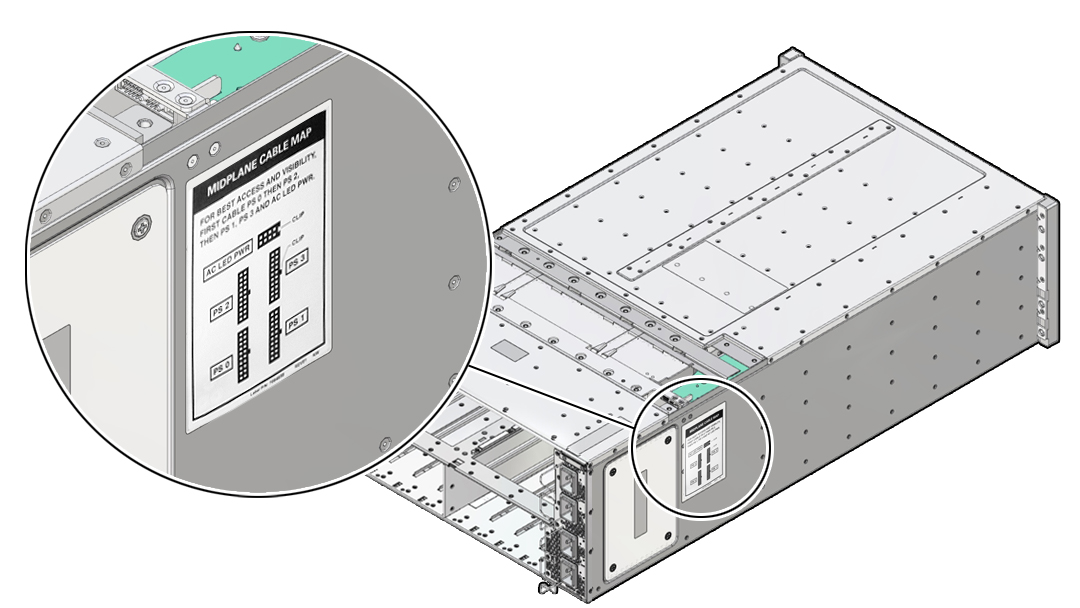
The following illustration shows the label.
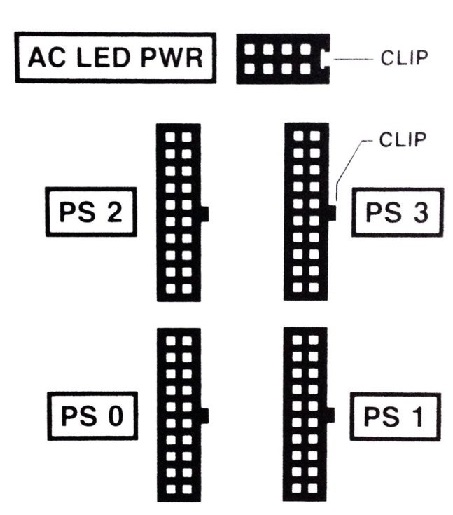
-
Reach into the side access opening and disconnect the five connectors from
the back of the midplane assembly.
Tip - To see the connectors, direct the light from a flashlight through the small opening in the top access just above the cable connect points.The following illustration shows the location and arrangement of the connectors on the back of the midplane.
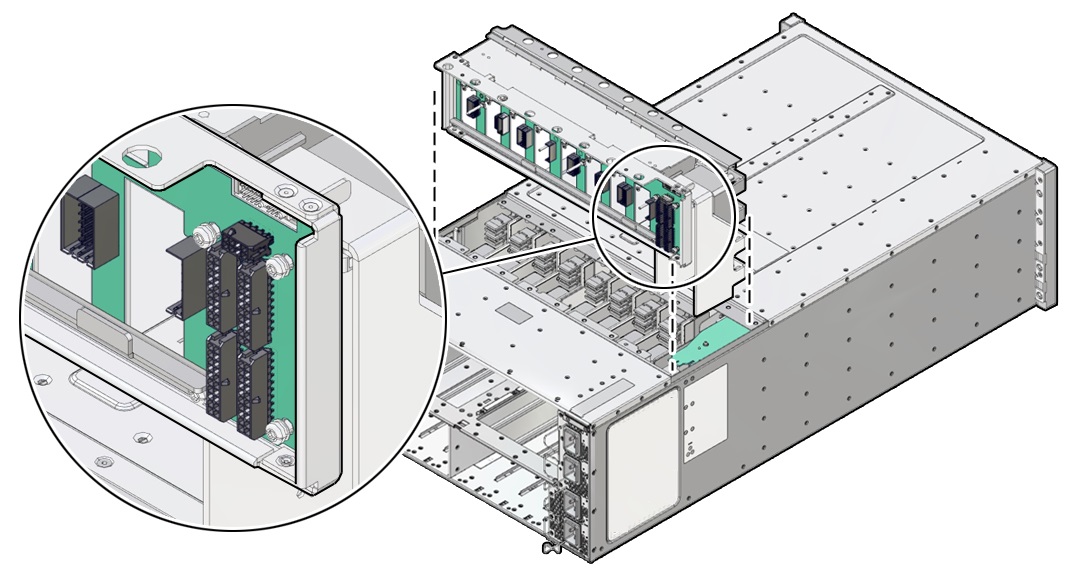
-
Lift the midplane assembly out of the server chassis from the top access
opening.
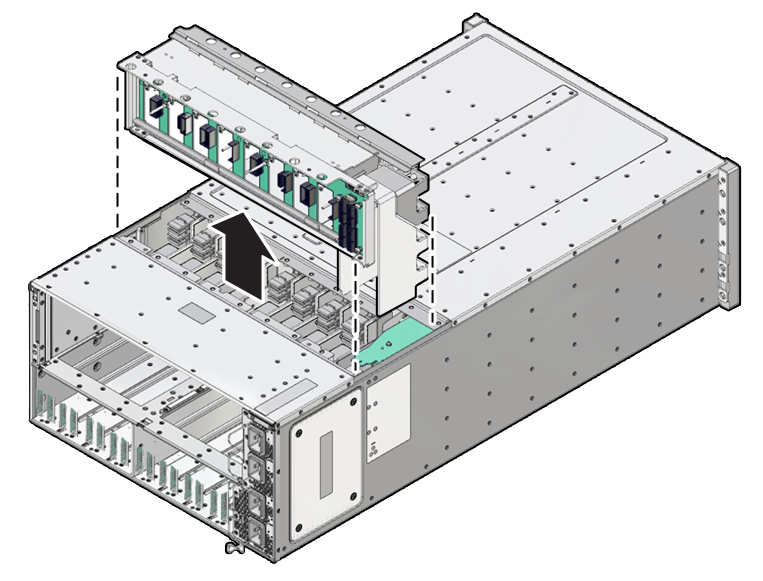
-
Position the cables so the connectors are hanging outside of the server
chassis' side access opening.
The cables inside the chassis should lie flat, so they are not damaged during the installation of the replacement midplane assembly.