Prepare the Server for Warm Service (Oracle ILOM Web Interface)
This procedure describes how to prepare the server for warm service. Use warm service to remove and replace CMOD, DIMM, and processor components without accessing the server back panel to disconnect AC power cords or shutting down Oracle ILOM.
When Oracle ILOM detects that two fan modules in a single cooling zone (a vertical column) have been removed, the SP removes power from the CMODs, allowing you to service CMODs and their subcomponents without removing the power cords. Oracle ILOM remains available in warm service mode.
For more information about component serviceability, see Component Serviceability Requirements.
 | Caution - Loss of service or component damage. Do not replace any components except for CMODs and internal CMOD subcomponents while the server is in warm service mode. |
 | Caution - Data Loss. Do not remove more than one fan module from a column while the system is in Main power mode. This action removes power from the CMODs and causes an immediate shutdown. On an eight-CMOD system, this applies to all fan modules. On a four-CMOD system, this applies to the fan modules in the left-hand fan frame. |
This procedure is performed locally and requires physical access to the server front panel.
-
Log in to the service processor Oracle ILOM web interface.
Direct a web browser to Oracle ILOM using the IP address of the server SP. Log in as a user with root or administrator privileges. See Accessing Oracle ILOM in Oracle Server X7-8 Installation Guide.
For more information, see Using Oracle ILOM in Oracle Server X7-8 Installation Guide.
The Summary Information page appears.
-
In the Actions section of the Summary Information page, verify that the
Power State is ON.
If the Power State status shows off, the server is already powered off.
-
Power off the server. In the Actions section of the Summary Information
page, click the Power State Turn Off button.
This action powers off the server to Standby power mode. For more power off options, see Powering Down the Server.
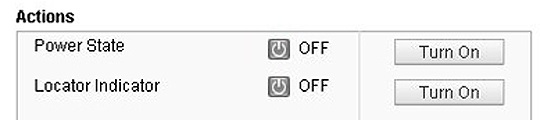
-
In the Actions section of the Summary Information page, click the Locator
Indicator Turn On button.
This action activates the Locate Button/LED on the server front panel. For other options, see Managing the Locate Button/LED.
- Click OK.
-
Once at the service location, press the Locate button to deactivate the
indicator.
For more information, see Control the Locate Button/LED Locally.
-
Set up an ESD-safe space at the service location.
Set up a space where you can place components. See Electrostatic Discharge and Static Prevention Measures.
-
Perform warm-service removal and installation procedures on components.
See Servicing Components.