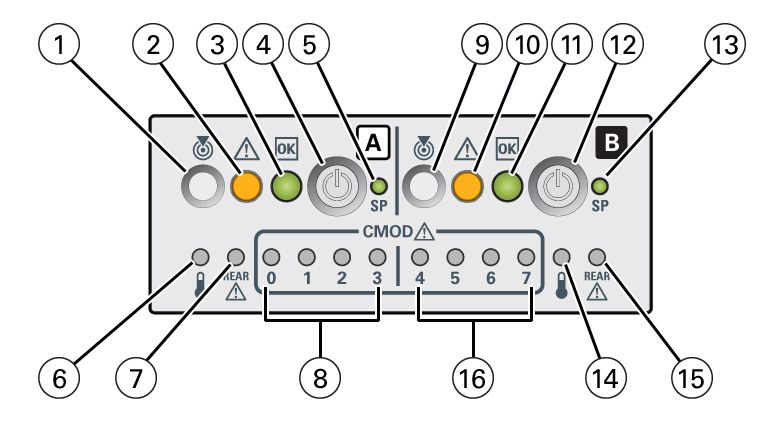|
|
|
|
|
1
|
Locate button/LED (chassis SMOD0 System A)
|

White
|
Indicates the location of the SMOD System A in the
server:
-
Off – Server is operating normally.
-
Fast blink – Use Oracle ILOM to activate this
LED to enable you to locate a system quickly and
easily.
On when SMOD0 System A Locate Button on the server is
pressed.
|
|
2
|
Fault-Service Required (chassis SMOD0 System A)
|

Amber
|
Indicates a fault state in SMOD0 System A:
|
|
3
|
System OK (chassis SMOD0 System A)
|

Green
|
Indicates the operational state of the SMOD0 System A:
-
Off – AC power is not present or the Oracle ILOM
boot is not complete.
-
Flashing – SMOD0 System A is booting.
-
Steady On – OS has booted, power is on and
chassis SMOD0 System A is running.
|
|
4
|
On/Standby button (chassis SMOD0 System A) (recessed)
|

None
|
Use to locally control chassis SMOD0 System A system
power:
Control chassis SMOD0 System A power locally, when physically
present at the server. The duration of the button press
determines the type of power off (graceful or immediate).
|
|
5
|
SP OK (chassis SMOD0 System A)
|

Green
|
Indicates when SMOD0 System A service processor (SP) is
booting:
|
|
6
|
System Overtemperature Warning (chassis SMOD0 System A)
|

Amber
|
Indicates that a fault might have occurred in the cooling
subsystem. The system Fault-Service Required LED might also be
lit.
|
|
7
|
System A/Chassis rear Fault-Service Required LED (chassis
SMOD0 System A)
|

Amber
|
Indicates that a fault might have occurred in SMOD0 System A
or the server chassis.
Indicates
that a fault might have occurred in a DPCC or PCIe
card.
|
|
8
|
CMOD Fault-Service Required LEDs 0, 1, 2, 3
|

Amber
|
Indicates that a fault might have occurred in the
corresponding CMODs supporting chassis SMOD0 System A.
|
|
9
|
Locate Button/LED (SMOD1 System B)
|

White
|
Indicates the SMOD1 System B location in the server when
pressed.
-
Off – Server is operating normally,
-
Fast blink – Use Oracle ILOM to activate this
LED to enable you to locate a system quicklly and
easily.
|
|
10
|
Fault-Service Required (SMOD1 System B)
|

Amber
|
Indicates a fault state in SMOD1 System B:
|
|
11
|
System OK (SMOD1 System B)
|

Green
|
Indicates the operational state of SMOD0 System B:
-
Off – SMOD1 System B AC power is not present or
the Oracle ILOM boot is not complete.
-
Flashing – SMOD1 System B is booting.
-
Steady On – OS has booted, power is on and SMOD1
System B is running.
|
|
12
|
On/Standby button (SMOD1 System B) (recessed)
|

None
|
Use to locally control SMOD1 System B system power:
|
|
13
|
SP OK (SMOD1 System B)
|

Green
|
Indicates when SMOD1 System B SP service processor (SP) is
booting:
|
|
14
|
System Overtemperature Warning (SMOD1 System B)
|

Amber
|
Indicates that a fault might have occurred in the SMOD1 system
B cooling subsystem. The system Fault-Service Required LED might
also be lit.
|
|
15
|
Chassis rear Fault-Service Required LED (SMOD1 System
B)
|

Amber
|
Indicates that a fault might have occurred in SMOD1 System B.
Indicates
that a fault might have occurred in a DPCC or PCIe
card.
|
|
16
|
CMOD Fault-Service Required LEDs 4, 5, 6, 7
|

Amber
|
Indicates that a fault might have occurred in the
corresponding CMODs supporting SMOD1 System B.
|