Payment Type
The following program description deals with:
- Remarks on the Program Function
- Remarks on the Input Fields
- Use the Index to view the field descriptions required.
Remarks on the Program Function
With this program you can maintain the payment type data in the system, i.e. insert new records, edit and delete the existing ones. You can also display the data on the screen for enquiry only.
Altogether, a maximum of 999 payment types can be defined. The posting will be carried out using payment keys.
Note:
- Payment types are assigned to a company. The company has to exist already in the system before a payment type can be defined.
- A payment type is also assigned to a finance type. This has also to be defined before the assignment of the payment type.
- A payment type has to be assigned to a terminal type in the program Payment Parameter. Otherwise, it cannot be posted.
This paragraph will provide a short overview over the options available for updating these Basic Data.
Just like in almost any other program:
- The Input Mask may be different in your MICROS Retail OSCAR POS program depending on the set-up of the application. In some cases some Data Fields may be missing.
- Some input fields may contain default values or defined selection options; these cannot be updated.
- The input mask contains some fields that require an entry and others in which entries are optional.
- If the data record is updated via multi-page input masks, go to the Dialog Window by clicking on the appropriate buttons with <Mouse key 1>.
- The same procedure applies to call up another update program from this program.
- In some cases you may find that so-called "Switches" which - depending on the default - can be activated or deactivated with <Mouse key 1>. Activated switches are identified by their dark color, deactivated switches are lighter-colored.
Company
Permitted input range: numeric, 1 - 9999
Enter the number of the company for which the defined payment types are to be valid.
If you do not know the number, you can also select the data record via the Search Function.
Payment type
Permitted input range: numeric, 1 - 999
To add a new record, enter an unused payment type number.
For changes or deletions, the records can be retrieved by entering the numbers in the key fields. If you do not know the number, you can also select the data record via the Search Function.
Descriptor
Entry range permitted: alphanumeric max. 20 pos.
Name of the payment type (depending on the program call up also the terminal type). The name can be chosen as required, but it should be descriptive.
Currency EURO [as from MICROS Retail OSCAR POS Vers. 1.5]
Field with firmly defined selection options
This field defines both the Euro itself and also the currencies of countries in the European Monetary Union.
Euro:
When Euro is needed for conversion of a currency or even if the Euro is needed
as a 2nd payment type (see window Company) to show it on the receipt
the Euro must be programmed as a currency (see
Update Euro). Select the option "EURO". This implies that
"1" is entered as a fixed value in the next field EURO exchange rate. An entry is not
made in window Exchange rate.
EWU currencies:
If the currency of a country participating in
the EWU (European Monetary Union) is defined, the appropriate country should be
selected in this field. When a EWU country is selected, the Euro exchange rate
will be shown in this window. No entry should be made in window Exchange rate.
Option "No EWU country" should be selected for non-participating countries.
A general description of the Euro can be found under Euro. Further help on "Euro conversion" and the question of which entries are to be made in which window under which prerequisites can be found in The Euro as non-cash payment type and update of conversion rate. A short review of the conversions can be found in the table Conversion via Euro. Parametering examples can be found in Table 1: Lead currency is EWU currency or Table 2: Lead currency is not EWU currency.
EURO exchange rate [as from MICROS Retail OSCAR POS Vers. 1.5]
Basically, the following applies: If one of the two currencies is a currency of an EWU country, the Euro will be used for conversion. Example: If DM is to be converted to French Franc the DM amount is firstly converted to Euro and the Euro amount is converted to Franc. Conversion of DM (EWU currency) to Sterling (non-EWU country) is done via the Euro. DM to Euro, then conversion of Euro to Sterling.
Update of a foreign currency of an EWU country:
The exchange rate is shown automatically if a participating country of the EWU
has been selected in field EURO currency.
The exchange rate cannot be edited.
Update of a foreign currency of a non-EWU country:
If the currency is an EWU currency, the rate (in the foreign currency) is
entered here if it is the currency of a non-EWU country. The rate should
correspond to 1 Euro.
Example: Lead currency = DM. If Sterling is created as the foreign
currency, the EURO exchange rate 0,6921 (as at: Feb. 99) should be entered
here; 1 Euro is worth 0,6921 Ł Sterling.
Two parametering examples show which entries are necessary: Lead currency is EWU currency and Lead currency is not EWU currency.
Note:
- As soon as an exchange rate is entered in this field, no entries will be made in sub-window Exchange rate for this currency (and this also applies if foreign exchange is selected as Category ).
- Exchange rates will only be updated if the currencies to be converted both stem from non-EWU countries.
- Euro exchange rate and the AT converted to Euro will be printed on the receipt and the customer invoice (list printer).
The table below shows when an entry is needed in exchange rates and when not.
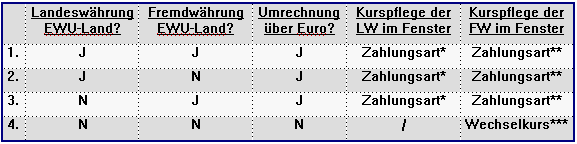
1 unit lead currency converted
to Euro (field EURO exchange rate)
** 1 unit foreign currency converted to Euro (field EURO exchange rate)
*** The exchange rate of the foreign currency is updated in window
"Exchange rate"
Category
Field with firmly defined selection options
When this window is clicked on, a box showing all the stored categories is opened. Select the required category with a click.
- Cash
- Credit
- Cheque
- Foreign currency
- EFT
- Coupon
- Voucher
- Debit
- Hotel credit
- Cash card
- CashGuard
- Supplier voucher
- Bonus
- EFT For. Curr
- Microdeb
- MoneyLine
- Service
- Refund
- Stamps in
- Stamps out
- Tomra
- Telexis Smart Cash Card
- Litalla Kupon
- In Advance
- Pusatec pt10
- Litatlla gift card
- Entrance voucher
- Seamless SEQR
The following categories are available:
- Cash
It may also be necessary to enter exchange rates for cash payment types. The appropriate information can be found under Status table or under Euro as non-cash payment type, lead currency = Non-EWU country.
Remarks on payment by cheque or changed no. entry
If less than the required four numbers (bank code, account no., cheque no., card no.) are read in (magnetic card swipe reader and/or manual entry), the cheque should also be set up as a "Cash" category type of payment. How to set up such a cheque is described in detail with two examples under Update the entry of card no. for cheque payments.
Note on credit card payments via magnetic card swipe reader
If credit cards are read via PDT they must have been programmed as cash payment type. How to program such a card is described under Set up of credit card for reading via the PDT. - Credit
Payment type "Credit" always implies payment with credit card which is not read in via the EFT terminal. If payment type "Credit" is programmed, the entries related to payment by card should also be made in the other windows (Card usage, Card types, Issuer etc.; see also Credit card set up). When the recording is finalised, the prompt for the card no. is shown automatically and this is updated in window "Issuer". If no entry nos. are updated in this window the message "Invalid no." appears. Further standard prompts refer to the "Customer ID card no." and "Expiry date". The MICROS Retail OSCAR POS-application also allows the user to read a credit card via the magnetic card swipe reader. The cards read in this way must have been programmed as cash payment type. - Notes on various payments
- A credit sale on invoice is realised via payment type Credit.
- Credit cards to be read in via a magnetic card swipe reader should be programmed as "cash" payment types. An example can be found under Set up of card card for reading via PDT.
- EC card read operations via MDR are described under EC card payment with 3 nos.: Bank code, account no., expiry date.
- Cheque
As soon as a payment type of category "Cheque" is linked, the four entry nos.: Bank code, account no., cheque no., card no. are prompted. The count and sequence for these nos. is defined. If less than 4 nos. are to be entered for cheque payment of if some of the nos. are to be read in via the swipe reader and the remainder is to be entered manually, the cheques should be configured as "cash" payment type. Examples of update for a payment type configured in this way can be found under Update of entry of card no. for cheque payments. - Foreign
Currency
The configuring of a foreign currency depends mainly on whether this is a currency of an EWU country or a non-EWU country. Examples can be found under Setting up foreign exchange. A short review of foreign currencies and the update of the exchange rates can be found in the table Conversion from/to Euro. The Euro as non-cash payment type (Eurocheque in Euro) is programmed as a foreign currency. Booking change in a foreign currency is described under Change in a foreign currency.
- EFT
Configuration of a G&D Winkel and a Winkel payment type is described in Installation G&D Winkel.
All magnetic cards read in via a card reading terminal should be assigned the category EFT (e.g. Credit card which is not processed by the MICROS Retail OSCAR POS application completely, see example under Credit card processing). Do not select this option for cards if the data is read in via a swipe reader. - Coupon
Payment type Coupon is used for settling payment with vouchers with a value.
The <fMULTICOUPON> key is used to display how many coupons with a specific value are required to settle the receipt total.
Example:
Entry = 2.50:fMULTICOUPON;25 (->Coupon value:fMULTICOUPON;Payment type of category Coupon)
Display = 12 * 2.50 = 30.00 (12 coupons each valued at 2,50 for the receipt total 30.00) - Voucher
Please note that the cashed in vouchers are configured in the system as Payment type but gift voucher print is configured as a finance type. Detailed information on this can be found under Voucher. - Debit
The Card reader parameter describes how an offline debit note is recorded with magnetic card. - Hotel credit
Update of a hotel credit is described in Hotel credit.
Integration of hotel credit in the MICROS Retail OSCAR POS application is described by Set up hotel credit. - Cash card
This payment type is used for payment settlement with a Cash Card. At present, the MICROS Retail OSCAR POS program supports the following cash card terminaly
Evis Cash Card terminal. Further information on the configuration of an EVIS terminal can be found in the documentation Evis Cash Card terminal.
Xafax Cash Card terminal. Further information on the configuration of an EVIS terminal can be found in the documentation Xafax Cash Card terminal.
- Cash Guard
The software of the manufacturer of this payment terminal must be installed if this payment type is required. Please note that a Cash Guard device can only be operated if the number of the serial interface for communication of this device has been linked in program Application -> Organisation -> Terminals -> Tables.
- Service
This payment type will be used for service items like telfon prepaid cards etc. For those items the payment type of category "Service" must be assigned in program Item -> Linkage -> Payment type. Service item will be sold as usual items. After finalizing a receipt, this item will be rebooked to a payment type of category "Service".
- Stamps out
This payment type will be used fort he purchase of loyalty points and stamps. This payment must be assigned in program Parameters -> Misc. params. -> Point bands.
Loyalty points will be calculated based on defined loyalty table. After finalizing a receipt with a cash payment, the receipt position for loyalty points will be rebooked to a payment type of category "Stamps out". Loyalty points e.g. stamps will only be given for items with the option points allowed is activated. (see program Item -> Sales -> "Points allowed". - Tomra
- Telexis Smart Cash Card
By the use of this payment type, the IP address and the port number of the POS server must be entered in program terminal -> Add data in field "IP to Telexis CSC" (e.g. 127.0.0.1:7000).
For an error analysis the environment "TELEXISDEBUG=Y" can be activated in the file oscar.ini. - Littala Smart Cash Card
·
In Advance
This payment type is used for payments via the Xenta Spin-Connect terminal.
After finalizing a guest check the RFP number will be stored in the MICROS
Retail OSCAR POS database. This RFP number will be used to pay the guest check
at the Xenta Spin-Connect terminal.
The EFT transfer the terminal-ID, operator number and the RFP-ID to the server
terminal, and checks the validity . If valid the invoice amount will be
transfered and the EFT will authorize the payment. Via the integrated printer a
customer voucher and merchant voucher will be printed..
![]() Click onto the graphics for further help for the Xenta Spin-Connect Terminal.
Click onto the graphics for further help for the Xenta Spin-Connect Terminal.
· Pusatec pt10
· Litatlla gift card
·
Entrance voucher
![]() Click on the graphic for further help with Entrance vouchers.
Click on the graphic for further help with Entrance vouchers.
· Seamless SEQR
This payment type is used for payments via mobile phone.
![]() Click
on the graphic for further help with SEQR Payment.
Click
on the graphic for further help with SEQR Payment.
Currency symbol
Permitted input range: alphanumeric max. 4 pos.
In addition to the designation it is also possible to enter a currency ID (Euro, DM, SFR etc.) for each payment type. These are printed on the receipt and in various reports. The symbol also appears next to the amount field on a cheque.
EFT Type
Field with fixed preset selection options
By clicking this drop-down list box, all defined EFT types in the system are displayed. The desired value can be selected by clicking on the entry in the box.
This box is opened only if "EFT" (Electronic Fund Transfer) has been selected under category.
These types of payment will be used on EFT terminals (e.g. credit cards).
Eft Data
Permitted input range: numeric 1 - 999
Normally a 1 is entered in this field. However, the entry in the parametering is dependent on the connected EFT terminal. Some terminals require entry of a 0.
Eft Terminal
Field with fixed preset selection options
By clicking this drop-down list box, all defined EFT terminal types in the system are displayed. The desired terminal can be selected by clicking on the entry in the box.
This box is opened only if "EFT" (Electronic Fund Transfer) has been selected under category. These types of payment will be used on the selected EFT terminals.
When this button is clicked on, a box showing all the stored EFT terminal types is opened. Select the required EFT terminal type with a click.
- Bank Axept
- DanCardO
- Telepas
- Miditec
- CW-EFT
- Mars EFT
- Cetrel EFT
- Czam EFT
- Giro EFT
- Girovend EFT
- ICL EFT
- Moneyline EFT
- Avant EFT
- EFT VEZ 5.1
- CCVpos EFT
- Banksys EFT
- CCV van der Velde EFT
- Quality Equipment EFT
- HFT 201
- Magna Carta EFT
- Bankomat
- Spectra Device
- Spectra card 3
- ST 2711
- Carus
- EVIS Terminal
- VIC 1.07
- EFT DK Point V1.0
- EFT DK Point V2.1.0.0
- EFT DK Point V2.3.0.0
- EFT DK Point V2.5.0.0
- EFT DK Point V3.0.0.0
- Bopos
- Steria
- Verifone Ocius C&P
- POS Pay
- Thales
- ZVT Standard
- Lufthansa-ZVT
- Thales via MCS
- EFT Wynid WCL CB5
- EFT S Point
- Babs EFT
- Aurigakort
- Auriga ATC
- Manison
- Zaci from Zamsos
- Microdeb
- Rahaxi OTI
- Pt10
- Actosoft
- EFT link
- EFT Luottokunta
- Xafax Reader
- Vingado POS
- cCredit OPI POS
- Payter payment engine
- Virtual EFT
- Borica EFT
- Yapital payment
Currency unit
Field with fixed preset selection options
For foreign currencies, the currency base unit has to be defined for calculating the exchange rate. The value of the unit indicates the digits of the foreign currency which corresponds to the calculated DM amount.
Examples:
- Unit 1: 1 Dollar corresponds DM 1.50.
- Unit 100: 100 French Franc corresponds to DM 30.00.
- Unit 1000: 1000 Lire corresponds DM 1.00.
The unit is selected by clicking the drop-down list box and one of its displayed entries. The selected currency unit will be used for converting the foreign currency.
The default value of "0" applies that the payment type does not deal with foreign currency.
Note:
- If an exchange rate is defined for the payment type, a non-zero entry is required for this field.
Rounding
Field with fixed preset selection options
In countries with small currency units, payments and change are normally rounded to 2 decimal places. In Germany, there is no rounding.
NOTE:
- The roundings to be maintained here are not price roundings; they are total roundings, i.e. the rounding is done after the subtotal.
- Some countries use only rounded item prices (e.g. 1,50; 1,55; 1,60). To prevent round item prices from arising during discounting it is possible to round Price changes.
- The rounding specifications of various countries are borne in mind during conversion from/to Euro.
The MICROS Retail OSCAR POS application has various rounding parameters already installed. These can be selected with a click of the mouse. The following roundings which cannot be modified are stored:
- No rounding
Standard setting for all countries in which there is no rounding (e.g. Germany). - Netherlands: Rounding of 2nd decimal digit (Example:
Netherlands)
0: no rounding
1 - 2 = 0
3 - 7 = 5
8 - 9 = 10 - Switzerland: (Example: Switzerland)
0 = no rounding
1 - 2 = 0
3 - 7 = 5
8 - 9 = (1)0
Note:
As all amounts are rounded up or down to "0" or "5" the item prices in Switzerland always read 0 or 5 at the end. Rounding becomes necessary during discounting or when an amount is converted to Swiss Francs. - Norway: (Example:
Norway)
Rounding up or down in 0,50 steps
0 = no rounding
01 - 24 = 0
25 - 74 = 50
75 - 99 = (10)0
Note:
There will always be rounding up or down to "0" or "5". There is only 1 decimal place. - Denmark (Example:
Denmark)
Rounding up or down in 0,25 steps
0 = no rounding
01 - 12 = 0
13 - 37 = 25
38 - 62 = 50
63 - 87 = 75
88 - 99 = (10)0 - Sweden (Example. Sweden /Austria /
Czech Republic)
Rounding up or down in to full 1 steps.
0= no rounding
1 - 49 = 0
50 - 99 = (10)0 - Rounding Finland (Example: Finland)
Rounding up or down to the first whole decimal place.
0 = no rounding
1 - 4 = 0
5 - 9 = (1)0 - Finnland Cent
Rounding up or down to the second decimal place.
0: no rounding
1 - 2 = 0
3 - 7 = 5
8 - 9 = 10 - Estonia 1
Rounding up to second decimal place
0: no rounding
10 = 10
11 = 12
12 = 12
13 = 14
14 = 14
15 = 16
16 = 16
17 = 18
18 = 18
19 = 20 - Estonia 2
Rounding down to second decimal place.
0: no rounding
10 = 10
11 = 10
12 = 12
13 = 12
14 = 14
15 = 14
16 = 16
17 = 16
18 = 18
19 = 18 - Netherlands
(new): Rounding to 2nd decimal place
Note:
Parameters "Conflict rounding", "Valid rounding" and "Real amounts" must be activated as follows in the entry mask:
System -> User interface -> Form – select form "PaymentType" and field "dRndTglBox" with button "Form fields" and change the setting "Change bias" from not visible to Visible.
When program "payment type" is next called up the buttons "Conflict rounding", "Valid rounding" and "Real amounts" will be shown in the entry mask. Changes to these options are only possible for rounding type "Netherlands (new)".
Further information on rounding type Netherlands (new) can be found in the documentation "Rounding Netherlands (new)".
- Bosnia
0,005 is the smallest price allowed per law. Rounding will be done only on the total amount of the receipt.
0.01 = no rounding
0.02 = no rounding
0.03 = no rounding
0.04 = no rounding
0.05 = 0,05
0.06 = 0,10
0.07 = 0,10
0.08 = 0,10
0.09 = 0,10
0.10 = 0,10
1.01 = 1.00
1.02 = 1.00
1.03 = 1.00
1.04 = 1.00
1.05 = 1.05
1.06 = 1.10
1.07 = 1.10
1.08 = 1.10
1.09 = 1.10
1.10 = 1.10
Fiscal totalizer
Field with firmly defined selection options
Select one of the offered totalizers if a fiscal printer has been connected up to the terminal. This is selected by clicking on this field and with a second click confirming the option required.
The system offers the following totalizers:
- No fiscal printer
- Cash
- Cheque
- Credit
- Credit card
- Voucher
- Foreign currency
- Card
- Coupon
- Other
Note:
Please note that the fiscal payment type linked
here must match the settings of the connected fiscal printer in program Fiscal printer
paymenttype.
Additional settings are required in the MICROS Retail OSCAR POS program for
fiscal operation. Further information can be found in documentation Fiscalisation
Decimal digit
Permitted input range: numeric, 0 - 9
When inserting a new payment type record, the number of decimal places used for calculations for the payment type is to be entered here.
Any changes can be made by overwriting the value.
Denomination no.
Permitted input range: numeric 1 - 99
If the cash declared entry has been defined for with denominations, the no. of the denominations table should be entered here. The table is updated with program Denomination.
Note:
- A cash declared entry can only be carried out by denomination if the denomination no. has been entered in the payment type and if button With denomination has been activated in window Terminal type. A Denomination table must also have been programmed. Further information on cash declared entry can be found under Parameters which affect the cash declared entry.
Markup/Markdown no.
Permitted input range: numeric 1 - 9999
A markup or markdown is always linked in this field if a markup or markdown is to be automatically recorded during finalisation (e.g. cheque handling fees).
The updating is done via program Price change type. A short description on the set up of price changes in general can be found under Price change procedure.
Safe payment type
Permitted input range: numeric 1 - 999
If your company works with a main cash desk where the safe is located, one or more payment types can be linked to a mutual safe payment type.
The no. of the safe payment type should differ from the no. of the linked payment types. It is sensible to ensure that the payment type no. and the safe payment no. match.
If changes or deletions are necessary, the data record should be called up from entry of the no. in the primary key fields. If the safe payment type no. is not known, the data record can be selected with the Search function.
Note:
Payment types linked in program payment types of a safe payment type cannot be
selected individually in program Main cash desk transactions.
Example:
A special safe payment type 30 "Bank deposit" has
been configured. Payment types CASH (1) and CHEQUE (2) are linked
to safe payment type 30 "Bank deposit", i.e. CASH and CHEQUE
cannot be selected individually in program Main cash desk transactions. They
have to be recorded under the mutual payment type 30 "Bank deposit".
All other payment types which are linked to no safe payment type must be recorded under the same payment mode under which they are programmed in the system in program Main cash desk transactions.
![]() Click on the
graphic for further help with Main cash desk
transactions.
Click on the
graphic for further help with Main cash desk
transactions.
Account no.
Permitted input range: decimal max. 11 digits, no decimal digits
Entry of account no. required for accounting purposes.
Diff.account no.
Permitted input range: decimal, max. 11 pos. no decimal digits
Enter the account no. of the difference account.
A difference account should be configured for any differences which occur during the declared entry. This account is programmed after clicking onto the button. The system changes to window Account provided that it has not already been programmed in program Company via button "Diff. Diff. account".
Clearing Institute
Entry range permitted: numeric, 1 - 9999
Enter a number to identify the clearing institute for the card payment type.
Catalina ZA
Entry range permitted: numeric, 0 - 1
Enter value = 1 in this field to ensure that a message is sent to the Catalina bonus system from finalisation with this payment type. If the reply is positive, a voucher is printed on an external printer at the checkout. This voucher can be cashed in with the next purchase.
Other parameters are required in conjunction with the Catalina voucher system.
![]() Click on the graphic for further help with
setting up the Catalina voucher system.
Click on the graphic for further help with
setting up the Catalina voucher system.
Tender for change
Entry range permitted: numeric, 1 - 9999
Enter a no. in this field to identify the payment type to which the change is to be recorded if change is exceeded. To ensure that print of change is suppressed option "No receipt print" must be set for change payment type.
Note:
For certain payments, e.g. restaurant vouchers in France, no change can be
given if the voucher total exceeds the purchase total. To ensure that change is
recorded correctly in the system automatic transfer to another payment type
must be carried out.
Print text
Permitted input range: numeric 1 - 9999
There are payment types for which it is sensible or enforced to print a payment type-specific text on the docket.
Example: Hotel operation:
The guest orders a drink in the hotel bar. The
guest check is finalised with hotel credit. The guest signs the guest check. As
the drink is to be included in the hotel bill a text, e.g. "This is not a
bill" is printed on the guest check.
Please note that only a text is linked via this field. The text itself and the text no. are updated in window Texts. The linkage is done from entry of the no. of the text group.
ISO currency code
Permitted input range: numeric 1 - 999
The 3-digit currency code as per ISO 4217 should be entered here for the payment type concerned.
Example "ISO-Currency code"
|
Currency |
Symbol |
ISO Code |
|
Norwegian krone |
NOK |
578 |
|
Euro |
EUR |
978 |
|
US Dollar |
USD |
840 |
|
British Pound |
GBP |
826 |
|
Swedish krona |
SEK |
752 |
|
Danish krone |
DKK |
208 |
|
Icelandic króna |
ISK |
352 |
|
Swiss Franc |
CHF (SFR) |
756 |
|
Canadian dollar |
CAD |
124 |
|
Australian dollar |
AUD |
036 |
|
Japanese YEN |
JPY(YEN) |
392 |
Note:
For redemption of meal coupons the exact "ISO-Currency code" for each
payment type has to be set up. The ISO-Currency code will be used for the
identification of the payment type and is part of the EAN-Code for meal coupons. It is important not to have identical ISO-Currency codes for
different payment types in your system..
![]() Click onto the graphic for further help with Meal coupons.
Click onto the graphic for further help with Meal coupons.
ISO Curr. Code Alpha
Entry range permitted: alphanumeric, max. 20 pos.
Enter the ISO currency code for Swedish Krona (SEK) into this field, if this payment type has the category "Seamless SEQR".
![]() Click on the
graphic for further help with SEQR Payment.
Click on the
graphic for further help with SEQR Payment.
Declared entry enforced
Button active: During the
declared entry the counted declared value does not automatically replace
the in drawer value.
Button deactivated: The in drawer result automatically becomes the
declared result
There are payment types where the declared values cannot be recorded during the cash declared entry as they do not physically exist. Example: EFT payment types. Therefore, the in drawer result automatically becomes the declared result. The button should not be set for these payment types. If cash declared entries are done later and then finalised, the value of this payment type is automatically accepted by the system in the Money transaction position. Further help can be found under Declared entry procedure.
However, if the button is active this means that a cash declared entry is necessary for the payment type provided recordings were made. Payment types for which no recordings have been made will not be queried even if the button is active. This means that the in drawer result is not automatically the declared result.
Note:
- This parameter is applied to both cash declared entries at the terminal and on the administration terminal.
- The button setting has no effect on the various reports. Payment types for which the button is not active will also be included in the reports and statistics.
- The (active) button only functions if button PM default declared entry is active in "Terminal type". (This only applies to the declared entry at the checkout and not at the administration terminal).
With pick-up
Button active: This payment
mode is permitted for pick-up for a terminal.
Button deactivated: This payment mode is not permitted for
pick-up for a terminal.
![]() Click on the
graphic for further help with Pick up for a terminal.
Click on the
graphic for further help with Pick up for a terminal.
With float
Button active: This payment
type is permitted for float bookings.
Button deactivated: This payment mode is not permitted for float
bookings.
![]() Click on the graphic for
further help with Float bookings for a terminal.
Click on the graphic for
further help with Float bookings for a terminal.
Relevant to safe (GHM)
Button activated: This
payment type is included in safe.
Button deactivated: This payment type is not
included in safe.
Note:
This code ensures that, for example, EFT payment types cannot be kept in the
safe. Only payment types for which this code has been activated are included
during safe contents processing.
Print Expiry Date
Button activated: The
expiry date of the credit card is printed on the customer voucher
Button deactivated: The expiry date of the credit card is
not printed on the customer voucher.
Note:
This option only comes into effect with credit card payment with a Chip & Pin configuration. It has no effect
for all other payment types.
CentBox possible
Button activated: This payment is a payment of the type CentBox..
Button deactivated: This payment is not a type
CentBox payment
Notes.
The environment variable
"ReturnBooker" and "CentBox" must be set in the file
oscar.ini, to make this feature available in the system. Additionally the
number of the "Return booking ID and the number of
"Paym.
for CentBox" must be entered in program
Application -> Organisation -> Terminals -> Add.Data, if this terminal
will be used for this function.
In program System -> User Interface -> Application the program "ReturnBookers" (Returrn booking) for the type "CentBox"
must be configured.
Print on Subtotal
Button activated: This
payment type is displayed after subtotal (<ST> key).
Button deactivated: This payment type is not
displayed after subtotal (<ST> key).
Note:
This setting can only be done for one payment type which is not linked in
Company as a "Base AT" and "Second AT". This option can
also be set for several payment types if display is required after <ST>.
Return to registration
Button activated: The
receipt can be processed again after Total with key <RETREG>.
Button deactivated: The receipt must be finalised with a
payment type after Total.
Note:
After depression of key <TOTAL> the receipt must normally be finalised with a payment type. If this option is set the receipt can be processed further with key <RETREG>.
All POS functions in itemising mode are permitted, e.g. receipt manipulation, receipt abort, take-away receipt, receipt lay away, customer ID, price changes, item recordings and clearing of recorded items, etc..
After part payments return to receipt is only possible for payment types for which the option "Return to registration" has been set.
If this function is not permitted for a specific payment type error message "Not possible (payment type)" is sent.
The FSM function "backToRegistration" can be used on operator level for the profile control.
French cheques
Button activated: This
payment type supports cheques with code CMC7 for France.
Button deactivated: This payment type does not
support cheques with code CMC7 for France.
Note:
Further parameters must be set for payment type Cheque with option "French
cheques".
![]() Click on the graphic for further help with
setting up French cheque.
Click on the graphic for further help with
setting up French cheque.
No receipt print
Button activated: Print
of the payment type on the receipt is suppressed.
Button deactivated: Print of the payment type is not
suppressed.
Note:
If this is a Tender for change type
of payment print on receipt should be suppressed if no change is to be given.
Conflict rounding
Button activated:
Button deactivated:
Note:
The following steps are necessary to make this program visible:
- System -> User interface -> Form
- Select form "PaymentType" and field "dRndTglBox" with button "Form fields" and change the setting "Change bias" from not visible to visible.
- When program "Payment type” is next called up buttons "Conflict rounding", "Valid rounding" and "Real amounts" will appear in the entry mask.
Changes for these options are only possible in conjunction with rounding type "Netherlands (new)".
Further information on rounding type Netherlands (new) can be found in the documentation "Rounding Netherlands (new)".
Valid rounding
Button activated:
Button deactivated:
Note:
The following steps are necessary to make this program visible:
- System -> User interface -> Form
- Select form "PaymentType" and field "dRndTglBox" with button "Form fields" and change the setting "Change bias" from not visible to visible.
- When program "Payment type” is next called up buttons "Conflict rounding", "Valid rounding" and "Real amounts" will appear in the entry mask.
Changes for these options are only possible in conjunction with rounding type "Netherlands (new)".
Further information on rounding type Netherlands (new) can be found in the documentation "Rounding Netherlands (new)".
Real amounts
Button activated:
Button deactivated:
Note:
The following steps are necessary to make this program visible:
- System -> User interface -> Form
- Select form "PaymentType" and field "dRndTglBox" with button "Form fields" and change the setting "Change bias" from not visible to visible.
- When program "Payment type” is next called up buttons "Conflict rounding", "Valid rounding" and "Real amounts" will appear in the entry mask.
Changes for these options are only possible in conjunction with rounding type "Netherlands (new)".
Further information on rounding type Netherlands (new) can be found in the documentation "Rounding Netherlands (new)". Eingabemaske angezeigt.
Issuer (Button: Card parameter)
Permitted input range: numeric 1 - 99999999
Only enter the no. of the issuer for credit cards in this field if this is a "Smart card" transaction (CHIP & PIN). An entry in this field decides whether this is a Chip & Pin transaction or not. If there is no entry in this field, this payment type will be treated as a normal MICROS Retail OSCAR POS credit card transaction.
![]() Click on
the graphic for further help with configuration of Smart Cards (CHIP & PIN).
Click on
the graphic for further help with configuration of Smart Cards (CHIP & PIN).
The appropriate values must be set for this issuer in program Application -> Payments -> Clearing Parameter -> Add.data so that the Smart Card payment types can be accepted.
Note:
Smart Card transactions (CHIP & PIN) are used at present only in England.
This credit card payment type assumes that the following external software
packages are installed for credit card transactions.
· Retail Logic Solve/SE, a server software package for credit card transaction handling.
· Retail Logic SmartSwitch, software components for POS Client for communication with CHIP & PIN hardware with EMV level 2 functionality.
· Anker Card Services, software components to support a generic interface for communication with the Retail Logic Software and the MICROS Retail OSCAR POS application.
Both software packages, Card Services and Retail Logic Software, are configured and administered separately from the MICROS Retail OSCAR POS application. Only the payment types with the appropriate parameters and the credit card parameters for the CHIP & PIN usage should be configured in the MICROS Retail OSCAR POS program.
Chip reader instead of magnetic card
Button active: CHIP card has
priority over magnetic card
Button deactivated: Reading of a magnetic card is permitted.
This parameter defines the type of credit card reading permitted when the CHIP card reader is used in normal operation. If the CHIP card reader is defect, magnetic cards can also be read.
Note:
This parameter should be set only for credit card payment type Smart Card (CHIP & PIN).
Chip reader instead of manual entry
Button active: Manual entry
of credit card no. is not permitted.
Button deactivated: Credit card no. can be entered manually if the CHIP
card reader is defect.
Note:
This parameter should only be set for credit card payment type Smart Card (CHIP & PIN).
Magnetic card not permitted
Button active: No magnetic
cards can be read if the CHIP card reader is defect.
Button deactivated: Magnetic cards can be read if the CHIP card reader
is defect.
Note:
This parameter should only be set for credit card payment type Smart Card (CHIP & PIN).
No manual entry
Button active: The credit
card no. cannot be entered manually if the CHIP card reader is
defect.
Button deactivated: The credit card no. can be entered manually if the
CHIP card reader is defect.
Note:
This parameter should only be set for credit card payment type Smart Card (CHIP & PIN).
Docket print always
Button active: A docket is
always printed for credit card transactions.
Button deactivated: No docket print for credit card transactions.
Note:
This parameter should only be set for credit card payment type Smart Card (CHIP & PIN).
Always print store copy
Button activated: A copy of
the credit card transaction is always printed.
Button deactivated: No copy of the credit card transaction is printed.
Print store copy on refund
Button activated: A copy of
the refund is always printed for credit card transactions.
Button deactivated: No copy of the refund is printed for credit card
transactions.
Card read timeout
Entry range permitted: numeric, 0 – 99
A value is entered in seconds in this field to define the time limit for card reading.
Test Smart Terminal
Button active: The CHIP
reader is checked before the CHIP card is inserted.
Button deactivated: No check of the reader.
The reader is tested before the prompt for insertion of CHIP card appears if this parameter is set. If the result of this test is an error message (offline or not ready for specified reasons) the prompt will be changed to a request to read with magnetic card reader or enter credit card no. manually. This parameter should not be set as this can lead to delays with credit card transactions.
Note:
This parameter should only be set for credit card payment type Smart Card (CHIP & PIN).
Search issuer
Button active: Assignment of
issuer using the credit card no.
Button deactivated: No assignment of issuer using the credit card no.
When this parameter is set, a search will be initiated to find the issuer on the basis of the credit card no.. This parameter should only be set for exceptional cases.
Note:
This parameter should only be set for credit card payment type Smart Card (CHIP & PIN).
Search payment type
Button active: Assignment of
a payment type using the credit card no..
Button deactivated: No assignment of the payment type using the credit
card no..
Different payment types can be linked to the various card types if this parameter is set.
Note:
This parameter should only be set for credit card payment type Smart Card (CHIP & PIN).
Index
- Account no.
- Always print store copy
- Card read timeout
- Catalina ZA
- Category
- CentBox possible
- Chip read instead of magnetic card
- Chip reader instead of manual entry
- Clearing Institute
- Company
- Conflict rounding
- Currency symbol
- Decimal digits
- Declared entry enforced
- Denomination no.
- Descriptor
- Diff.account no.
- Docket print always
- EFT data
- Eft Terminal
- EFT type
- EURO currency
- EURO exchange rate
- Fiscal totalizer
- French cheques
- ISO Curr. Code Alpha
- ISO currency code
- Issuer
- Magnetic card not permitted
- Markup/markdown no.
- No manual entry
- No receipt print
- Payment type
- Print Expiry Date
- Print on Subtotal
- Print store copy on refund
- Print text
- Real amounts
- Return to registration
- Rounding
- Rounding
- Safe payment type
- SafeRelated
- Search Issuer
- Search Payment Type
- Suche payment type
- Tender for change
- Test Smart Terminal
- Unit
- Valid rounding
- With float
- With pick-up
Salzufer 8
D-10587 Berlin -Germany-