Launch Oracle System Assistant Using the Oracle ILOM Web Interface
Before You Begin
You should have already set up Oracle ILOM for remote Ethernet access Connecting to Oracle ILOM
-
Ensure that the server is in standby power mode.
In server standby mode, the Power/OK indicator blinks slowly. See Front Panel Features for the location of the Power/OK indicator.
-
Log in to the server SP Oracle ILOM web interface.
In your browser's address field, enter the server's SP IP address.
The System Summary screen appears.
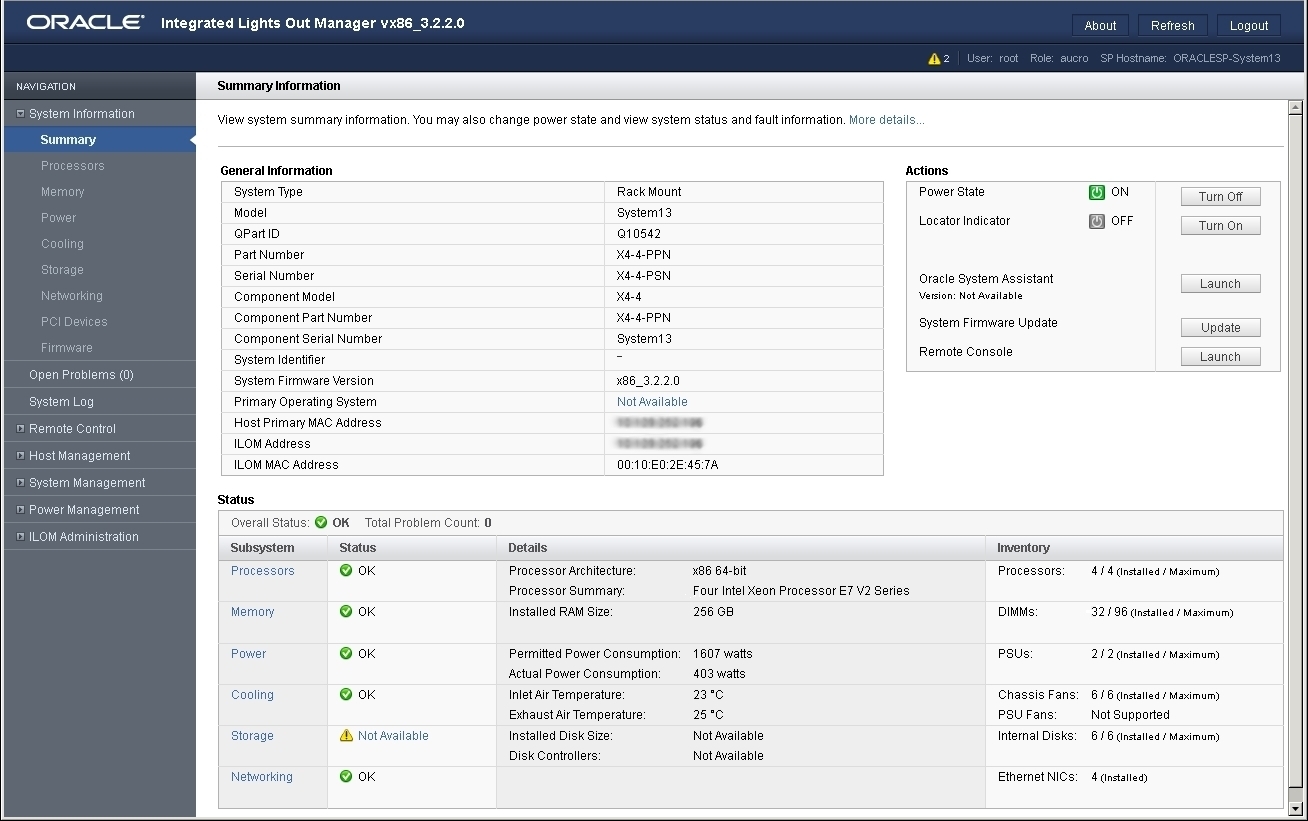
-
Click the Oracle System Assistant Launch button in the upper right panel.
Note - If the system is not in standby mode but is fully powered on, you will be prompted to shut it down first. See: Use the Oracle ILOM Web Interface for Orderly Shutdown. Once the system is powered off, continue with this step. -
To continue to launch Oracle System Assistant, click Yes.
Wait while the server initializes. This might take several minutes.
-
The server powers on.
-
Oracle System Assistant application boots.
-
Oracle System Assistant main screen appears.
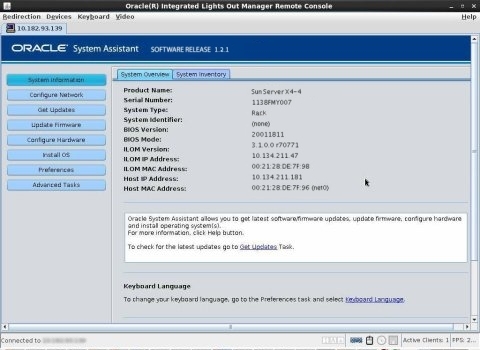
-
-
Use Oracle System Assistant to perform the tasks shown in the following table in order.
Refer to the Oracle X4 Series Servers Administration Guide (http://www.oracle.com/goto/x86AdminDiag/docs) or the embedded help on Oracle System Assistant for more information about using Oracle System Assistant.
StepTaskOracle System Assistant Screen1Set up Oracle System Assistant network connection.Network Configuration2Get latest software and firmware updates.Get Updates3Update Oracle ILOM, BIOS, disk expander, or HBA firmware, if needed.Update Firmware4Configure Oracle ILOM.Configure Hardware > Service Processor Configuration5Configure RAID.Note - Do not use this option on a disk with a preinstalled OS.
Configure Hardware > RAID ConfigurationAdditional details for performing this task are listed in Configuring RAID Using Oracle System Assistant.6Install an operating system using the Oracle System Assistant Install OS wizard. Supported operating systems include Oracle Solaris, Linux, Windows, or Oracle VM software.Note - Do not use this option if your system came with a preinstalled OS.
Install OS
Next Steps