Configure RAID in Legacy BIOS Boot Mode
Before You Begin
The BIOS RAID Configuration Utilities reside in the HBA firmware. Use this procedure under either of the following conditions:
-
You want to configure RAID on the intended OS installation hard drive and the server does not have Oracle System Assistant or you do not want to use it.
-
If you want to create a RAID volume level 5, 6, 50, or 60 using the storage drive on which you plan to install the operating system.
Note - Oracle System Assistant only supports RAID 0, 1, and 10 for the SGX-SAS6-R-INT-Z HBA. -
You do not want to create a RAID volume, but the intended OS installation hard drive has not been initialized.
-
Create one or more RAID volumes (virtual drives).
Refer to the instructions for creating a storage configuration using the WebBIOS Configuration Utility in the MegaRAID SAS Software User's Guide located at:
http://www.lsi.com/sep/Pages/oracle/sg_x_sas6-r-rem-z.aspx
Note - The MegaRAID SAS Software User's Guide does not include instructions for making a virtual drive bootable. To make a drive bootable, proceed to the next step in this section after you've created your virtual drive. -
Make a virtual drive bootable, first power on or reset the server.
For example, to reset the server:
-
From the local server, press the Power button (approximately 1 second) on the front panel of the server to power off the server, then press the Power button again to power on the server.
-
From the Oracle ILOM web interface, select Host Management > Power Control, then select Reset from the Select Action list box.
-
From the Oracle ILOM CLI, type: reset /System
The BIOS screen appears.
-
-
Upon seeing the prompt Press Ctrl><H> for WebBIOS..., immediately
press the Ctrl+H key combination to access the LSI MegaRAID utility.
The Adapter Selection screen appears.
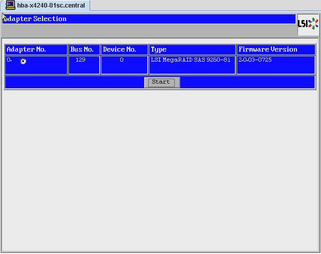
-
In the Adapter Selection screen, click Start.
The LSI MegaRAID BIOS Config Utility Virtual Configuration screen appears.
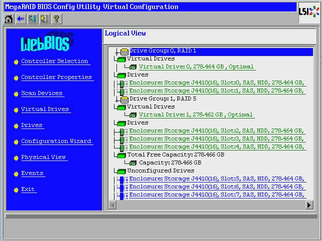
-
Click Virtual Drives.
The Virtual Drives screen appears.
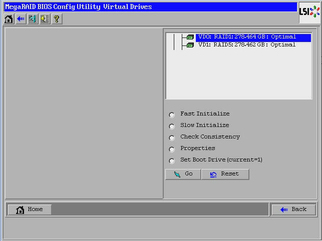
- Select the virtual drive that you want to make bootable.
-
Click Set Boot Drive, then click Go.
For more information on performing this task, refer to the LSI MegaRAID SAS Software User's Guide located at: http://www.lsi.com/sep/Pages/oracle/sg_x_sas6-r-rem-z.aspx.