Install Oracle VM Server (PXE Server)
- Ensure that the PXE network environment is properly set up and the Oracle VM installation media is available for PXE boot.
- Power on or reset the server. The following are different examples of how to reset the
server:
From the Oracle ILOM web interface, click Host Management > Power Control, and then from the Action list, select Reset.
From the Oracle local server, press and release the Power button (approximately one second) on the front panel of the server to power off the server, and then press the Power button again to power on the server.
From the Oracle ILOM CLI on the server SP, type: reset /System.
Note - The next events occur quickly; therefore, focused attention is needed for the following steps. Watch carefully for these messages as they appear on the screen for a brief time. You might want to enlarge the size of your screen to eliminate scroll bars.
BIOS messages appear on the console.
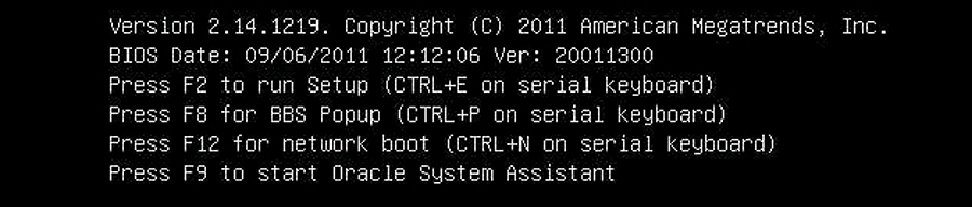
- In the BIOS screen, press F8 to specify a temporary boot device.
The "Please select boot device" menu appears, listing the available boot devices.
- In the boot device menu, select the network port that is configured
to communicate with your PXE network install server.
The network bootloader starts, and a boot prompt appears to allow you to choose the PXE server to install from. After a few seconds, the installation kernel begins to load.
- Follow the prompts to install the software.
Oracle VM server is installed.
- Update the Oracle VM drivers. See Install Specific Oracle VM Drivers.
Next Steps
Install Oracle VM Manager, if needed. Refer to:
http://www.oracle.com/technetwork/documentation/vm-096300.html