Log In to Oracle ILOM Using a Remote Ethernet Connection
This procedure requires that you have an Oracle ILOM Administrator account and that you know the IP address or hostname of the server SP. Steps for logging in using the command-line interface (CLI) or web interface are described below.
Note - The default Oracle ILOM Administrator account shipped with the server is root and its password is changeme. If this default Administrator account has since been changed, contact your system administrator for an Oracle ILOM user account with Administrator privileges.
Before You Begin
You must have already connected a network cable from your management network to the NET MGT port on the back of the server. For more information on this connection, see Cable the Server.
-
Establish a connection to Oracle ILOM using one of the following methods:
-
From the Oracle ILOM CLI, initiate a secure shell session. Enter the command:
ssh username@host
Where username is the user name of an account with Administrator privileges (the default administrator account is root) and host is either the IP address or hostname (when using DNS) of the server SP.
The Oracle ILOM password prompt appears.
Password:
-
From the Oracle ILOM web interface, type the IP address of the server in the address field of
your web browser and press Enter.
The Oracle ILOM web login page appears.
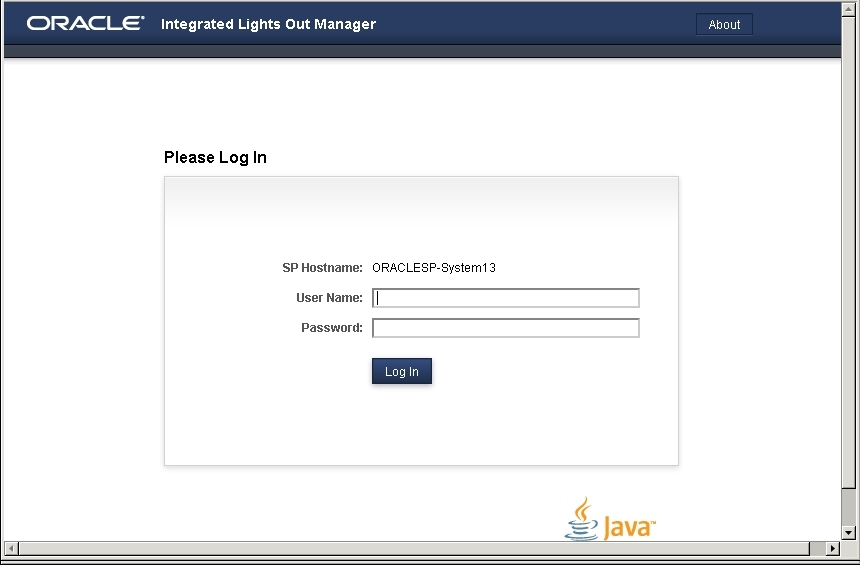
-
From the Oracle ILOM CLI, initiate a secure shell session. Enter the command:
-
Log in to Oracle ILOM using one of the following methods:
Note - To enable first-time login and access to Oracle ILOM, a default Administrator account and its password are provided with the system. To build a secure environment, you must change the default password (changeme) for the default Administrator account (root) after your initial login to Oracle ILOM. If this default Administrator account has since been changed, contact your system administrator for an Oracle ILOM user account with Administrator privileges.-
From the Oracle ILOM CLI, at the password prompt, type your password and press Enter.
Oracle ILOM displays a default command prompt (->), indicating that you have successfully logged in to Oracle ILOM.
-
From the Oracle ILOM web interface, type your user name and password at the login page, and
click Log In.
The Summary page appears, indicating that you have successfully logged in to Oracle ILOM. For example:
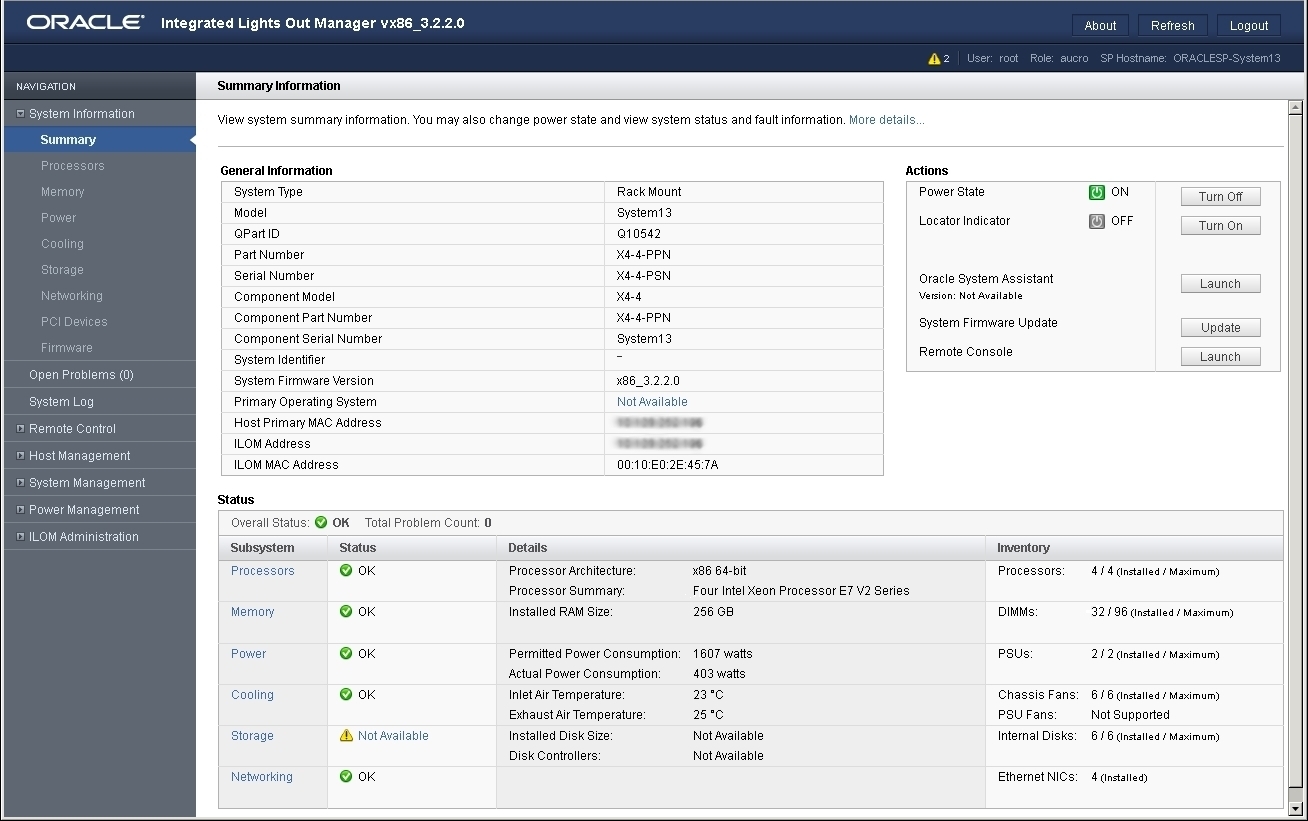
-
From the Oracle ILOM CLI, at the password prompt, type your password and press Enter.