Install the Oracle Solaris OS (Manually)
Use this procedure to install the OS locally or remotely using CD/DVD/USB installation media or ISO image.
Before You Begin
-
Review Oracle Solaris OS installation documentation:
-
Oracle Solaris 11.1: http://www.oracle.com/technetwork/documentation/solaris-11-192991.html
-
-
You should have already selected your BIOS boot mode (Legacy or UEFI) as described in Preparing to Install the OS.
-
You should have already done the preparation for a local or remote installation as described in Preparing to Install the OS. Then perform one of the following:
-
Local installation: Have the OS distribution media available to insert into the attached physical CD/DVD-ROM drive or USB port.
-
Remote installation: If your OS distribution media is a CD/DVD or USB image, insert it into the remote client's DVD-ROM drive or USB port and mount it through the Oracle ILOM Remote Console KVMS > Storage menu.
If you are using an ISO image of the OS distribution media, ensure that the image is mounted through the Oracle ILOM Remote Console KVMS > Storage menu.
-
- insert the Solaris distribution media into the server's CD/DVD drive or USB port.
-
Power on or reboot the server.
If you are using the remote installation method, you can power on or reboot the server through Oracle ILOM.
BIOS messages display.
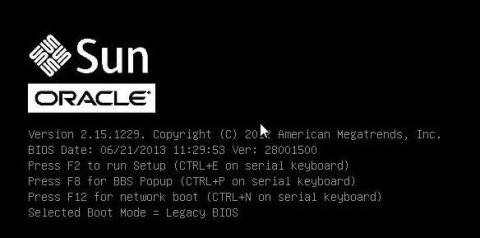
-
Watch the screen until you see a list of selections and then press F8 to select "BBS
Popup."
Note - BIOS messages, including the BIOS menu selection list, can go by quickly. If you miss the messages, power cycle the server and hold down the F8 key during boot until the BBS Popup menu appears.After a delay, a "select boot device" menu appears with a list of possible boot devices.
-
Select a boot device from the list, as follows:
-
For a local installation, select the Solaris distribution media from the list of devices and press Enter.
-
For a remote installation, select the client's remotely mounted virtual CD/DVD drive or USB image from the list of devices and press Enter.
Control passes to the OS installation program on the media.
Note - If a message about mounting an OS instance appears, select q. You should not mount any OS instance. -
-
Use the text- or GUI-based installation program to install the OS.
For more information on installation, refer to the Oracle Solaris 11.1 documentation: http://www.oracle.com/technetwork/documentation/solaris-11-192991.html