Configure RAID in UEFI BIOS Boot Mode
-
Power on or reset the server.
For example, to reset the server:
-
From the local server, press the Power button (approximately 1 second) on the front panel of the server to power off the server, then press the Power button again to power on the server.
-
From the Oracle ILOM web interface, select Host Management > Power Control, then select Reset from the Select Action list box.
-
From the Oracle ILOM CLI, type: reset /System
The BIOS screen appears.
-
-
When prompted in the BIOS screen, press F2 to access the BIOS Setup Utility.
After a few moments, the BIOS Setup Utility appears.
-
Use the right arrow key to navigate to the Advanced menu.
The Advanced menu appears.
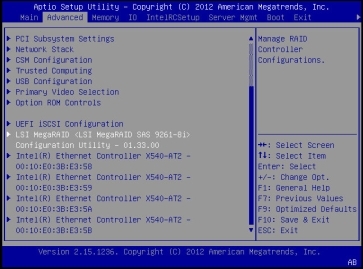
-
Use the up and down arrow keys to navigate to the LSI MegaRAID Configuration Utility menu
option, and press Enter.
The LSI MegaRAID Configuration Utility menu appears.
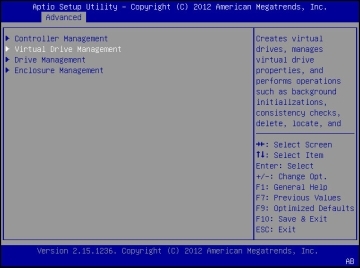
-
Use the Up and Down keys to select the Virtual Drive Management option and press Enter.
The Virtual Drive Management menu screen appears.
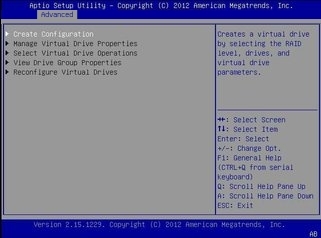
-
Use the Up and Down Arrow keys to select the Create Configuration option and press
Enter.
The Create Configuration menu screen appears.
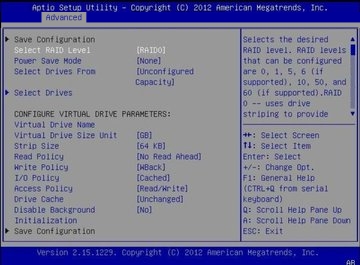
-
Use the Up and Down arrow keys to select the Select RAID Level option and press Enter.
The Select RAID Level dialog box appears.
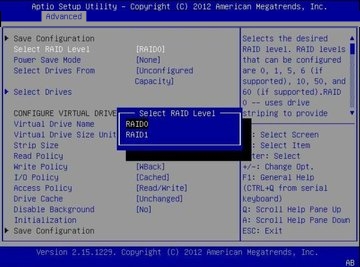
-
Use the Up and Down arrow keys to select the desired RAID level and press Enter.
The Create Configuration menu screen appears.
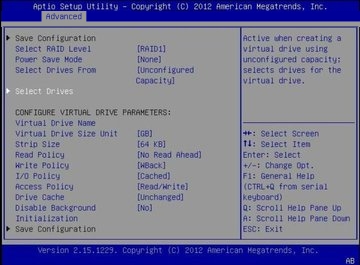
-
Use the Up and Down arrow keys to select the Select Drives option and press Enter.
The Drive Selection screen appears.
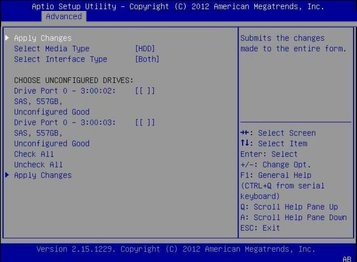
-
In the Drive Selection screen, select the media type, the interface type, and the drives to be
included in the RAID configuration, then select the Apply Changes option and press Enter.
The RAID Configuration Confirmation screen appears.
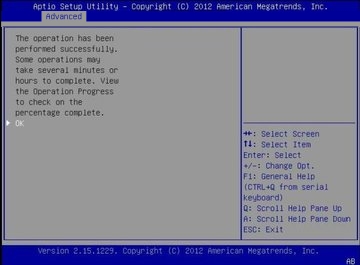
-
Select OK and press Enter to accept the RAID confirmation.
This completes the RAID configuration.
Next Steps