Install Server System Tools
- Do one of the following:
- If your system does not have Oracle System
Assistant:
-
Download the latest server system tools and drivers package from the My Oracle Support
site.
For more information, see: Getting Server Firmware and Software in Sun Server X4-4 Installation Guide.
- Unzip the downloaded tools and drivers package to the server.
The server system tools are located in the following directories:
Windows Install Pack MSM (MegaRAID Storage Manager): Windows/version/Tools/LSI-MSM
NIC Teaming for Windows: Windows/version/Tools/Intel-NIC-PROSet
Oracle Hardware Management Pack: Windows/version/Tools/Hardware-Management-Pack
where version is the version of the installed Windows OS.
-
Download the latest server system tools and drivers package from the My Oracle Support
site.
- If your system has Oracle System Assistant:
- From the OS, open a file browser, and navigate to the Oracle System
Assistant USB device.
The USB device is named: ORACLE_SSM
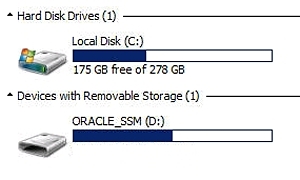
- Double-click the ORACLE_SSM USB drive.
The server system tools are located in the following directories:
Windows Install Pack MSM: Windows/version/Tools/LSI-MSM
NIC Teaming for Windows: Windows/version/Tools/Intel-NIC-PROSet
Oracle Hardware Management Pack: Windows/version/Tools/Hardware-Management-Pack
where version is the version of the installed Windows OS.
- From the OS, open a file browser, and navigate to the Oracle System
Assistant USB device.
- If your system does not have Oracle System
Assistant:
- To install server system tools:
- For Oracle Hardware Management Pack, refer to the installation documentation at http://www.oracle.com/goto/ohmp/docs.
- For Windows InstallPack of MSM and NIC Teaming for Windows, continue to the next step.
- Navigate to the installer folder:
drive:\ORACLE_SSM\Windows\version\installer.
where version is the version of the installed Windows OS.
- Double-click the InstallPack.hta file.
The InstallPack application appears.
- To install the server system tools, ensure that Custom is selected
and click next.
The Custom setting allows you to select which tool to install.
- Ensure that Supplemental software option is selected.
Ensure that the option to install Platform-specific drivers is not selected.
Note - The Platform-specific drivers option allows you to install the drivers for your server in instances where they are not already included with the OS. To perform this task, refer to Update System Drivers. - Click Next and select the tools to install.
- Click Next and continue through the Install Pack application until the tool installation process is finished.