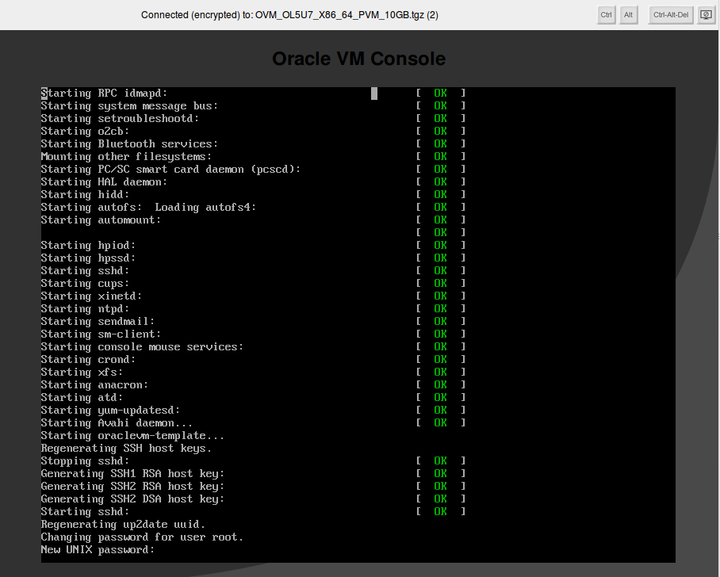The VNC Console can only be used to connect to virtual machines
running on an x86 Oracle VM Server. If you are attempting to connect to
a virtual machine running on Oracle VM Server for SPARC you should use the
serial console. The Launch
Console
![]() is greyed out when Oracle VM Manager detects that the virtual machine is
running on an LDOM hypervisor. See
Section 3.5.2.6, “Launch Serial Console”.
is greyed out when Oracle VM Manager detects that the virtual machine is
running on an LDOM hypervisor. See
Section 3.5.2.6, “Launch Serial Console”.
The VNC Console makes use of noVNC, that uses HTML5 (WebSockets, Canvas) to render a web-based VNC client accessible from any browser that properly supports HTML5. You can find out more about noVNC at http://kanaka.github.io/noVNC/.
To use the VNC Console, the appropriate packages must be installed on the Oracle VM Manager host so that a connection can be made with the virtual machine and so that the noVNC client can be rendered in a browser. See the Oracle VM Installation and Upgrade Guide for information on installing the required packages on the Oracle VM Manager host computer.
The VNC Console is not available for virtual machines in the Unassigned Virtual Machines folder, or virtual machines in a server pool, but not assigned to an Oracle VM Server.
The key mapping for each VNC session is set when you create or edit a virtual machine, in the Keymap field. See Section 3.1.3, “Create Virtual Machine” and Section 3.5.2.1, “Edit Virtual Machine” for information on creating and editing a virtual machine.
To connect to a virtual machine's console:
Click the Servers and VMs tab.
Select the server pool on which the virtual machine resides in the navigation tree.
Select Virtual Machines from the Perspective drop-down list. Select the virtual machine in the management pane, and click Launch Console
 in the perspective toolbar
in the perspective toolbar
A new browser window or tab is opened.
TipIf the console does not start, check that your web browser allows pop-ups to be displayed. If you are using Microsoft Internet Explorer, add the base URL of Oracle VM Manager (for example,
http://example.com) to the list of trusted sites in the security settings. You may also need to downgrade the security level from medium to medium-low for the Trusted sites zone.If the virtual machine's console is in use by another user, a message is displayed asking if you want to take over the connection. If you take over the connection, the other user's session is disconnected and the VNC session is started on your client computer. If the VNC client has trouble taking over the connection, you may need to close it and launch the VNC console again.
The virtual machine console is displayed. Log in and interact with the virtual machine as you would through any other VNC session.
Note that, if you open a virtual machine console to a running virtual machine and use the Ctrl-Alt-Delete button to restart the virtual machine, the virtual machine restarts and the console reconnects but the control buttons for the console move out of the visible area in the dialog. This is expected behavior, related to the size of the VNC display returned by Oracle VM Server and the way in which HTML5 canvases work.
To view the control buttons for the virtual machine console after the virtual machine has restarted, you may either extend the right side of dialog, or close the dialog and open it again.