Configure Security Settings (Administrators)
- Access the SuperCluster Virtual Assistant.
-
In the navigation panel, select Settings.
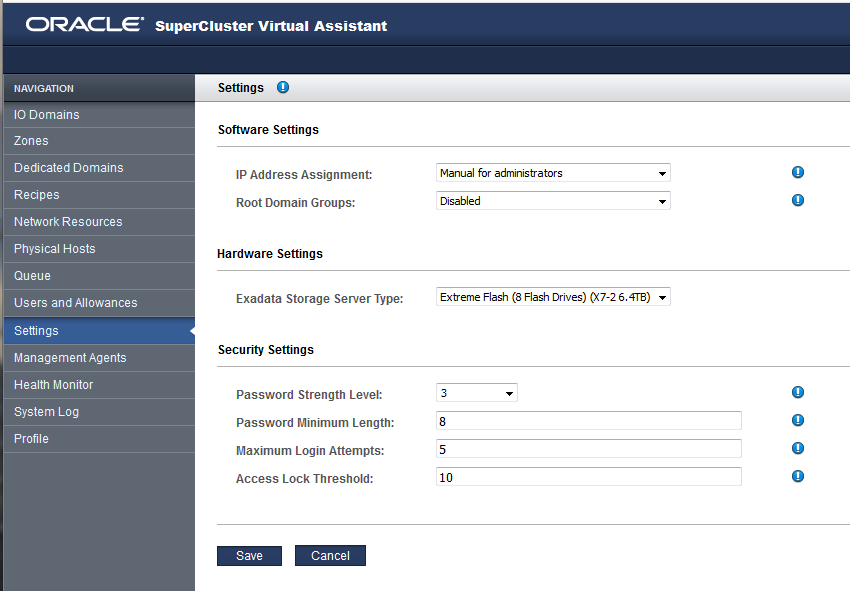
-
Configure the security settings as required by your security policies.
Note - For details about the IP address settings, see Configure How IP Addresses are Assigned (Administrators). For details about hardware settings, see Export an XML Configuration File.Change any of these parameters:
-
Password Strength Level – Choose one of the these values:
-
1 – Requires users to specify passwords that meet the minimum password length.
-
2 – Requires users to specify level 1 passwords, plus at least one uppercase and one lowercase letter.
-
3 – Requires users to specify level 2 passwords, plus at least one number or special character.
-
-
Password Minimum Length – Defines the minimum length of a password.
-
Maximum Login Attempts – Maximum number of failed login attempts before access is temporarily restricted.
-
Access Lock Threshold – Time in minutes that access is restricted when the maximum login attempt threshold is exceeded.
-
-
Click Save.
The changes take effect immediately.
Note - If you change the password rules later, the new rules are enforced on future password creations. -
Consider your next action.
-
Change the default admin password – See Change a User's Password (Administrators).
-
Go to the Administration Task Overview – See Administrative Task Overview.
-
Log out of the SuperCluster Virtual Assistant – See Log Out of the SuperCluster Virtual Assistant.
-