Add or Edit a Network (Administrators)
Use this procedure to add a network or edit a network. Only users with the administrator role can add or edit networks.
You might need to add networks and IP addresses to support future domains. Refer to your configuration worksheets for network planning details.
 | Caution - Incorrect network parameters can result in problems that affect your network environment. |
- Access the SuperCluster Virtual Assistant.
- In the navigation panel, select Network Resources.
-
Click Add.
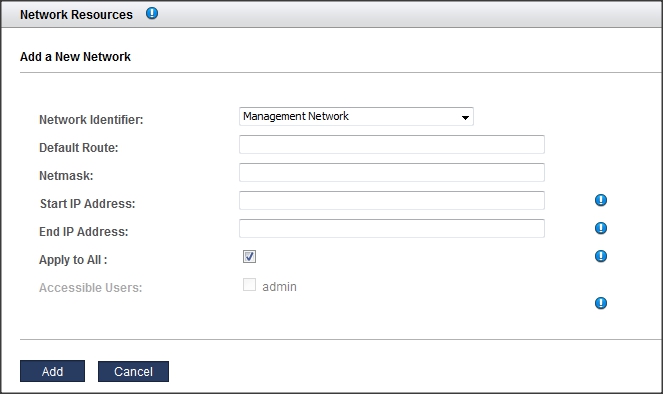
-
Define the parameters and click Add.
-
Network identifier – Choose a network type.
-
Default Route – Type the default route for this network. This parameter is not applicable to Storage IB, Exadata IB, or Versaboot network types.
-
Netmask – Type the netmask for this network.
-
Start IP Address – Type the staring IP address.
-
End IP Address – (Optional) Type the ending IP address. If you leave this blank, a full compliment of IP addresses are configured for this network.
-
Apply to All – (Optional) Select the Apply to All check box if you want to associate all current and future SuperCluster users with this network. If you want to associate specific users or groups with this network, do not select the Apply to All check box. Instead, select the specific user names.
-
- If you need to change parameters for an existing network, select the network and click Edit.
- In the Edit Network screen, change parameters as needed, and click Save.
-
Consider your next action.
-
Create and deploy I/O Domains – See Creating and Deploying I/O Domains.
-
Add users – See Managing User Accounts.
-
Go to the Administrative Task Overview – See Administrative Task Overview.
-