Allocate Resources to a User (Administrators)
You must have administrator privileges to perform this task.
Use this procedure to assign upper limit resources to users. This is an upper limit, and not a set of reserved resources or quota. If you don't assign upper limits, the user is categorized as unconstrained, meaning the user is only limited by the amount of available resources.
For information on planning users see Plan Domain Users and Resource Allocations. If you completed the I/O Domain Users Worksheet, use the information in the worksheet to complete this procedure. See Domain Users Worksheet.
- Access the SuperCluster Virtual Assistant.
- (Optional) Create the user account.
- In the navigation panel, select Users and Allowances.
- Select the user for which you want to allocate resources.
-
Click Resource Allowances.
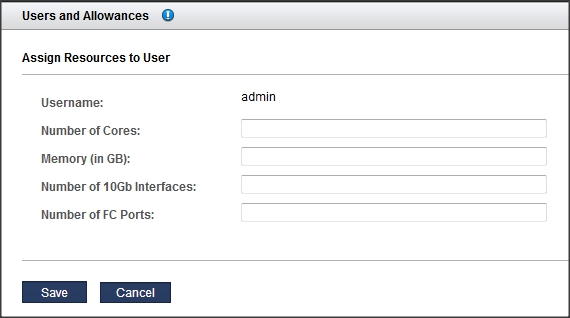
-
Enter this information.
Allocate resources carefully. The more 10GbE interfaces the user configures, the more IP addresses are required.
-
Number of CPU cores – The maximum number of cores that you want to allocate to this user.
-
Amount of Memory in GB – The maximum amount of memory, in GB, that you want to allocate to this user.
-
Number of 10Gb Interfaces – The maximum number of 10GbE interfaces that you want to allocate to this user.
-
Number of FC VFs – (If present) The maximum number of fibre channel VFs that this user can consume.
Note - If resources were previously assigned, you can click Clear to remove all of the resource limitations. -
-
Click Save.
The user's resource allowances are displayed in the Users and Allowances screen.
-
Consider your next action.
-
Go to the next configuration section – See Managing Recipes and Templates.
-
Go to the Administrative Task Overview – See Administrative Task Overview.
-
Change user passwords – See Change a User's Password (Administrators).
-