Reset a User's Password (Administrators)
If a user (including the admin user) requires a password reset, any user with the administrator role can initiate the reset request. The assistant sends the user an email with a link to a form that enables the user to reset the password. The reset link is only valid for 24 hours. You must have administrator privileges to perform this task.
Sendmail must be enabled for a successful reset.
Note - For the procedure on changing (not resetting) a password, see Change a User's Password (Administrators).
- Access the SuperCluster Virtual Assistant.
- In the navigation panel, select Users and Allowances.
-
Select the user and click Edit to check the user's email address.
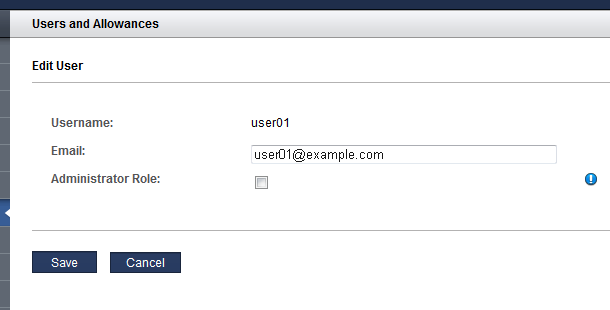
- Click Save.
-
Select the user and click Reset Password.
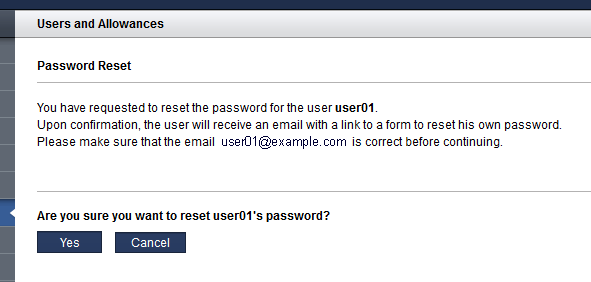
-
Click Yes.
The assistant sends the user an email with a link to reset their password. For example:
Subject: ACTION REQUIRED: Password Reset for SuperCluster Virtual Assistant Date: Mon, 01 Aug 2017 17:03:14 -0000 From: do_not_reply@example.com To: user01@example.com Please do not reply to this email! A SuperCluster Virtual Assistant Administrator has requested a password reset for username user01, which is associated with this email address. Please use the following link to reset your password for the SuperCluster Virtual Assistant. The link is valid for the next 24 hours: http://example.com/iodct/accounts/password/reset/confirm/5/3uo-bea87f739d4dfd78acbd/ If you have any further questions please contact your SuperCluster Virtual Assistant Administrator. -
Consider your next action.
-
Edit User attributes – See Edit a User's Email Address or Role (Administrators).
-
Go to the next configuration section – See Managing Recipes and Templates.
-