Change a User's Password (Administrators)
Users with the administrator role can change any user's password.
Users without the administrator role can only change their own password (see Change Your Password)
Password parameters such as strength, are governed by the assistant's security settings. See Configure Security Settings (Administrators)
If a user forgets the password, a user with the administrator role can either initiate a password reset (see Reset a User's Password (Administrators)) or change the user's password as described in this procedure.
Note - User passwords are initially set when the user account is created. See Add a User (Administrators).
- Log in to the assistant.
- In the navigation panel, select Users and Allowances.
- Select the user whose password you want to change.
-
Click Change Password.
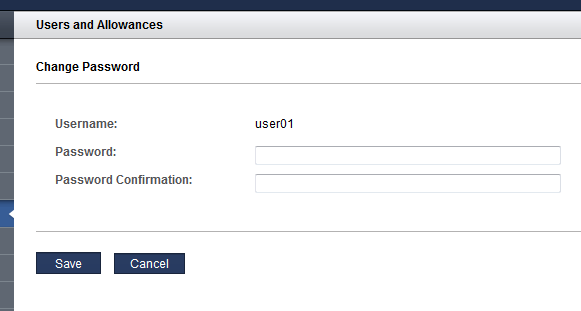
- Type the new password and password confirmation.
- Click Save.
-
Consider your next action.
-
Edit User attributes – See Edit a User's Email Address or Role (Administrators).
-
Go to the next configuration section – See Managing Recipes and Templates.
-