Administrator Navigation Panel
The assistant runs in a browser. The left navigation panel provides access to various features, and these features differ based on the role of the user.
Users without the administrator role only have access to a subset of options. For more information, see User Navigation Panel.
This example shows that all domains are displayed (regardless of who created the domain) for users with the administrator role.
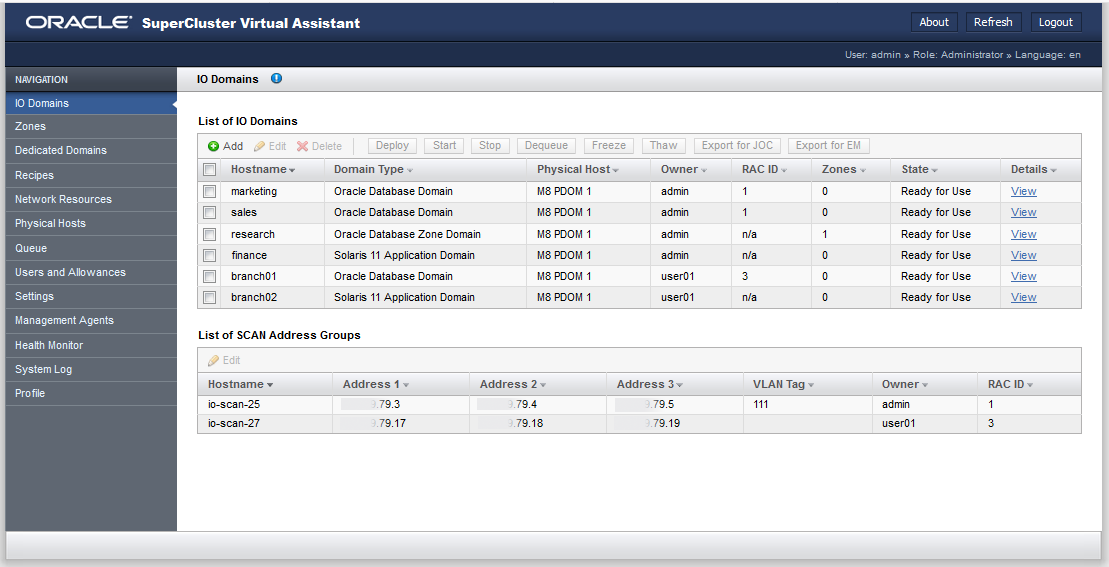
The navigation panel provides access to these features:
-
I/O Domains – Displays configured domains and SCAN address groups. You can add, edit, delete, deploy, and dequeue domains, and start or stop a domain. You can also export configuration files that are used to create a database domain, or for Oracle Enterprise Manager.
-
Zones – Configure a new zone or remove an existing zone configuration from the SuperCluster Virtual Assistant. SuperCluster 2.5 (or later) lets you configure database zones in a Database Domain. Provisioning these zones is not automated with the SuperCluster Virtual Assistant, but you can generate an import file for the Oracle Exadata Deployment Assistant (OEDA) with the Export for JOC button.
-
Dedicated Domains – Available as of SuperCluster version 3.0. Displays the dedicated domains, root domains, and Oracle Database zone domains that were created when SuperCluster was installed. You can also access additional details about the CPU and memory allocations, networking details, and I/O Domain dependencies (root domains).
-
Recipes – Displays preset resource allocations for cores, memory, and network configurations that can be used multiple times to configure resources for I/O domains. You can use the default provided recipes, or create your own recipes.
-
OVM Templates (not shown) – This option is only available on SuperCluster version 2.6 and earlier. Upload OVM templates that provide a combined OS and application configuration that can then be used to create domains that are automatically configured for the application.
-
Network Resources – View and manage network resources that are used by the domains.
-
Physical Hosts – View all the resources on the system and the amount of allocated and available resources.
-
Queue – View the status of deploying domains and pending changed resource allocations. You can also access the process queue. Prior to SuperCluster version 3.0, this was called the Deployment Queue.
-
Users and Allowances – View and manage users and allocate their resources.
-
Settings – Configure how IP addresses are assigned. Configure security settings for passwords. Enable or disable root domain groups. Specify the type of storage servers that are added to the system.
-
Management Agents – Displays real-time information on the state of each I/O domain. You can start or stop a management agent on each physical host. Running management agents provides the ability to start and stop I/O Domains.
-
Health Monitor – Monitor the status of the assistant and manage any failures that might be detected.
-
System Log – View timestamped tool activities.
-
Profile – Change the password or email address of a user.
For more information about the I/O Domains screen, see View I/O Domains.