Change Your Password
User passwords are initially set when the user account is created. The assistant administrator provides you with your initial password. You can use this procedure to change your password anytime after you receive your initial password.
Note - If you forgot your password, the assistant administrator can initiate a password reset. See Request a Password Reset.
- Log in as the user for which the password change is required.
- In the navigation panel, select Profile.
-
Click Change Password.
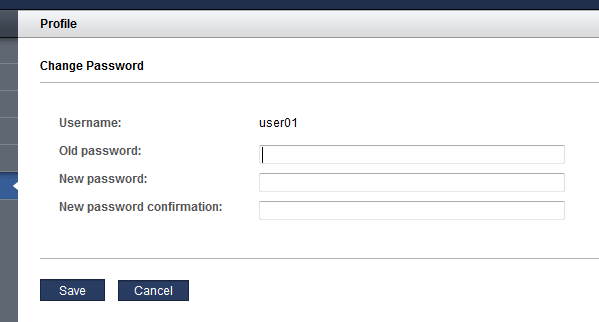
- Enter the old password, new password, and password confirmation.
- Click Save.
-
Consider your next action.
-
Reset your password – See Request a Password Reset.
-