Create a Resource Recipe
Use this procedure to create a new resource recipe.
The SuperCluster Virtual Assistant does not prevent you from creating a recipe that exceeds the total resources. To view resources, see View System Resources.
Alternatively, you can define resources in a one-time-use custom recipe while you are creating domains. See Creating and Deploying I/O Domains.
- Access the SuperCluster Virtual Assistant.
- In the navigation panel, select Recipes.
-
Under All Resource Recipes, click Add.
This example shows the screen for an administrator. The non-administrator user screen is similar except as noted below.
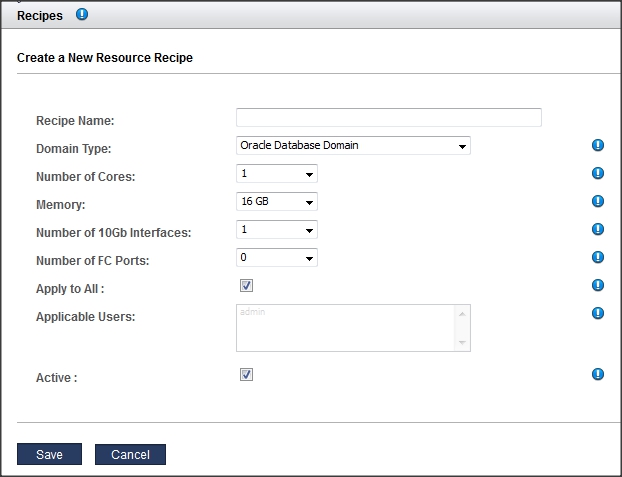
-
Enter this information.
Allocate resources carefully. The more 10GbE interfaces you configure, the more IP addresses are required. The assistant imposes limits on cores and memory based on the type of domain.
-
Recipe Name – The name of this recipe.
-
Domain Type – Specifies the type of domain that this recipes creates. Your choices are Application Domain, Database Domain, or Database Zone Domain. If you plan to configure the domain with an OVM template, select Application domain (see Upload an OVM Template (Deprecated)).
-
Number of cores – The number of cores allocated to domains with this recipe.
-
Memory – The amount of memory, in GB, allocated to domains with this recipe.
-
Number of 10Gb Ethernet Interfaces – The number of 10GbE interfaces allocated to domains with this recipe. The minimum is 1.
-
Number of FC Ports – (If installed and configured in the assistant. See Support for Fibre Channel Interfaces in Domains) The number of FC interfaces allocated to domains with this recipe. The minimum is 0.
-
Apply to All – (Only available to administrators) Select this check box if you want all users listed in the Applicable Users list to have access to this recipe.
-
Applicable Users – (Only available to administrators) If you did not select the Apply to All check box, you can select individual users. Use the Control key (or the Command key on a Macintosh) to select more than one user.
-
Active – (Only available to administrators) Select this check box to make this recipe available to use.
-
- Click Save.
-
Consider your next action.
-
Go to the Administrative Task Overview – See Administrative Task Overview.
-
Go to the next task – Edit a Recipe.
-