Freeze a Domain
Use this procedure to freeze an I/O Domain. This is typically performed when you want to move and I/O Domain from one physical host to another.
Note - When an I/O Domain is frozen, it is unavailable for use.
-
Shut down the domain that you plan to move.
To freeze a domain, the domain must be stopped. It is highly recommended that all applications running in the domain are gracefully stopped and that the OS running in the domain is shut down prior to freezing the domain. The freeze action will attempt to shutdown the OS gracefully initially. If that action does not work, a forced shutdown of the OS is performed.
- Access the SuperCluster Virtual Assistant.
- In the navigation panel, select I/O Domains.
- Select the I/O Domain you plan to Freeze.
-
If you want to tie the domain you are freezing to the physical host, select
the Pin this Domain check box.
The ability to pin a domain is available starting with SuperCluster version 2.4.
Pinning a domain ensures that the domain can only be thawed on that specific host. If you have domains that run the Oracle Solaris Cluster software, always select this check box.
-
Click Yes to freeze the domain.
This example shows the confirmation screen with the tool tip expanded.
-
Click Yes to confirm the freeze operation.
The process takes a few minutes to complete. After the process completes, Frozen is displayed in the State column.
Tip - Click Refresh to ensure that the page reflects the most current state.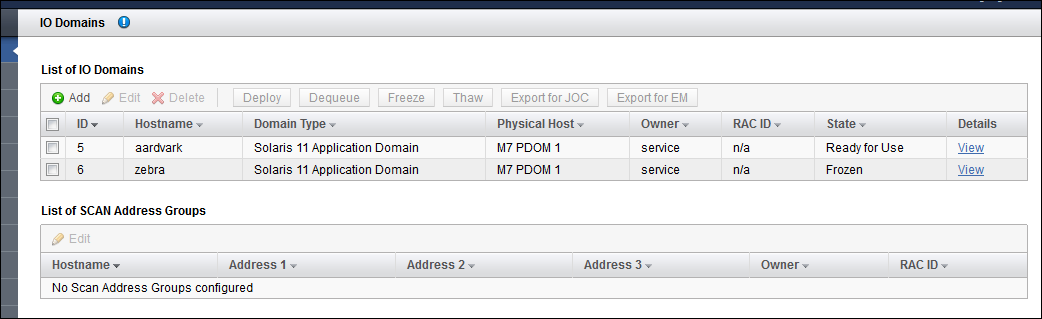
-
Consider your next action.
-
Thaw a domain – See Thaw a Domain.
-
Edit the frozen I/O Domain's resources. See Edit a Frozen I/O Domain
-
Verify the freeze operation – See Monitor Past Activity (Administrators Only).
-