Add VLAN Tags (Administrators)
The ability to add VLAN tags is available starting with SuperCluster version 2.5, and this feature has additional enhancements in SuperCluster version 3.0 (auxiliary VLAN tags).
VLAN tags are used to segregate network traffic between domains. Using VLAN tagging requires changes to the underlying network configuration by the network administrator.
When you add VLAN tags as described in this procedure, you are adding the VLAN tags to the SuperCluster Virtual Assistant pool of network resources. The VLAN tags are not assigned to any network interfaces until the VLAN tags are assigned to network interfaces during the I/O domain or zone creation.
As an administrator, you can add as many VLAN tags as you need at any time without any interruption to operations on the system, but they must be added before you can assign them to any I/O Domains or zones networks. As you add VLAN tags, you specify which SuperCluster Virtual Assistant users can use the VLAN tags.
As of SuperCluster version 3.0, you can assign primary VLAN tags and auxiliary VLAN tags. The primary VLAN tags are applied to the 10 GbE client interfaces of the I/O Domain. You can use the auxiliary VLAN tags for any purpose. Often, the auxiliary VLAN tags are assigned to any zones that are created in the I/O Domain. Therefore, you might want take into account the number of client interfaces that will use VLAN tags on both I/O Domains and zones.
Note - As of SuperCluster version 3.0, when VLAN tags are added using the ldm command, the SuperCluster Virtual Assistant health monitor detects the new VLANs and add them to the network resources. The health checks run automatically once an hour, or you can go to the Health Monitor page and click Force-run Health Check. For more information, see Monitor SuperCluster Virtual Assistant Health (Administrators Only).
- Access the SuperCluster Virtual Assistant.
-
In the navigation panel, select Network Resources.
The VLANs section displays existing VLAN tags.
- In the VLANs section, click Add.
- Enter a VLAN tag number between 1 and 4095.
-
Determine if you want all SuperCluster users or just a group of users to have access to this virtual network.
-
If you want to associate all current and future SuperCluster users with this network, select the Apply to All check box.
-
If you want to associate specific users or groups with this network, do not select the Apply to All check box. Instead, select the specific user names or roles.
-
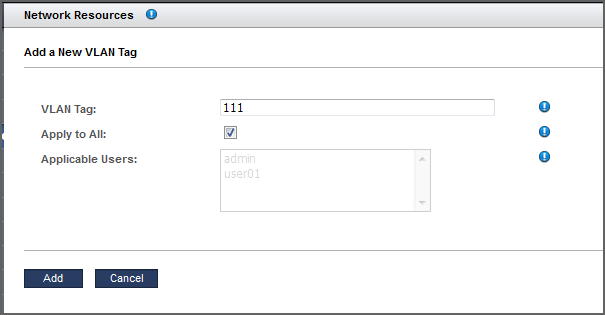
-
-
Click Add (or Save).
The new VLAN tag now appears in the VLANs section.
-
Consider your next action.
-
View network resources – See View Network Resources.
-
Delete a VLAN tag – See Delete a VLAN Tag (Administrators).
-