Initialize the Assistant
You must perform this procedure the first time that the assistant is accessed. In most cases, your Oracle representative performed this task during the initial configuration of SuperCluster.
- Open a browser on a system that has network access to SuperCluster.
-
In a browser, enter this URL in the address field and press Return.
https://compute_server_1-Control_dom:8000
Replace compute_server_1-Control_dom with the first compute server's control domain name or IP address.
- (Optional) Bookmark the login page.
-
Log in using these initial credentials.
-
User name – admin
-
Password – welcome1
-
-
In the left navigation panel, select Import Initial Config.
The Initialization and Import Initial Config tabs are only displayed when the assistant requires initialization (usually the first time you access the assistant).
If these tabs are not displayed, it is possible that Oracle personnel performed the initialization. If this is the case, go to Set Up Networks.
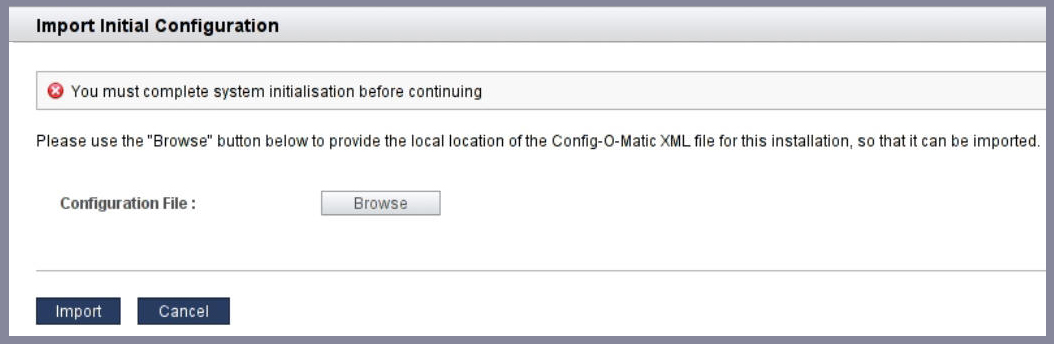
-
Click Browse and locate the XML configuration file that was created by Oracle
personnel.
The XML configuration file changed in SuperCluster software version 2.3:
-
Prior to version 2.3 – The name and location of the XML file is determined by Oracle personnel when they installed SuperCluster software. The file name is usually system_name.c-o-m_config.xml.
-
Version 2.3 or later – The file name is usually system_name-iodct.xml. This file is located on the control domain of the first PDomain in the /var/tmp/sscdata/config directory.
-
-
Click Import.
The assistant is initialized with the SuperCluster configuration and the Network Resources screen is displayed.
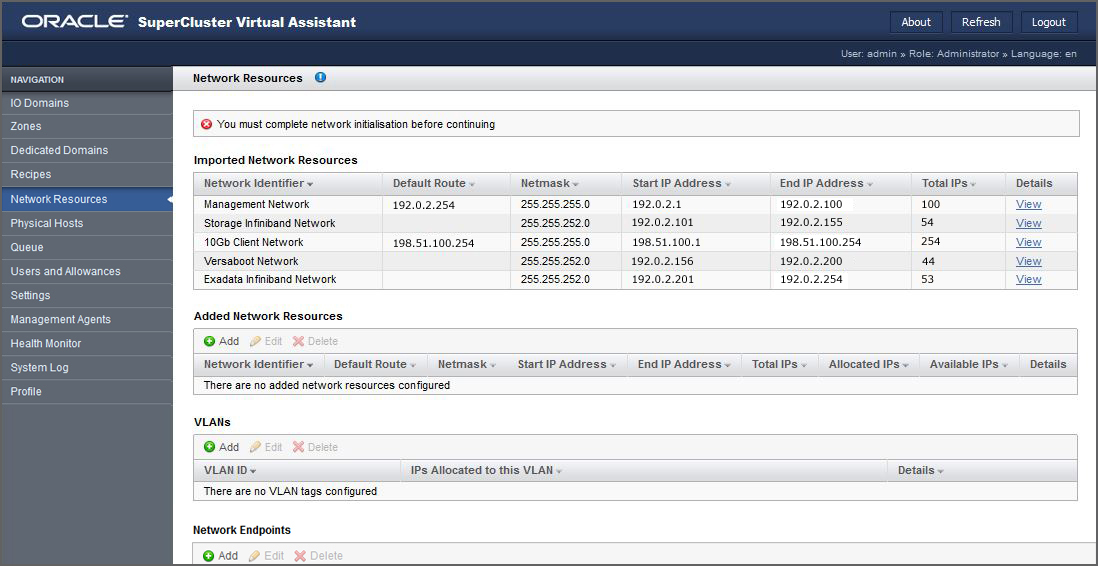
-
Add networks to the assistant.
See Set Up Networks.