Remove a SAS Drive
Removing a SAS drive is a hot-swap operation. You must run commands on the server before you remove the drive.
- Follow safety and ESD precautions.
- Determine which drive to remove.
-
Tilt and pivot the air filter away from the server.
See Remove the Filter.
-
Determine if you need to shut down the OS to remove the drive, then perform one of these actions.
- If the drive cannot be taken offline without shutting down the OS, follow instructions in Power Off the Server (Power Button - Graceful) then go to Step 7.
- If the drive can be taken offline without shutting down the OS, go to Step 5.
-
Take the drive offline according to your OS.
See the OS documentation.
-
Verify that the drive's blue Ready-to-Remove LED is lit.
See SAS Drive LEDs.
-
Press the release button and pivot the release lever open to the right.
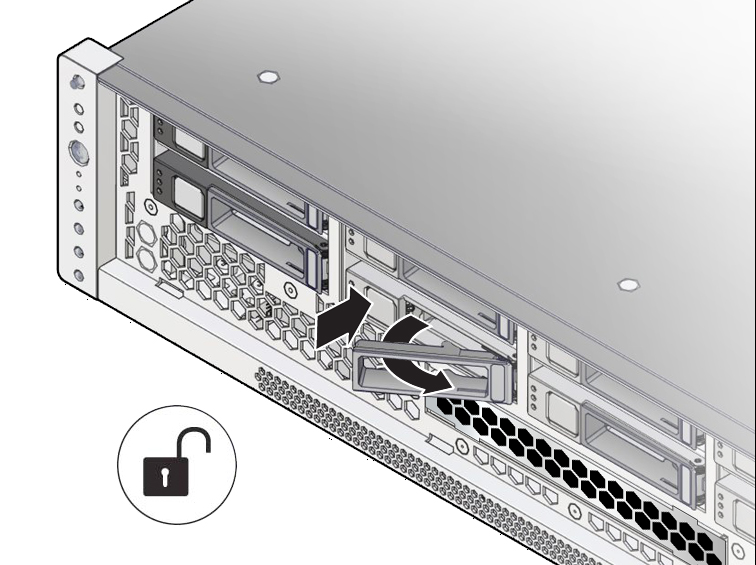
-
Grasp the release lever and pull the drive out of the server.
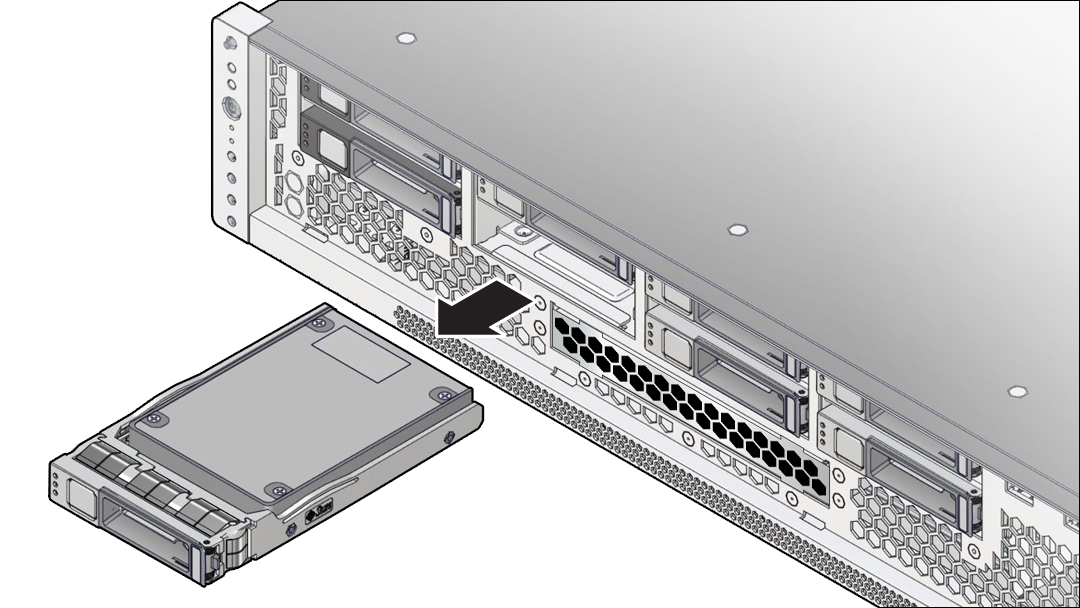
- Set the drive aside.
- Repeat from Step 5 for any additional drives to be removed.
-
Consider your next step.
-
If you removed a drive as part of a replacement operation, install a new drive.
See Install a SAS Drive.
- If you removed a drive as part of another component's removal or installation procedure, return to that procedure.
-
If you are not replacing the drive, install a drive filler in its place.
See Install a SAS Drive.

Caution - Overheating hazard. There must be no empty drive slots.
-
If you removed a drive as part of a replacement operation, install a new drive.