The search result order is affected by rankings provided both to properties as well as to property values using property prioritization in the Result Prioritization tab. A visitor who searches on a clothing brand will see a $300 jacket before a $10 t-shirt if the search configuration used organizes search results by price (the property) and places higher priced items (property value) at the top of the list.
Administrators select the properties available for property prioritization from the list of properties indexed by the search engine. If products are indexed, product and SKU properties will be among those you must select. When SKUs are indexed, you can choose SKU properties only.
Selecting Properties
When you choose properties, keep in mind that both the properties and property values can be ranked. The properties you select are visible on all current and future search configurations.
While working in an Administer Commerce Search project, navigate to the Project tab or the Property Prioritization view of the Browse tab. See Browse Tab or Project Tab in the appendix.
Click Create New, and from the dropdown list that displays, click Property Prioritization.
From the Property Name list, select the property that you want to use in search configurations to prioritize search results.
The Data Type text box displays the data type of the property.
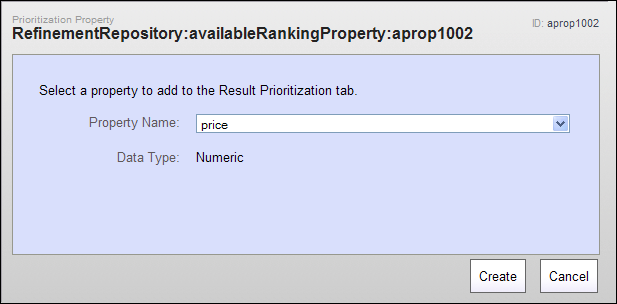
Click Create.
The property displays in the Navigation pane.
Removing Properties
When you remove a property, it is no longer visible in the property prioritization portion of the Result Prioritization tab, meaning it is removed from existing search configurations and unavailable to new search configurations. Because you are able to remove properties that are in use (the property has a weighting and/or its values have rankings in a search configuration), be certain that a property is not necessary before you remove it. For removal instructions, see Deleting Assets.

