If you use Search Merchandising, Facet view displays the facets created for your Web site as they are organized in the catalog hierarchy. When you expand a catalog or category in Facet view, you see the facets associated with it. Global facets apply to the entire catalog, and therefore appear in a separate folder at the top of the tree.
To access Facet view, select Facets from the Show menu in the Browse tab.
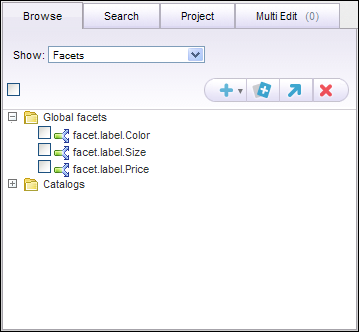
Although Facet view resembles Catalog view, it does not provide the same functionality. In Facet view, you can select catalog assets and edit their properties, but you can’t delete or re-order them.
Use Facet view to perform the following tasks:
Task | Related Topic |
|---|---|
Create facets. | |
Define facet selections and other facet properties. | |
Associate a facet to the Global facet folder, a catalog, or a category. | |
Test facet settings based on a variety of search criteria. | |
Delete facets. |

