To format long text properties with HTML:
From within the context of a project, locate the asset you want to modify using the Browse tab, the Search tab, or the Project tab.
Click the name of the asset to open it in the Details pane. If you have not done so already, download and accept the EditLive applet. See Downloading the EditLive Applet.
In the Details pane, locate the text property you want to format, such as Long Description. If the property supports HTML editing, a pencil icon appears when you hover over the field.
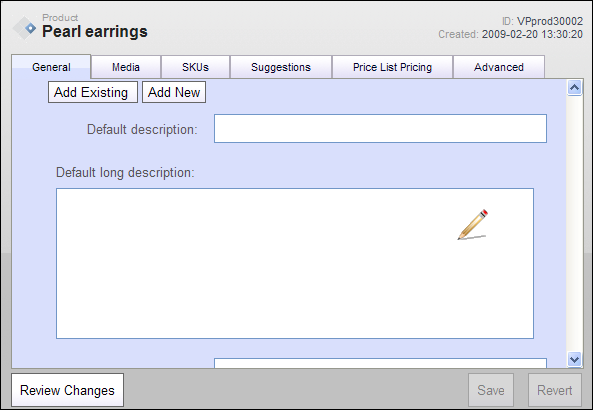
Click anywhere inside the field to activate the EditLive editor.
To edit in WYSIWYG mode, click the Design tab and edit the text using the toolbar options as you would in any text editor. You can also paste formatted text from other applications such as Microsoft Word.
Note: The styles available in the EditLive editor might not match the styles on your Web site. Be careful to apply only styles that are supported by your stylesheet. Before deploying your changes to a production site, verify the final appearance using the Preview feature or a staging server. For instructions, see Previewing Assets.
To edit the HTML markup, click the Code tab. Type your HTML code in the editor.
To see how the formatted text appears, click the Design tab.
When you have completed your edits, click Save.
For more information about the EditLive HTML editor and the types of formatting you can apply, see Overview of the EditLive HTML Editor.

