When you import a file, ATG Merchandising goes through a process of validation. The first phase determines whether the file is formatted correctly and contains data that can be imported, and the second phase validates the first 200 assets in the spreadsheet and reveals any errors or warnings. You can also validate all assets in the file using the Validate All option. If you receive errors or warnings prior to the actual import, you can stop the task, edit the spreadsheet to remove any errors, and then upload the file again.
To view instructions for importing a file, see Importing Asset Data.
After passing the validation phases and importing the spreadsheet, a results dialog displays the outcome of the import. See Reviewing the Outcome of an Import Task.
File Validation
When you select a file for import, ATG Merchandising validates the file format and the formats of the first two rows of the spreadsheet. If there is an error in the file, a message appears on the Import dialog.
The following figure shows an example of a file validation error:
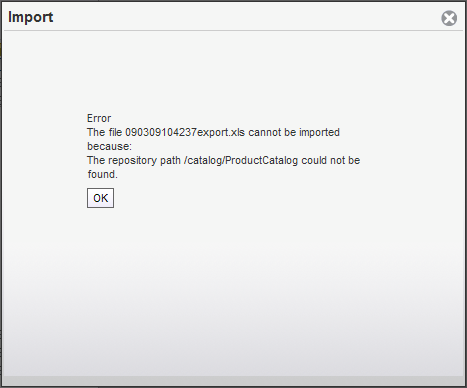
Errors that can occur during this phase include the following:
The file is not in XLS or CSV format.
The repository or asset type in the first column of row one is not valid.
The first row contains
FORMAT=itemized, but the file does not contain an itemized collection property.Caution: If the file is in itemized format but the first row does not contain
FORMAT=itemized, then the file is valid but it will not be imported as an itemized collection. Instead, the import task overwrites the current value each time it encounters the new item for the collection and the last item is the only value stored.The file is missing the
IDcolumn or it is not the first column.Row two of the file contains properties that do not exist for this asset type or have a misspelled property name.
The file contains properties that you do not have write permissions for.
The file contains properties that are not allowed. These are: derived, transient, non-readable, non-writable, or non-ui-writable properties. See the ATG Repository Guide.
The file contains a timestamp or a date property but does not have a corresponding
TIMESTAMPorDATEformat in row one.
Asset Validation
After the file is uploaded and passes file validation, ATG Merchandising validates the first 200 assets and displays the outcome in the Import window.
The validation process determines how many imported assets have changed, how many are new, and how many are unchanged. The preview table lists the status of each validated asset, its ID and imported properties, and marks any values that have errors or warnings. The Status column is blank for items that are unchanged.
To view an error or warning message, place the pointer over the item containing the error or warning.
The following figure shows an example of asset validation prior to import with an error message displayed:
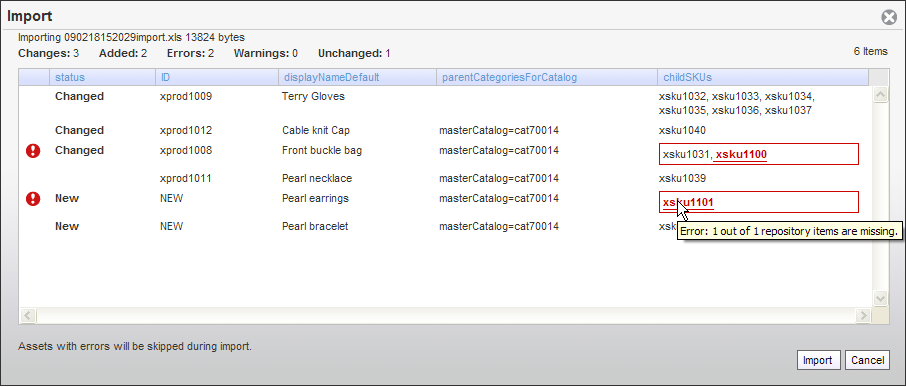
Errors or warnings that can occur during asset validation include:
The value in the spreadsheet cannot be converted to the correct type for a property, for example, a date does not include two digits for the month, or a letter or symbol appears in a numeric property.
A value for a required property is missing.
A repository ID in a property value cannot be found.
If the unknown ID is for the same type of asset that is being imported, then the message is a warning because the asset might be created elsewhere in the spreadsheet. If it is a different asset type, the message is an error.
Note: If the ID column contains a non-existent repository ID, then a new asset is created with that ID. See Format for Adding New Assets.
If your file contains more than 200 assets and you want to validate them all before starting the import process, click Validate All. Otherwise, ATG Merchandising validates any remaining assets as it imports the data and errors or warnings are displayed in the import outcome. See Reviewing the Outcome of an Import Task.

