To access ATG Merchandising:
Open a browser and navigate to the ATG Business Control Center. Use the following URL format:
http://hostname:port/atg/bccwhere
hostnameis the name of the server where ATG Merchandising is running andportis the port that your application server specifies for ATG applications. For example:http://myServer:8080/atg/bccFor more information, see the ATG Installation and Configuration Guide.
Log in to the ATG Business Control Center. Users who have an evaluation copy of ATG Merchandising can choose one of two user accounts:
To access as an administrator who can work in both the administrative and merchandising parts of ATG Merchandising, use
publishingas the username and password.To access as a merchandiser who can work in the merchandising parts only, use
merchandisingas the username and password.
For more information on these user accounts, see Setting Up User Accounts and Roles.
The ATG Business Control Center is divided into two sections: the Operations list, which displays the applications you are running and tools for accessing them, and the To Do List, which you use to view and open the projects you want to work on.
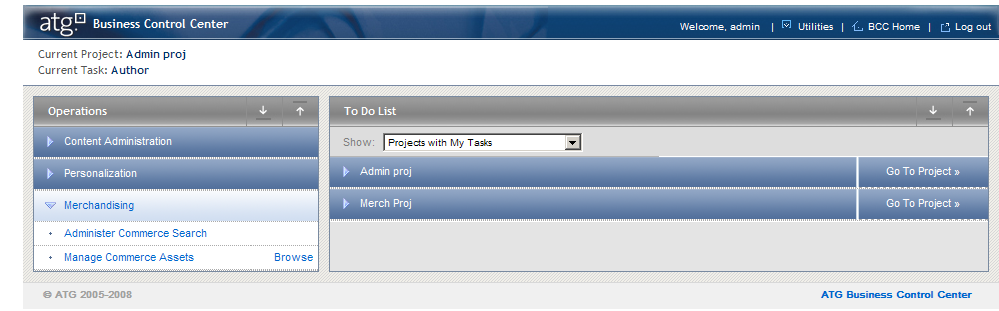
In the Operations list, you can see Content Administration, Personalization, and Merchandising in the list as well as any other ATG applications you are running that use the ATG Business Control Center. For a comprehensive description of the ATG Business Control Center home page, see ATG Content Administration Guide for Business Users.
When you click ATG Merchandising, the list expands to display:
Manage Commerce Assets, which is the type of project you use to create and edit your commerce catalog in ATG Merchandising.
Administer Commerce Search, which is the type of project administrators use to set up Search Merchandising. This workflow is visible only to administrative users.
Browse, which is a link to a read-only view of ATG Merchandising.
You can access your catalog in ATG Merchandising in the following ways:
View your catalog in read-only mode. This option is ideal for users who want to view a catalog or gain a general sense for how ATG Merchandising looks and operates, but don’t need to work with assets in a catalog. See Browsing ATG Merchandising Outside of a Project.
Select the current task for a project. See Working on a Task.

