When you first open ATG Merchandising, the Catalog view of the Browse tab displays by default. If there are any catalogs, categories, products, or SKUs in your catalog, they appear in an hierarchical tree. In this view, you can see all subcatalogs, categories, products, and SKUs contained within your catalog.
The following figure shows an example of Catalog view:
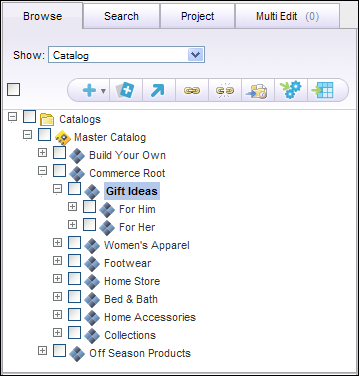
To access Catalog view, select Catalog from the Show menu on the Browse tab.
To navigate through your catalog, click the plus or minus to expand or contract lists of nested assets. To display information about an asset in the Details pane, click the name of the asset.
From the Browse tab, you can perform the following tasks:
Task | Related Topic |
|---|---|
Create new assets. | |
Modify asset property values. | |
Add assets to the Multi Edit tab so you can modify many at once. | |
Duplicate existing assets. | |
Link assets to an additional location. | |
Move assets to a new location. | |
Unlink assets from a particular location. | |
Add assets to your project. |

