Remove a Drive
- Prepare the system for the drive removal:
- Identify the
location of the
drive that you want to remove.
The following illustrations show the location of the drives and how the system numbers them.
Figure 5 Drive Location and Numbering on a Two-Drive Server

Figure 6 Drive Location and Numbering on a Four-Drive Server
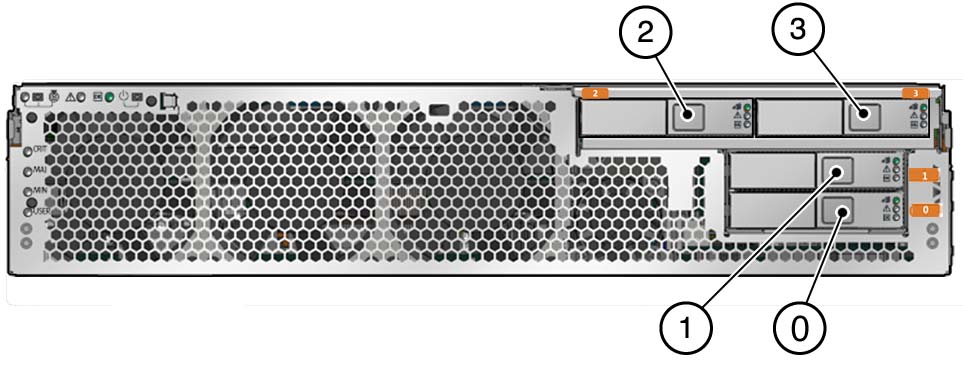
- Type the OS commands required
to stop the server from using the drive.
Exact commands required depend on the configuration of your drives. Unmount file systems or perform RAID commands as needed.
- On the drive you plan to remove,
push the
latch release
button to open the latch.
Figure 7 Opening the Drive Latch
Figure Legend
1 Pressing the latch release button.
2Opening the latch.

Caution - The latch is not an ejector. Do not bend the latch too far to the left. Doing so can damage the latch.
- Grasp the latch and pull the
drive out of the drive slot.
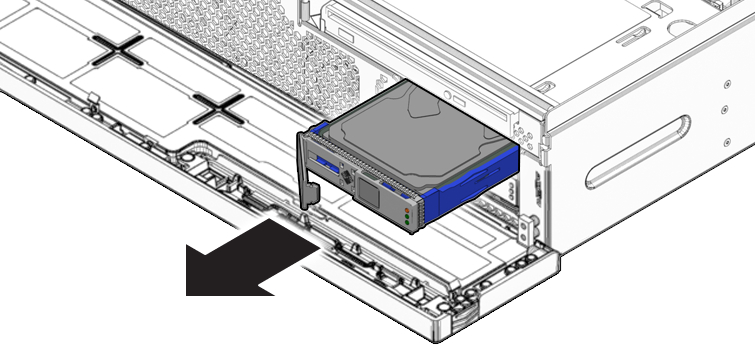
- Consider your next steps:
If you are replacing the drive, continue to Install a Drive.
If you are not replacing the drive, perform administrative tasks to configure the server to operate without the drive.