Configure TPM Support
If you intend to use the Windows 2008 TPM feature set, you must configure the server to support this feature.
Note - TPM enables you to administer the TPM security hardware in your server. For additional information about implementing this feature, refer to the Windows Trusted Platform Module Management documentation provided by Microsoft.
- Access
the BIOS Setup utility menus.
For instructions, see Access the BIOS Setup Utility Menus.
- From the BIOS Main menu screen, select Advanced.
- From the Advanced Settings screen,
select Trusted Computing.
The Trusted Computing screen appears.
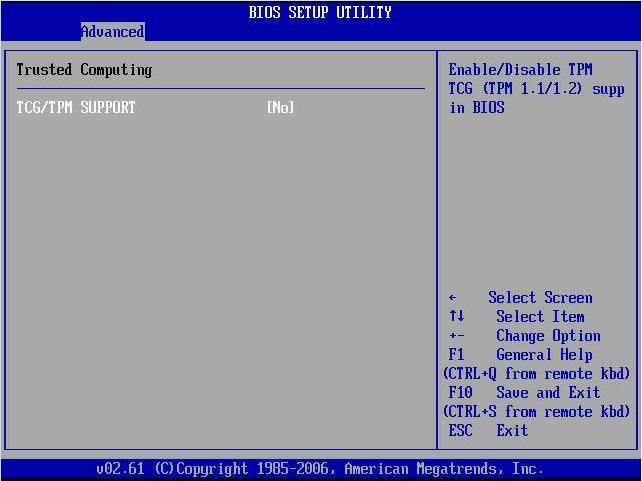
- In the Trusted Computing screen,
select the TCG/TPM Support.
A pop-up dialog box appears.
- In the pop-up dialog box, set
the TCG/TPM Support option to Yes and click Ok.
Note - Even if the TCG/TPM Support was already set to Yes in the screen shown above, continue on and complete the remaining steps of this procedure to ensure that all TPM configuration requirements are satisfied.The updated Trusted Computing screen appears and shows that the TCG/TPM Support setting has changed to Yes.
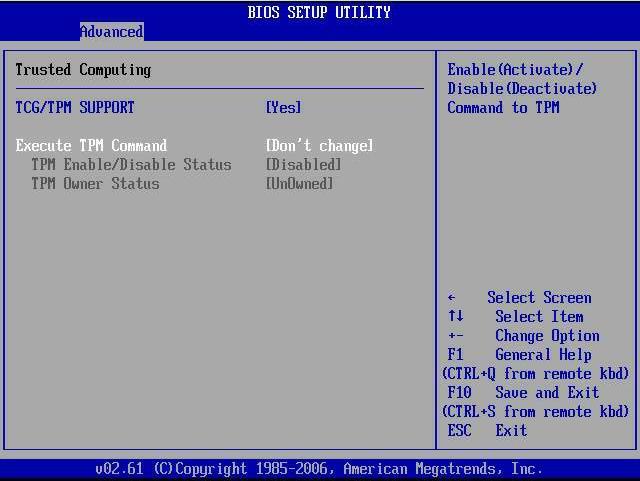
Note - In the above screen, the Execute TPM Command setting shows the default, Don???t Change. - In the Trusted Computing screen,
select the Execute TPM Command option setting.
A pop-up dialog box appears.
- In the pop-up tab, set the Execute
TPM Command option to Enabled and click Ok.
The updated Trusted Computing screen appears and shows that the Execute TPM Command setting has changed to Enabled.
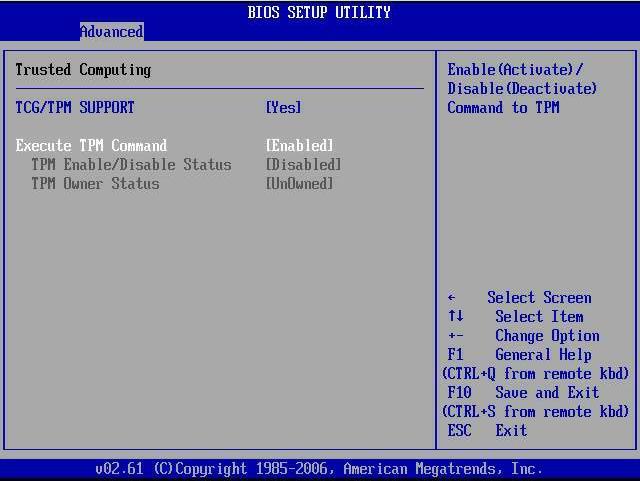
- Press the F10 key to save the changes and exit the BIOS Setup utility.
- To verify that TPM support is
configured, do the following:
- Reboot the server.
- Access the BIOS Setup utility
menus.
For instructions, see Access the BIOS Setup Utility Menus.
- Select Advanced -> Trusted
Computing.
On the Trusted Computing screen, confirm that the TCG/TPM Support setting is set to Yes and the TPM Enabled/Disable Status is set to Enabled.
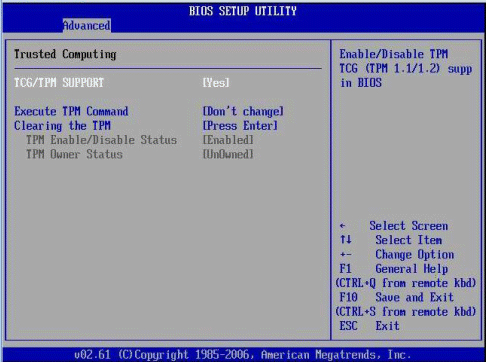
- Press the F10 key to exit BIOS.
Related Information
Microsoft???s Windows Trusted Platform Module Management documentation