Inspect Internal Server Components
- Shut
down the server from main power mode to standby power mode.
Determine how you want to shut down the server:
Graceful power down – Notify users and gracefully power down the system.
Emergency power down – Power down the system quickly.
See Powering Down the Server for instructions.
- Disconnect the cables from the server, remove the server from the rack, and remove the server cover.
- Inspect the internal status indicator
LEDs. These can indicate component malfunction.
For the LED locations and descriptions of their behavior, see the service procedures for the motherboard components.
To light these LEDs, hold down the Locator LED button on the server back panel or front panel for 5 seconds to initiate a “push-to-test” mode that illuminates all other LEDs both inside and outside of the chassis for 15 seconds.
Note - The server must be in standby power mode for viewing the internal LEDs. If necessary, reconnect the power cables to the server. Disconnect the power cables after inspecting these LEDs. - Verify that there are no loose or improperly seated components.
- Verify that all cable connectors inside the system are firmly and correctly attached to their appropriate connectors.
- Verify that any after-factory
components are qualified and supported.
Check with your customer representative for information about which PCIe2 cards and DIMMs are supported.
- Check that the installed DIMMs
comply with the supported DIMM population rules and configurations.
For more information, see DIMM Population Rules.
- Return the server to operation.
- Use a pen, or other pointed object,
to press and release the recessed power button on the server front
panel.
When the main power is applied to the server, the Power OK LED next to the Power button will blink fast until the OS is ready. When the OS is ready, the Power OK LED remains lit. For more information about the LED, see System Status LEDs.
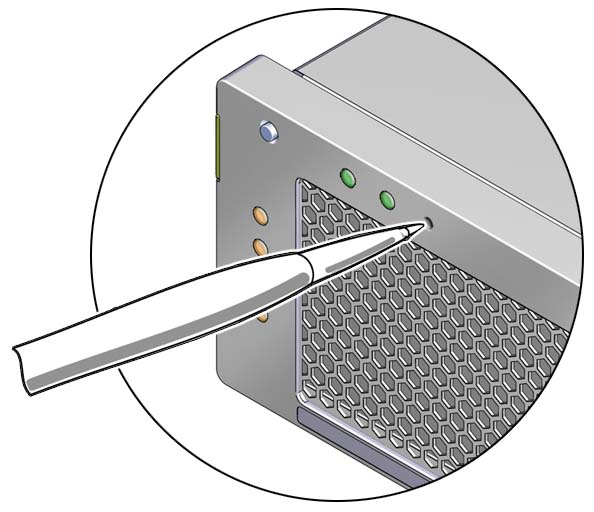
- If the problem with the server
is not evident, view the POST messages and BIOS event logs during
system startup to obtain additional information.
For instructions, see View Event Logs.