Access the BIOS Setup Utility Menus
You can access BIOS Setup utility screens from the following interfaces:
Use a USB keyboard, mouse, and VGA monitor connected directly to the server.
Use a terminal (or terminal emulator connected to a computer) through the serial port on the back panel of the server.
Connect to the server using the ILOM Remote Console.
Note - The BIOS Setup utility data is stored in the system???s battery-backed CMOS RAM. If the data becomes invalid, the BIOS settings will return to their default, optimal values.
The following task describes the steps for accessing the BIOS Setup utility menus.
- Power-on or power-cycle the server.
- To enter the BIOS Setup utility,
press the F2 key when prompted and while the BIOS is running the
power-on self-tests.

Note - If there is an error during the boot process, press the F1 key to access the BIOS Setup utility.The BIOS Setup utility main screen displays.
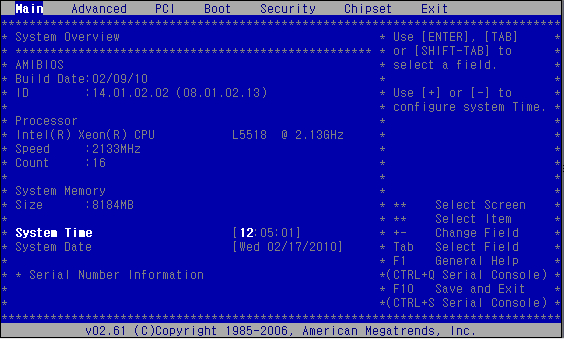
- Use the left and right arrow keys to select the different menu options.
- As you select each menu option, the top-level screen for that menu option appears.
- To select an option on a top-level
screen, use the up and down arrow keys to scroll up and down the
options presented.
Only options that can be modified are highlighted when you press the up and down arrow keys.
- Modify the setup field and press
the Esc key to save the changes and exit the screen.
Some screens present a confirmation dialog box that enables unwanted changes to be retracted.
- On sub-screens that only provide configuration information and cannot be modified, press the Esc key to exit the screen.
- To continue modifying other setup parameters, repeat Step 3 through Step 7. Otherwise, go to Step 9.
- Press and release the right arrow key until the Exit menu screen appears.
- Follow the instructions on the Exit menu screen to save or discard your changes and exit the BIOS Setup utility.