Install a Drive
- Remove the replacement drive from its packaging and place the drive on an antistatic mat.
- Align the replacement drive to
the drive slot.
The drive is physically addressed according to the slot in which it is installed. It is important to install a replacement drive in the same slot as the drive that was removed.
- Slide the drive into the bay
until the drive is fully seated.
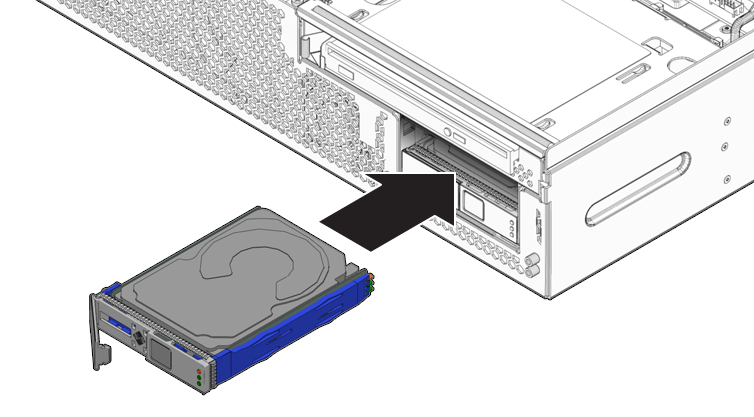
- Close the latch to lock the drive in place.
- Close the bezel.
See Close Front Bezel.
- Perform administrative tasks
to reconfigure the drive.
The procedures that you perform at this point depend on how your data is configured. You might need to partition the drive, create file systems, load data from backups, or have the drive updated from a RAID configuration.